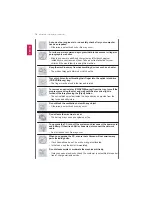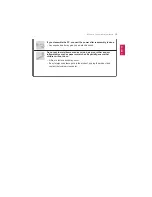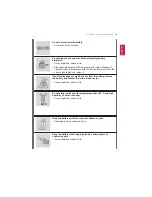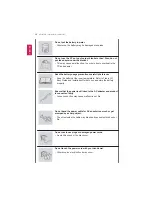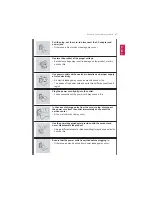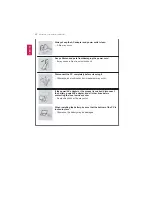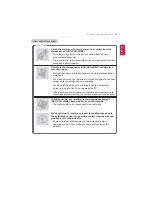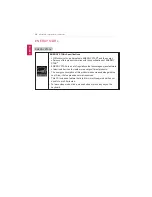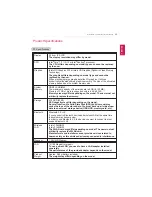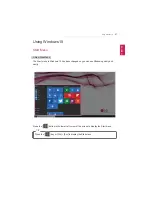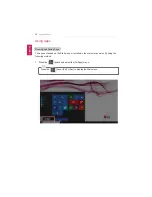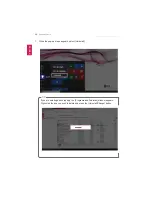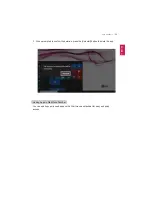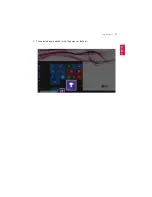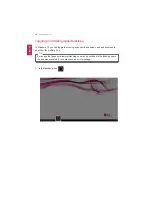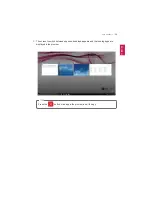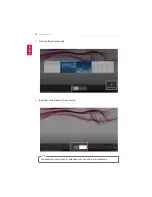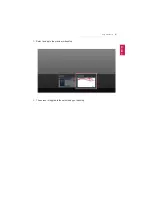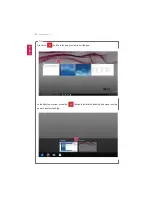28
Using Windows 10
1
User Account
: Displays the current user's information. You can use functions such as
Change Account Settings, Lock or Logout.
2
Frequently Used Apps
: Displays frequently used apps and recently added items.
3
File Explorer
: You can sort data as you wish and quickly search for the items in the
system.
4
Settings
: You can set up the system including the network settings.
5
Power
: Sleep, System Shutdown, and Restart menus are available.
6
All Apps
: All the apps installed in the system are displayed. You can select and run an
app.
7
Start Button
: Opens or closes the Start menu.
8
Web and Windows Search
: Searches for the text entered by the user in My Items
(system) or the Internet.
9
Add/Toggle Desktops
: You can add and use multiple desktops.
10
App Tile
: Apps added to the Start menu are displayed in tile format.
11
Action Center
: You can view the system-related notification messages and change PC
settings.
ENGLISH
Summary of Contents for LG15Z96
Page 1: ......
Page 37: ...Using Windows 10 37 3 The selected app is added to the Start menu or taskbar ENGLISH ...
Page 81: ...Using the PC 81 2 When the following screen appears change the settings and press OK ENGLISH ...
Page 92: ...92 Using the PC 2 Connect the wired LAN cable to the LAN port ENGLISH ...
Page 94: ...94 Using the PC 4 Select Network and Internet Ethernet Change Adapter Options ENGLISH ...
Page 95: ...Using the PC 95 5 Right click Ethernet and select the Properties menu ENGLISH ...
Page 147: ...Setup and Upgrade 147 4 Press Enter in Enter New Password and Confirm New Password ENGLISH ...
Page 153: ...Setup and Upgrade 153 5 Press Enter in Enter New Password and Confirm New Password ENGLISH ...
Page 157: ...Setup and Upgrade 157 2 When the Exit menu appears select Load Setup defaults ENGLISH ...
Page 167: ...Setup and Upgrade 167 4 Press Apply to apply the changes ENGLISH ...
Page 172: ...172 FAQ 4 Press Apply to apply the changes ENGLISH ...
Page 185: ...FAQ 185 2 Connect the wired LAN cable to the LAN port ENGLISH ...
Page 187: ...FAQ 187 4 Select Network and Internet Ethernet Change Adapter Options ENGLISH ...
Page 188: ...188 FAQ 5 Right click Ethernet and select the Properties menu ENGLISH ...
Page 189: ...FAQ 189 6 Select Internet Protocol Version 4 TCP IPv4 and press the Properties button ENGLISH ...