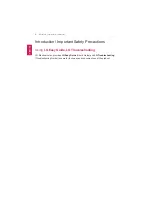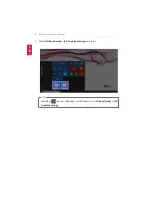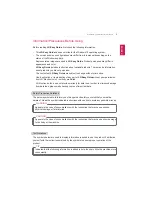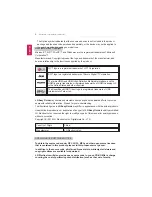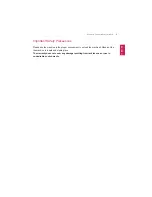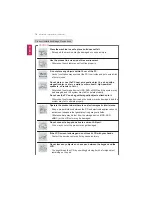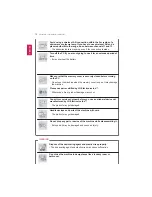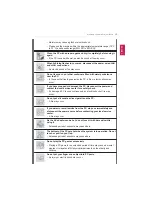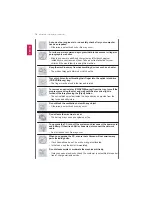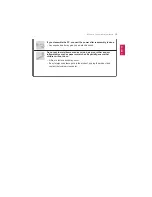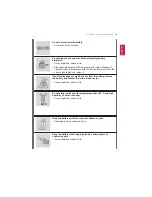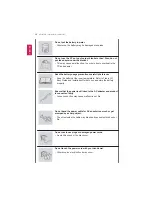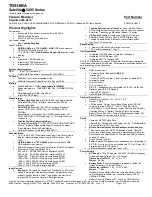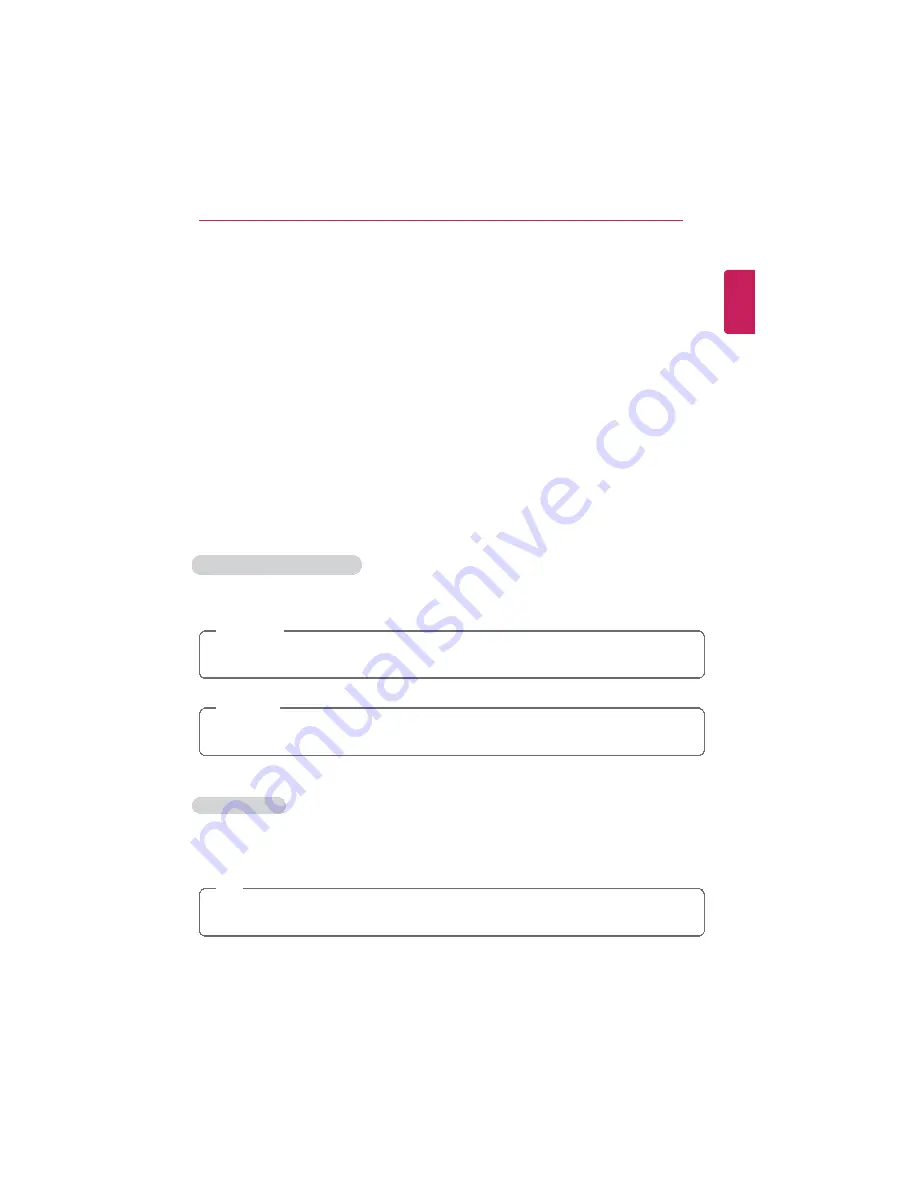
Introduction / Important Safety Precautions
5
Information/Precautions Before Using
Before reading
LG Easy Guide
, first check the following information.
•
This
LG Easy Guide
has been written for the Windows 10 operating system.
•
The screen and menu configurations may differ from this manual depending on the
status of the Windows update.
•
Representative images are used in
LG Easy Guide
. Product purchased may differ in
appearance and color.
•
LG Easy Guide
includes instruction about optional products. There may be information
about products you did not purchase.
•
The contents of
LG Easy Guide
are subject to change without prior notice.
•
Use, duplication, or reproduction of any part of
LG Easy Guide
without prior permission
from LG Electronics Inc. is strictly prohibited.
•
LG Electronics Inc. does not provide warranty for data loss. In order to minimize damage
from data loss, please make backup copies of important data.
Safety Precaution Notations
The below symbols are to inform you of dangers and safety concerns that you must be
aware of. Read the symbol-indicated instructions with caution to avoid any possible mishap.
WARNING
Appears in the case of noncompliance with the instruction that may cause serious
physical damage or fatal injuries.
CAUTION
Appears in the case of noncompliance with the instruction that may cause minor damage
to the body or the machine.
Text Notations
The symbols below are used to display information required to use the product. Familiarize
yourself with the instructions marked by the symbols to ensure proper operation of the
product.
TIP
Indicates that the following information is added to help the user utilize the machine more
conveniently.
ENGLISH
Summary of Contents for LG15Z96
Page 1: ......
Page 37: ...Using Windows 10 37 3 The selected app is added to the Start menu or taskbar ENGLISH ...
Page 81: ...Using the PC 81 2 When the following screen appears change the settings and press OK ENGLISH ...
Page 92: ...92 Using the PC 2 Connect the wired LAN cable to the LAN port ENGLISH ...
Page 94: ...94 Using the PC 4 Select Network and Internet Ethernet Change Adapter Options ENGLISH ...
Page 95: ...Using the PC 95 5 Right click Ethernet and select the Properties menu ENGLISH ...
Page 147: ...Setup and Upgrade 147 4 Press Enter in Enter New Password and Confirm New Password ENGLISH ...
Page 153: ...Setup and Upgrade 153 5 Press Enter in Enter New Password and Confirm New Password ENGLISH ...
Page 157: ...Setup and Upgrade 157 2 When the Exit menu appears select Load Setup defaults ENGLISH ...
Page 167: ...Setup and Upgrade 167 4 Press Apply to apply the changes ENGLISH ...
Page 172: ...172 FAQ 4 Press Apply to apply the changes ENGLISH ...
Page 185: ...FAQ 185 2 Connect the wired LAN cable to the LAN port ENGLISH ...
Page 187: ...FAQ 187 4 Select Network and Internet Ethernet Change Adapter Options ENGLISH ...
Page 188: ...188 FAQ 5 Right click Ethernet and select the Properties menu ENGLISH ...
Page 189: ...FAQ 189 6 Select Internet Protocol Version 4 TCP IPv4 and press the Properties button ENGLISH ...