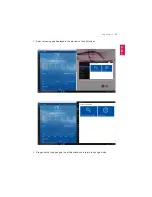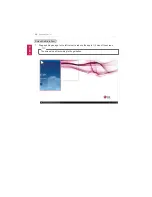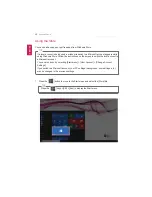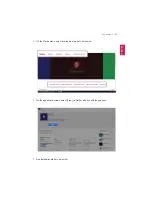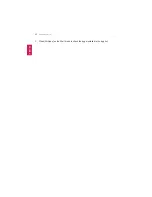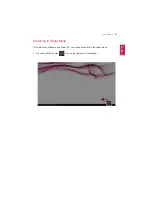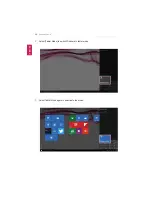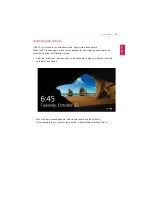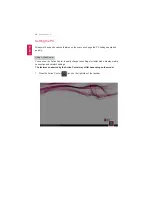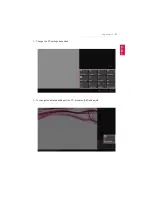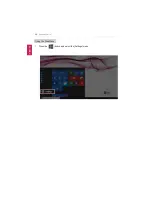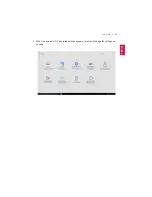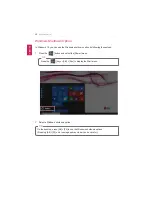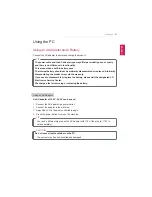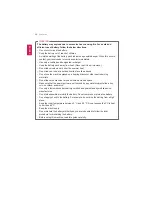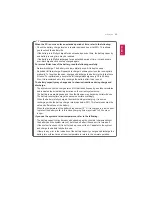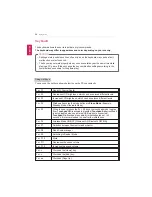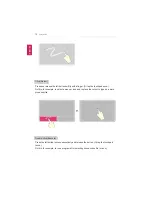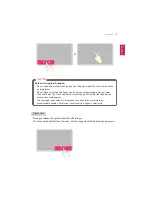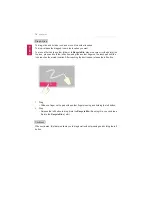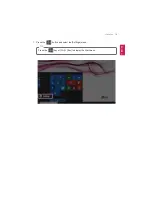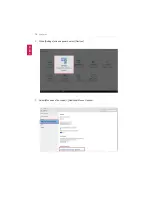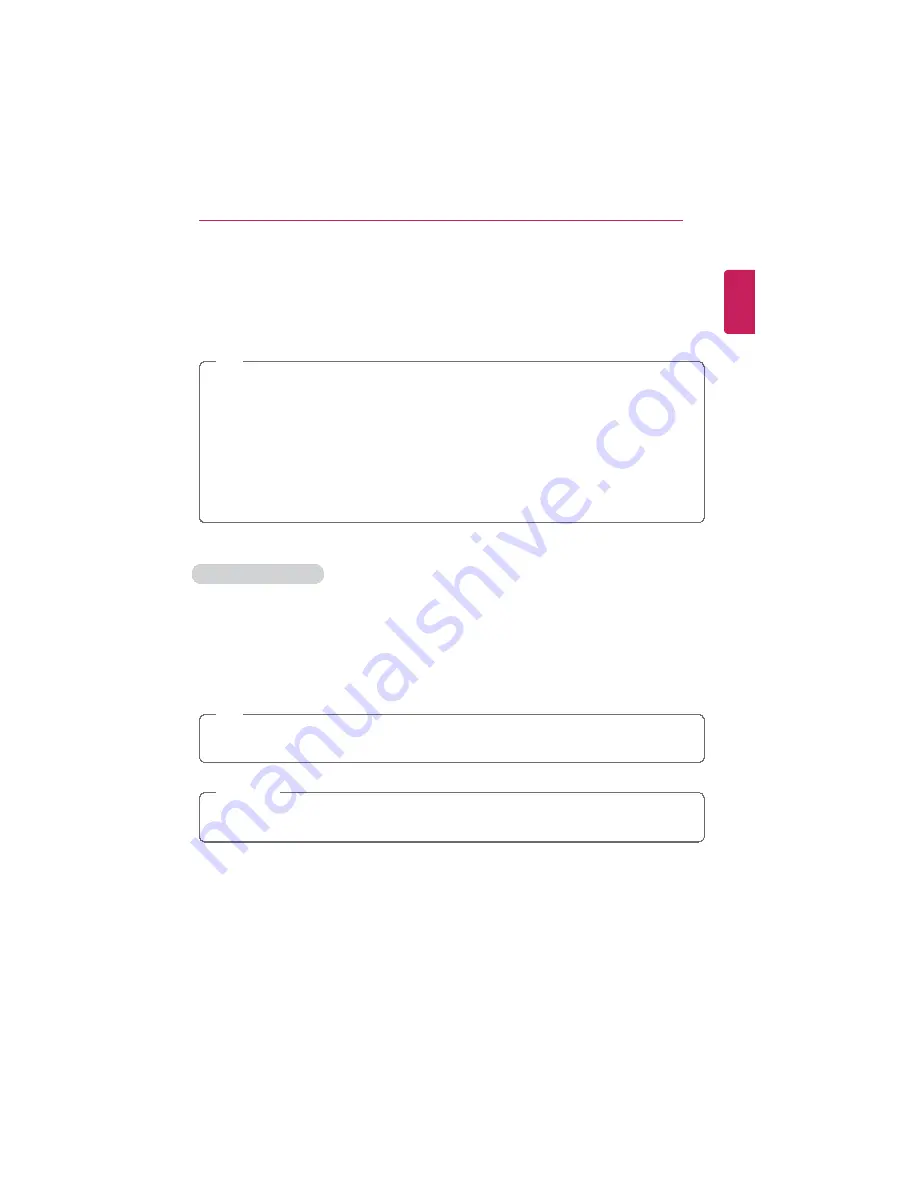
Using the PC
61
Using the PC
Using an AC Adapter and a Battery
Connect the AC adapter to power and charge the product.
TIP
The power cable and the AC adapter type may differ per model type and country
and there is no difference in functionality.
This product has a built-in battery pack.
The internal battery should not be arbitrarily disassembled or replaced. Arbitrarily
disassembling the product may void the warranty.
If you need to disassemble or replace the battery, please visit the designated LG
Electronics Service Center.
We charge a fee for removing or replacing the battery.
Using an AC Adapter
An AC adapter of 100 V - 240 V can be used.
1
Connect the AC adapter to a power outlet.
2
Connect the adapter to the machine.
3
Adjust the LCD to the most comfortable angle.
4
Press the power button to turn on the machine.
TIP
•
You need a different plug to use the AC adapter with 110 V. (the plug for 110 V is
sold separately).
CAUTION
Do not leave a liquid container on the PC.
•
The system may be short-circuited and damaged.
ENGLISH
Summary of Contents for LG15Z96
Page 1: ......
Page 37: ...Using Windows 10 37 3 The selected app is added to the Start menu or taskbar ENGLISH ...
Page 81: ...Using the PC 81 2 When the following screen appears change the settings and press OK ENGLISH ...
Page 92: ...92 Using the PC 2 Connect the wired LAN cable to the LAN port ENGLISH ...
Page 94: ...94 Using the PC 4 Select Network and Internet Ethernet Change Adapter Options ENGLISH ...
Page 95: ...Using the PC 95 5 Right click Ethernet and select the Properties menu ENGLISH ...
Page 147: ...Setup and Upgrade 147 4 Press Enter in Enter New Password and Confirm New Password ENGLISH ...
Page 153: ...Setup and Upgrade 153 5 Press Enter in Enter New Password and Confirm New Password ENGLISH ...
Page 157: ...Setup and Upgrade 157 2 When the Exit menu appears select Load Setup defaults ENGLISH ...
Page 167: ...Setup and Upgrade 167 4 Press Apply to apply the changes ENGLISH ...
Page 172: ...172 FAQ 4 Press Apply to apply the changes ENGLISH ...
Page 185: ...FAQ 185 2 Connect the wired LAN cable to the LAN port ENGLISH ...
Page 187: ...FAQ 187 4 Select Network and Internet Ethernet Change Adapter Options ENGLISH ...
Page 188: ...188 FAQ 5 Right click Ethernet and select the Properties menu ENGLISH ...
Page 189: ...FAQ 189 6 Select Internet Protocol Version 4 TCP IPv4 and press the Properties button ENGLISH ...