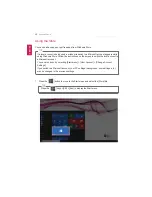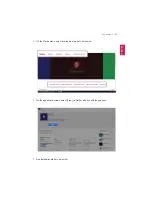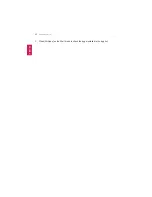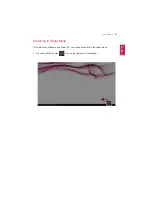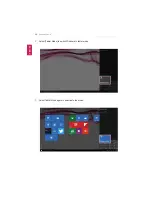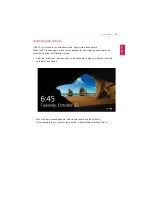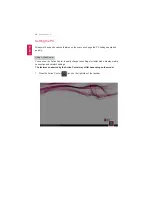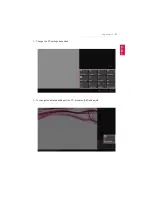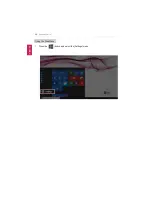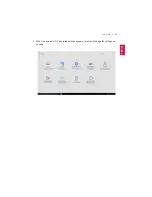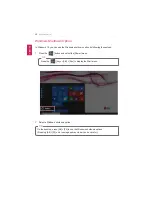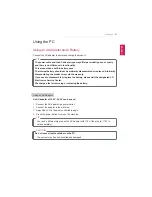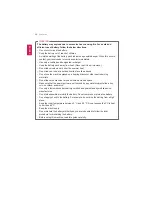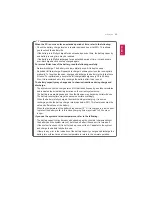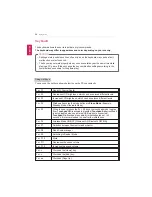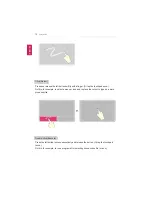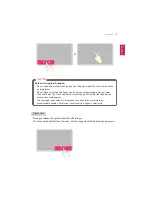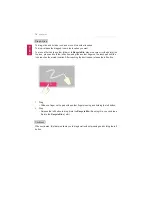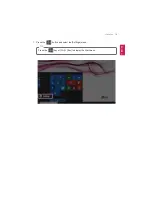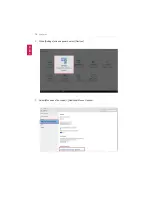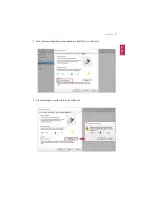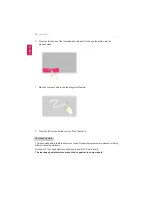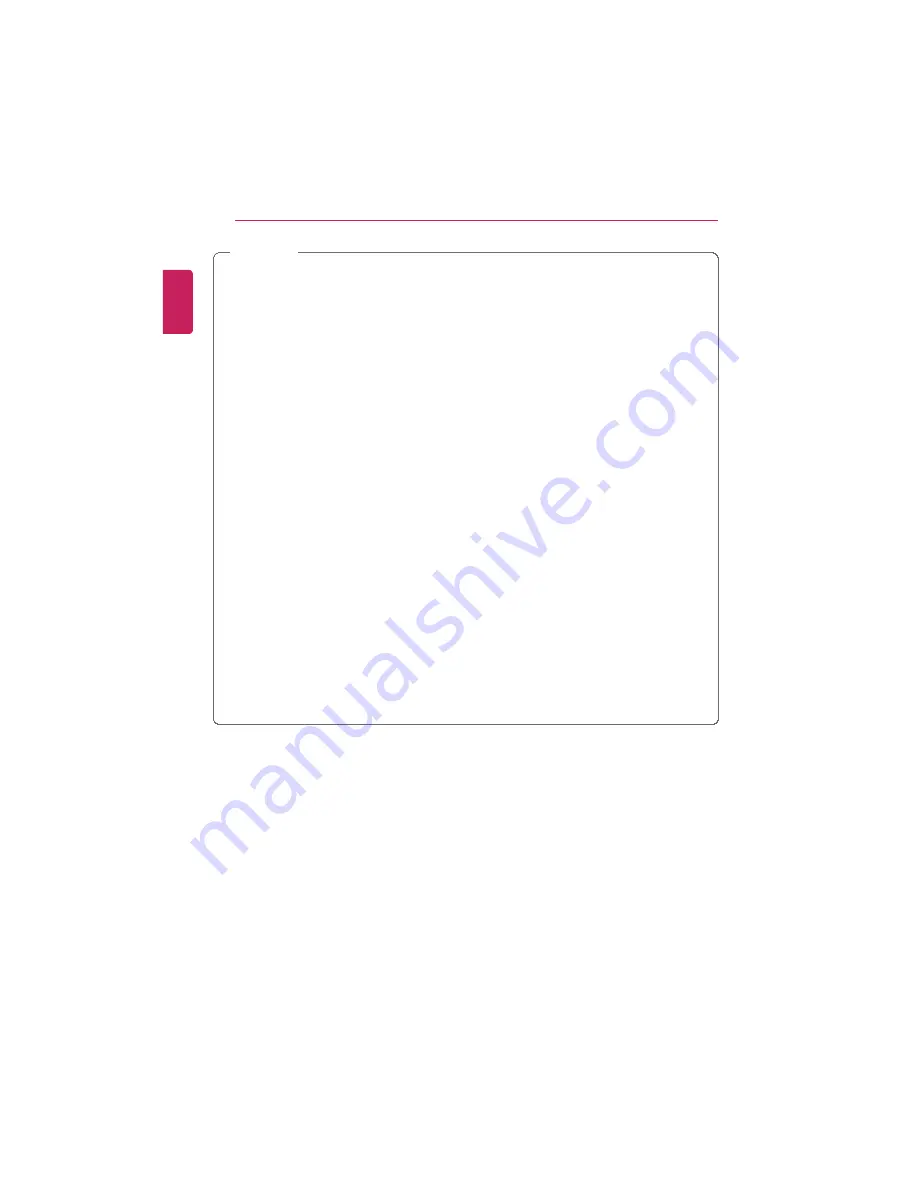
64
Using the PC
WARNING
The battery may explode due to excessive heat, causing fire. For a safe and
efficient use of battery, follow the below directions.
•
Do not short-circuit the battery.
•
Keep the battery out of reach of children.
•
A visible swelling of the battery pack indicates a possible danger. When this occurs,
contact your local vendor or service center immediately.
•
Use only a certified and designated recharger.
•
Keep the battery pack away from heat. (Never put it in a microwave.)
•
Do not leave inside a car under the summer heat.
•
Do not leave or use at a hot and humid place like a sauna.
•
Do not use the machine placed on a heating blanket or other heat reserving
materials.
•
Do not leave the machine turned on inside a closed space.
•
Make sure that the power ports are not touched by any metallic objects like a key,
coin, necklace, and watch.
•
Use only a lithium secondary battery certified and guaranteed by mobile device
manufactures.
•
Do not disassemble or modify the battery. Do not compress or pierce the battery.
•
Do not apply shock to the battery. For example, do not drop the battery from a high
place.
•
Keep the room temperature between 0 °C and 50 °C. Do not expose the PC to heat
hotter than 60 °C.
•
Keep the machine dry.
•
Do not discard the battery arbitrarily as you are requested to follow the local
procedure for discarding the battery.
•
Before using this machine, read this guide carefully.
ENGLISH
Summary of Contents for LG15Z96
Page 1: ......
Page 37: ...Using Windows 10 37 3 The selected app is added to the Start menu or taskbar ENGLISH ...
Page 81: ...Using the PC 81 2 When the following screen appears change the settings and press OK ENGLISH ...
Page 92: ...92 Using the PC 2 Connect the wired LAN cable to the LAN port ENGLISH ...
Page 94: ...94 Using the PC 4 Select Network and Internet Ethernet Change Adapter Options ENGLISH ...
Page 95: ...Using the PC 95 5 Right click Ethernet and select the Properties menu ENGLISH ...
Page 147: ...Setup and Upgrade 147 4 Press Enter in Enter New Password and Confirm New Password ENGLISH ...
Page 153: ...Setup and Upgrade 153 5 Press Enter in Enter New Password and Confirm New Password ENGLISH ...
Page 157: ...Setup and Upgrade 157 2 When the Exit menu appears select Load Setup defaults ENGLISH ...
Page 167: ...Setup and Upgrade 167 4 Press Apply to apply the changes ENGLISH ...
Page 172: ...172 FAQ 4 Press Apply to apply the changes ENGLISH ...
Page 185: ...FAQ 185 2 Connect the wired LAN cable to the LAN port ENGLISH ...
Page 187: ...FAQ 187 4 Select Network and Internet Ethernet Change Adapter Options ENGLISH ...
Page 188: ...188 FAQ 5 Right click Ethernet and select the Properties menu ENGLISH ...
Page 189: ...FAQ 189 6 Select Internet Protocol Version 4 TCP IPv4 and press the Properties button ENGLISH ...