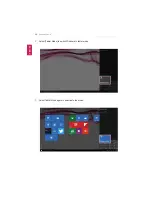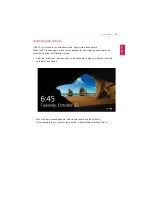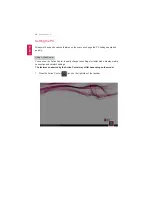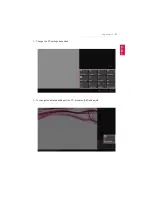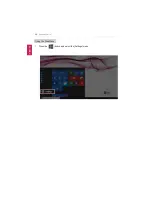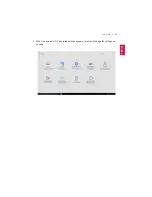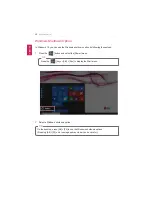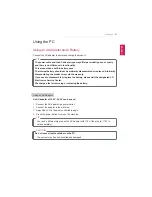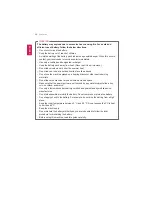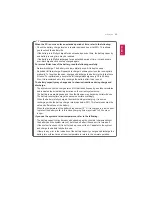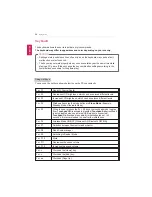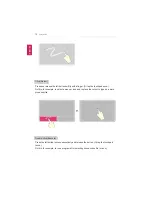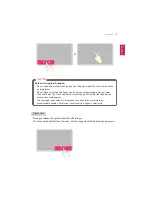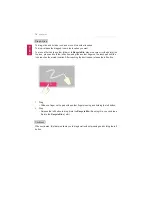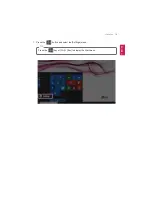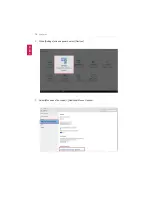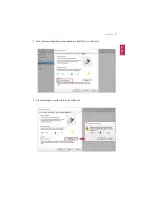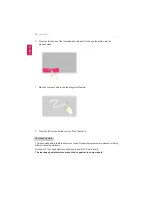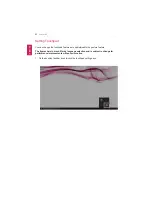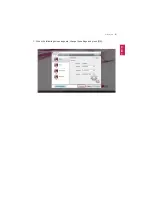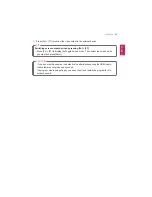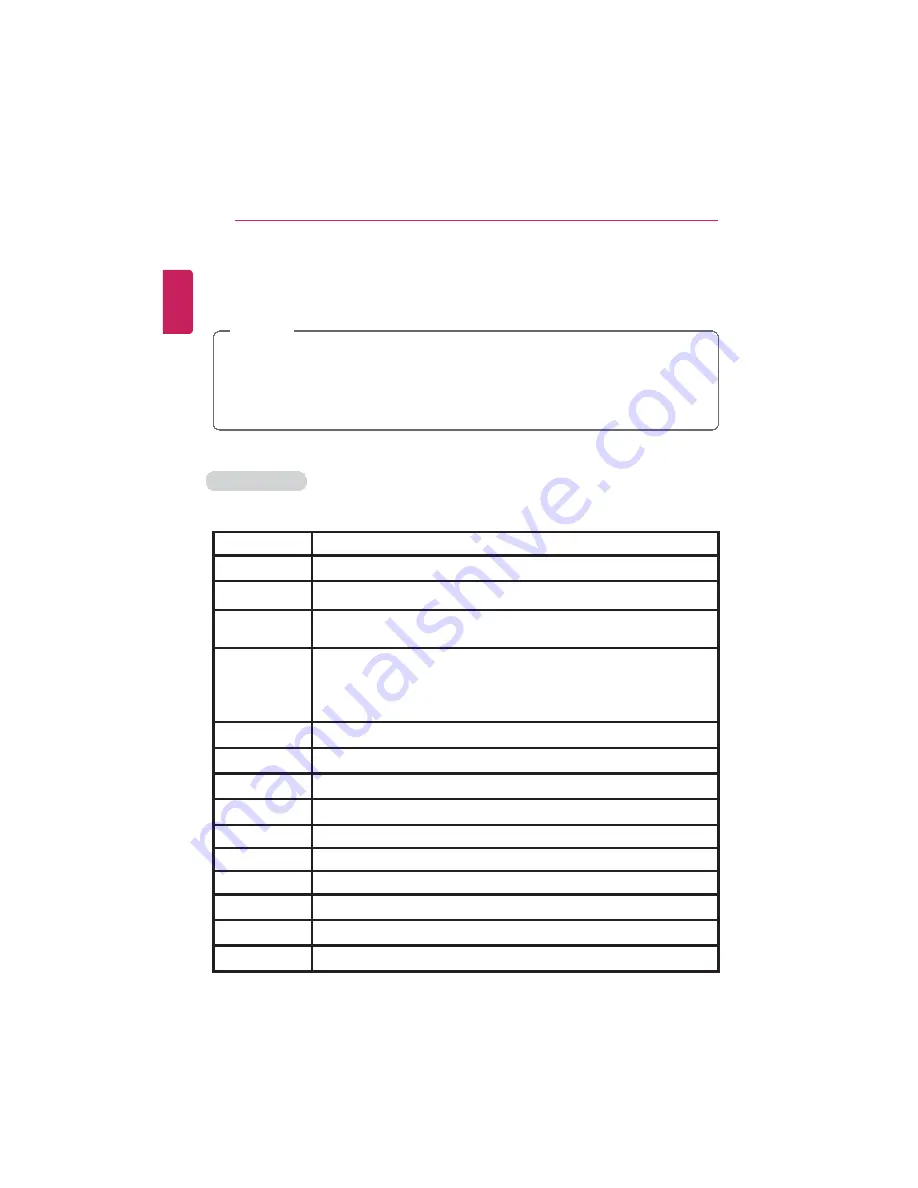
68
Using the PC
Keyboard
The keyboard allows the user to input data or give commands.
The keyboard may differ in appearance and color depending on your country.
CAUTION
•
Spilling a watery substance like coffee or juice on the keyboard may cause a fault,
malfunction, or electric shock.
•
The keys may not work properly when you use several keys at the same time while
playing a PC game. (Please change the key combination settings according to the
combinations necessary for the game play.)
Using Hot Keys
You can use the hot keys shown below to use the PC conveniently.
Fn + F1
Runs LG Control Center
Fn + F2
Decreases LCD brightness, which can have eleven different levels.
Fn + F3
Increases LCD brightness, which can have eleven different levels.
Fn + F4
Windows Executes the mode defined in
Sleep Mode
. (Example:
Standby Mode, Hibernate Mode)
Fn + F5
When the user presses the Fn + F5 keys, the touchpad mode toggles
from
Touchpad Off
(touchpad is disabled)
Touchpad Auto
(touchpad
is auto disabled when an external USB mouse is connected).
Touchpad On
(touchpad is enabled). Initialization takes 1 to 2
seconds. It is recommended to use after the initialization.
Fn + F6
Airplane Mode ON/OFF (Wireless LAN, Bluetooth OFF/ON)
Fn + F7
Switches between the monitor and projector
Fn + F8
Runs Audio manager
Fn + F9
Switching to Reader Mode
Fn + F10
Mute
Fn + F11
Decreases the sound volume.
Fn + F12
Increases the sound volume.
Fn +
◀
Works as the [Home] key.
Fn +
▶
Works as the [End] key.
Fn +
▲
Works as [Page Up].
ENGLISH
Summary of Contents for LG15Z96
Page 1: ......
Page 37: ...Using Windows 10 37 3 The selected app is added to the Start menu or taskbar ENGLISH ...
Page 81: ...Using the PC 81 2 When the following screen appears change the settings and press OK ENGLISH ...
Page 92: ...92 Using the PC 2 Connect the wired LAN cable to the LAN port ENGLISH ...
Page 94: ...94 Using the PC 4 Select Network and Internet Ethernet Change Adapter Options ENGLISH ...
Page 95: ...Using the PC 95 5 Right click Ethernet and select the Properties menu ENGLISH ...
Page 147: ...Setup and Upgrade 147 4 Press Enter in Enter New Password and Confirm New Password ENGLISH ...
Page 153: ...Setup and Upgrade 153 5 Press Enter in Enter New Password and Confirm New Password ENGLISH ...
Page 157: ...Setup and Upgrade 157 2 When the Exit menu appears select Load Setup defaults ENGLISH ...
Page 167: ...Setup and Upgrade 167 4 Press Apply to apply the changes ENGLISH ...
Page 172: ...172 FAQ 4 Press Apply to apply the changes ENGLISH ...
Page 185: ...FAQ 185 2 Connect the wired LAN cable to the LAN port ENGLISH ...
Page 187: ...FAQ 187 4 Select Network and Internet Ethernet Change Adapter Options ENGLISH ...
Page 188: ...188 FAQ 5 Right click Ethernet and select the Properties menu ENGLISH ...
Page 189: ...FAQ 189 6 Select Internet Protocol Version 4 TCP IPv4 and press the Properties button ENGLISH ...