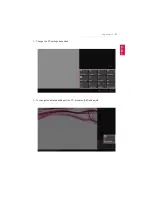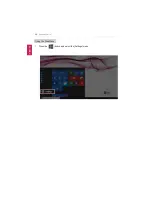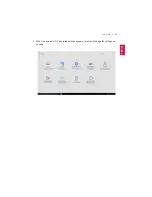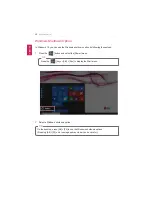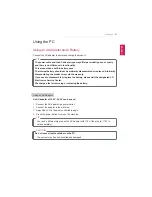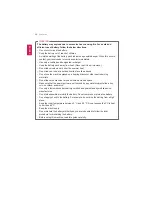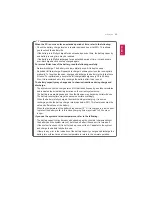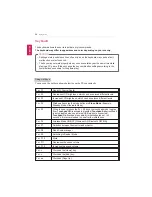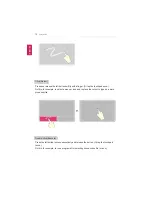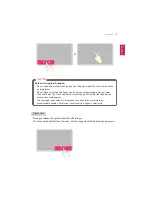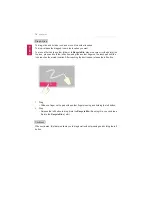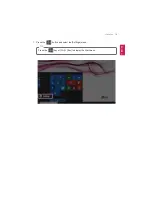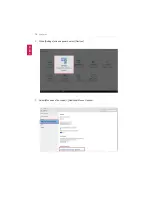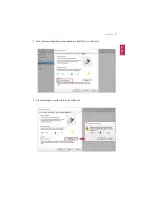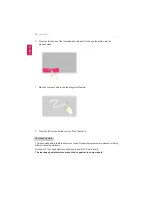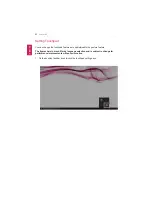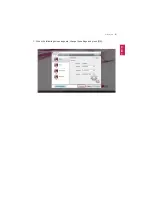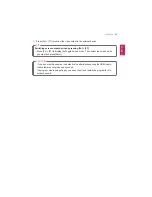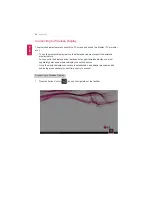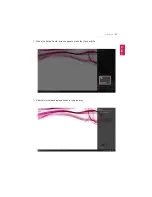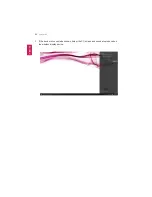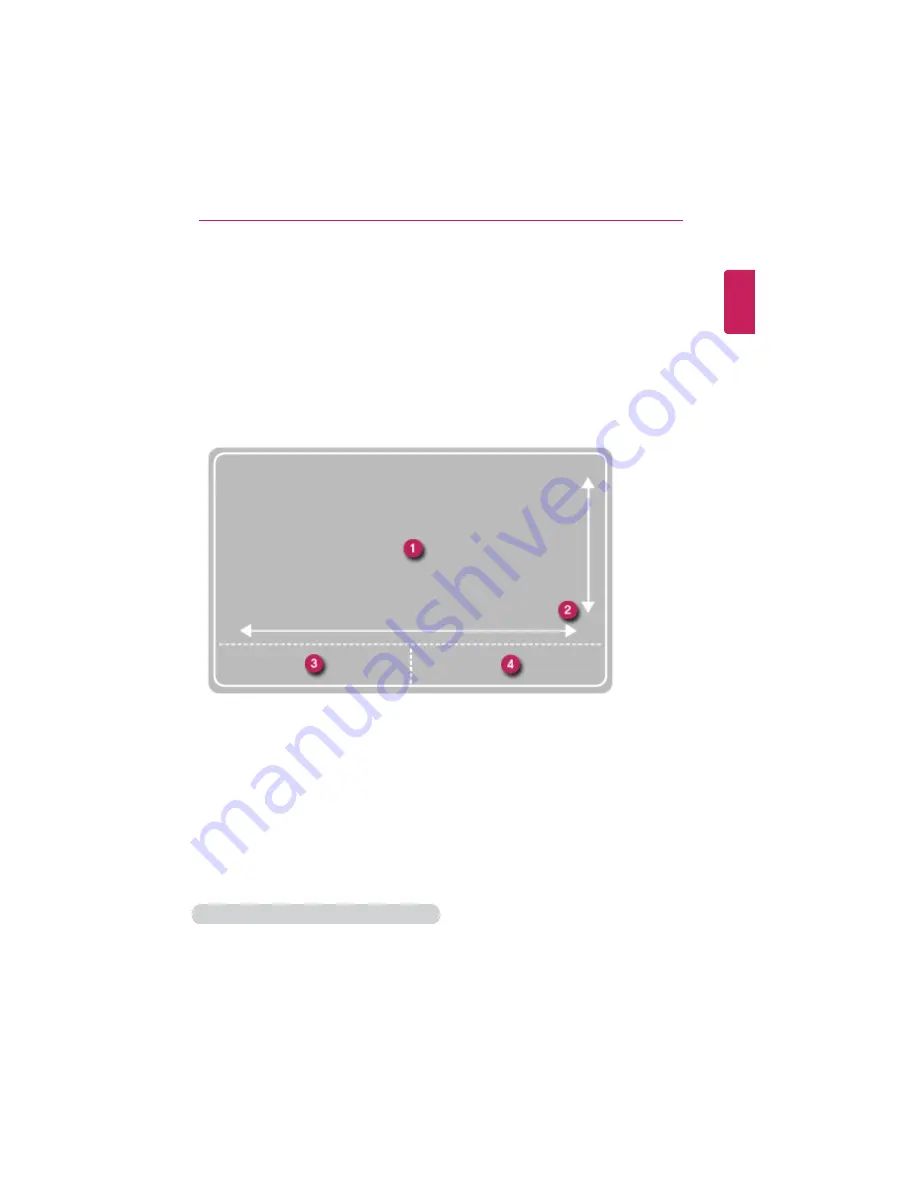
Using the PC
71
Using the Touchpad
The built-in touchpad provides the same features as an external mouse. You can use the
touchpad and USB mouse simultaneously.
For best performance, it is recommended to use the driver provided by the touchpad
manufacturer.
The driver provided by the touchpad manufacturer is preinstalled when you purchase
this product. You can reinstall the driver throughLG Update Center.
The touchpad scroll feature is not supported in the model that supports the gesture
feature.
1
Touchpad
•
Moves the cursor.
2
Scrolling area
3
Left button
•
Use to select or execute programs.
4
Right button
•
Functions as the right button of a mouse in most cases. However, the usage may
differ depending on programs.
Moving the Cursor (Pointer) on the Screen
Place a finger on the touchpad and glide the finger.
ENGLISH
Summary of Contents for LG15Z96
Page 1: ......
Page 37: ...Using Windows 10 37 3 The selected app is added to the Start menu or taskbar ENGLISH ...
Page 81: ...Using the PC 81 2 When the following screen appears change the settings and press OK ENGLISH ...
Page 92: ...92 Using the PC 2 Connect the wired LAN cable to the LAN port ENGLISH ...
Page 94: ...94 Using the PC 4 Select Network and Internet Ethernet Change Adapter Options ENGLISH ...
Page 95: ...Using the PC 95 5 Right click Ethernet and select the Properties menu ENGLISH ...
Page 147: ...Setup and Upgrade 147 4 Press Enter in Enter New Password and Confirm New Password ENGLISH ...
Page 153: ...Setup and Upgrade 153 5 Press Enter in Enter New Password and Confirm New Password ENGLISH ...
Page 157: ...Setup and Upgrade 157 2 When the Exit menu appears select Load Setup defaults ENGLISH ...
Page 167: ...Setup and Upgrade 167 4 Press Apply to apply the changes ENGLISH ...
Page 172: ...172 FAQ 4 Press Apply to apply the changes ENGLISH ...
Page 185: ...FAQ 185 2 Connect the wired LAN cable to the LAN port ENGLISH ...
Page 187: ...FAQ 187 4 Select Network and Internet Ethernet Change Adapter Options ENGLISH ...
Page 188: ...188 FAQ 5 Right click Ethernet and select the Properties menu ENGLISH ...
Page 189: ...FAQ 189 6 Select Internet Protocol Version 4 TCP IPv4 and press the Properties button ENGLISH ...