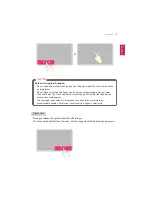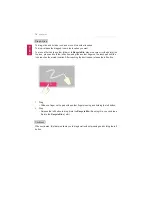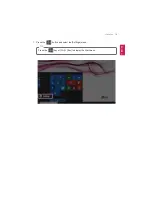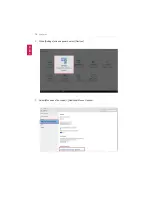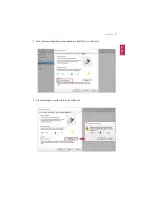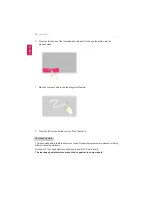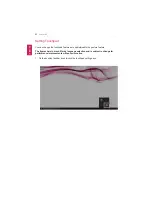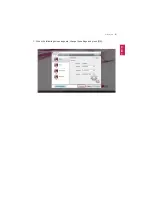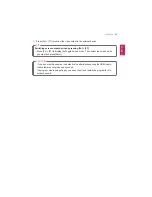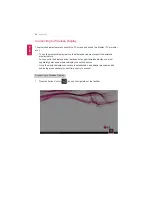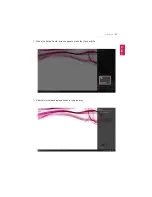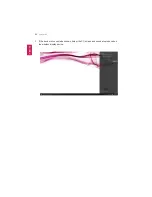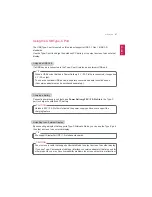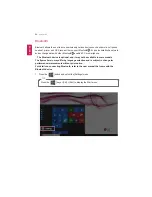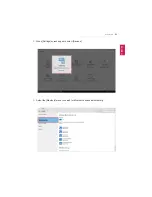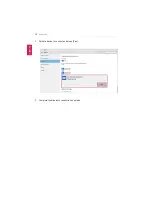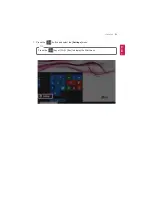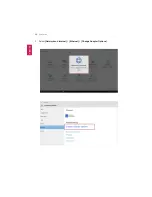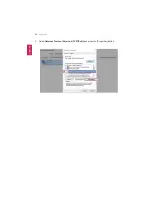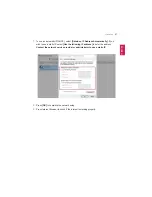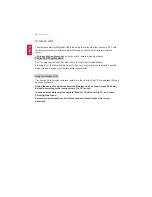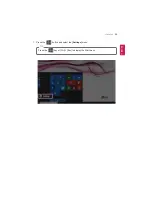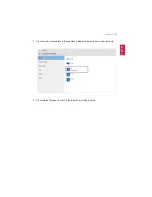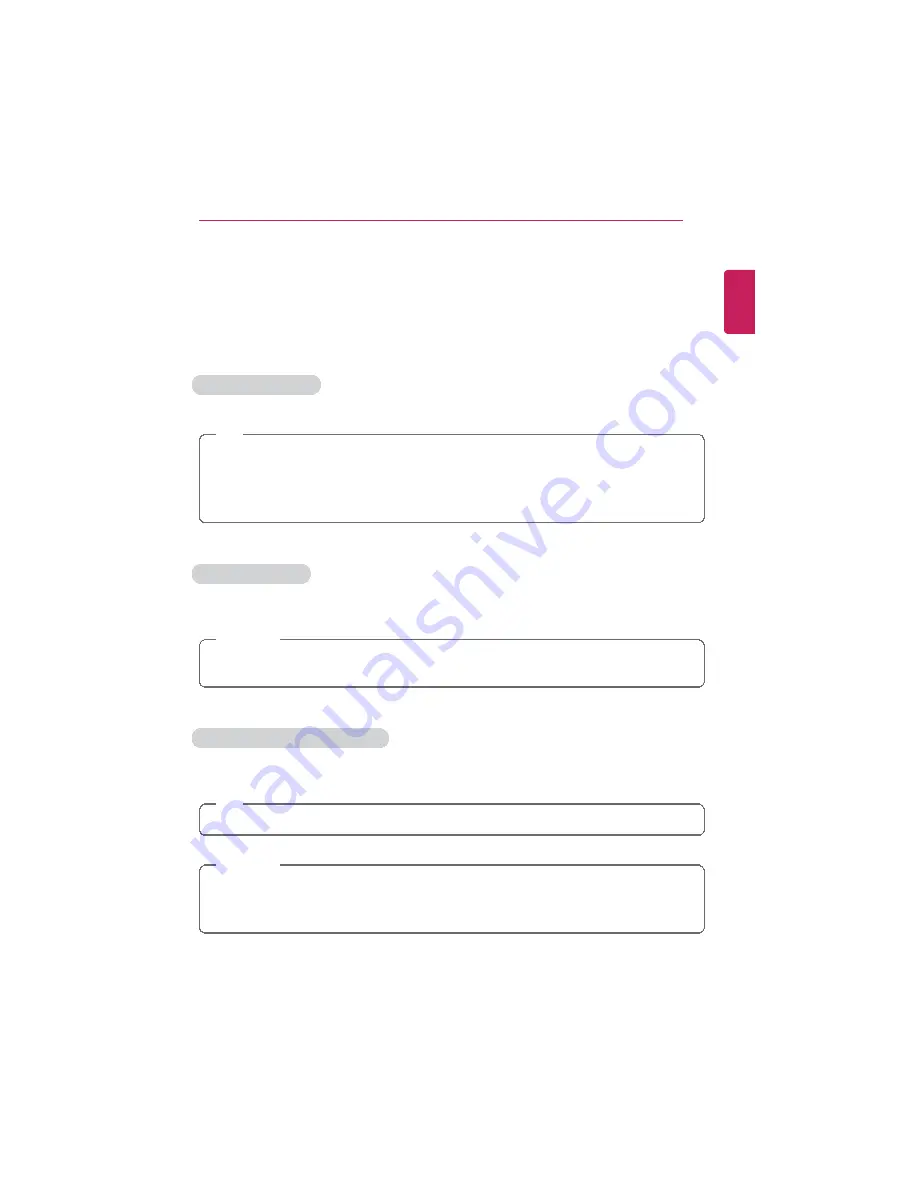
Using the PC
87
Using the USB Type-C Port
The USB Type-C port mounted on this product supports USB 3.1 Gen 1 (USB 3.0)
standards.
Use the Type-C port to charge the notebook PC battery or to output a screen to an external
display.
Using as a USB Port
If a USB device is connected to the Type-C port, it works as an ordinary USB port.
TIP
When a USB device that has a Power Delivery 5 V / 2 A Profile is connected, it supports a
5 V / 2 A output.
To use a conventional USB device, a separate conversion adapter should be used.
(Conversion adapters may be purchased separately.)
Charging a Battery
Connect a power supply unit that has a
Power Delivery 20 V / 2 A Profile
to the Type-C
port to charge the notebook PC battery.
CAUTION
Unless a 20 V / 2 A Profile is followed, the power supply unit does not support the
charging feature.
Outputting to an External Display
By connecting a display that supports Type-C Alternate Mode, you can use the Type-C port
to output a screen to an external display.
TIP
We support DisplayPort (DP) 1.2 interface standards.
CAUTION
You must use a cable that supports Alternate Mode to output a screen to another display.
If you use Type-C accessories (cables or interface conversion adapters) that are used for
other products, you may have compatibility problems (no screen output or a malfunction).
ENGLISH
Summary of Contents for LG15Z96
Page 1: ......
Page 37: ...Using Windows 10 37 3 The selected app is added to the Start menu or taskbar ENGLISH ...
Page 81: ...Using the PC 81 2 When the following screen appears change the settings and press OK ENGLISH ...
Page 92: ...92 Using the PC 2 Connect the wired LAN cable to the LAN port ENGLISH ...
Page 94: ...94 Using the PC 4 Select Network and Internet Ethernet Change Adapter Options ENGLISH ...
Page 95: ...Using the PC 95 5 Right click Ethernet and select the Properties menu ENGLISH ...
Page 147: ...Setup and Upgrade 147 4 Press Enter in Enter New Password and Confirm New Password ENGLISH ...
Page 153: ...Setup and Upgrade 153 5 Press Enter in Enter New Password and Confirm New Password ENGLISH ...
Page 157: ...Setup and Upgrade 157 2 When the Exit menu appears select Load Setup defaults ENGLISH ...
Page 167: ...Setup and Upgrade 167 4 Press Apply to apply the changes ENGLISH ...
Page 172: ...172 FAQ 4 Press Apply to apply the changes ENGLISH ...
Page 185: ...FAQ 185 2 Connect the wired LAN cable to the LAN port ENGLISH ...
Page 187: ...FAQ 187 4 Select Network and Internet Ethernet Change Adapter Options ENGLISH ...
Page 188: ...188 FAQ 5 Right click Ethernet and select the Properties menu ENGLISH ...
Page 189: ...FAQ 189 6 Select Internet Protocol Version 4 TCP IPv4 and press the Properties button ENGLISH ...