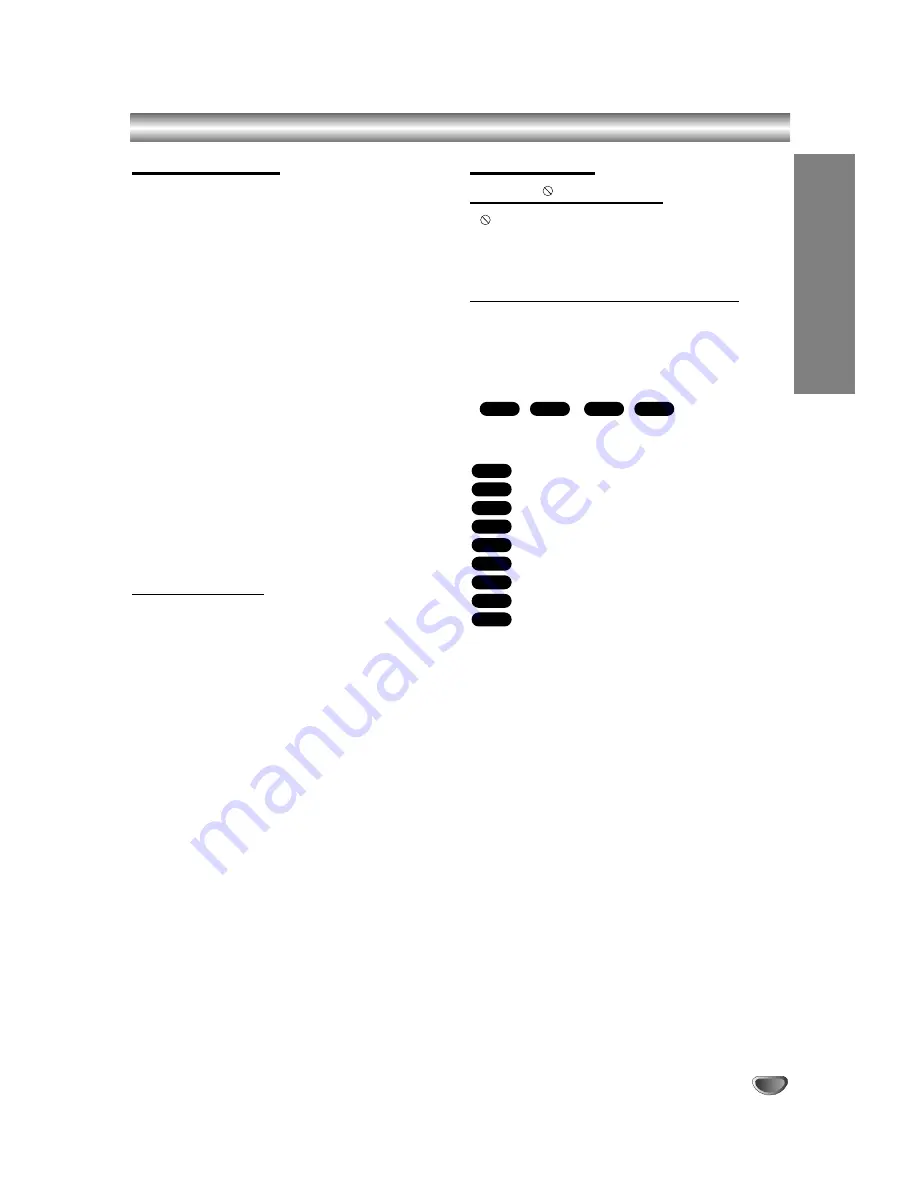
INTRODUCTION
7
DVD Recorder Overview (Continued)
Disc-related terms
Title (DVD only)
The main film content, accompanying feature content,
or music album.
Each title is assigned a title reference number enabling
you to locate it easily.
Chapter (DVD only)
Sections of a picture or a musical piece that are smaller
than titles. A title is composed of one or several chap-
ters. Each chapter is assigned a chapter number to
enable you to locate the chapter you want. Depending
on the disc, chapters may not be labeled.
Track (Video CD and Audio CD only)
Sections of a picture or a musical piece on a Video CD
or an Audio CD. Each track is assigned a track number,
enabling you to locate the track you want.
Scene
On a Video CD with PBC (Playback control) functions,
moving pictures and still pictures are divided into sec-
tions called “Scenes”. Each scene available is displayed
on the Scene menu and assigned a scene number,
enabling you to locate the scene you want.
A scene may be composed of one or several tracks.
Types of Video CDs
There are two types of Video CDs:
Video CDs equipped with PBC (Version 2.0)
PBC (Playback control) functions allow you to interact
with the system via menus, search functions, or other
typical computer-like operations. Moreover, high resolu-
tion still pictures can be played if they are included on
the disc.
Video CDs not equipped with PBC (Version 1.1)
Operated in the same way as audio CDs, these discs
allow playback of video pictures as well as sound, but
they are not equipped with PBC.
About Symbols
About the
symbol display
“
” may appear on the TV screen during operation.
This icon means the function explained in this owner’s
manual is not available on that specific disc, or at that
time.
About the disc symbols for instructions
A section whose title has one of the following symbols
are applicable only to those discs represented by the
symbol.
Many functions provided on this Recorder are depend-
ent on the recording mode. One or more of the symbols
( ,
,
,
) appear by each
function (explained in this manual) so that you can see
at a glance whether it’s applicable to the disc loaded.
DVD-R/RW with Video recording mode
DVD-RW with VR recording mode
DVD+R disc
DVD+RW disc
DVD-Video disc
Video CDs
Audio CDs
MP3 CDs
JPEG CDs
The finalized DVD disc is a DVD-Video disc
JPEG
MP3
CD
VCD
DVD
+RW
+R
VR
Video
+RW
+R
VR
Video
Summary of Contents for LGDVDR313
Page 63: ...REFERENCE 63 Notes ...








































