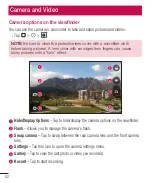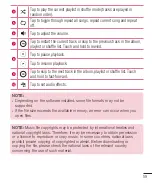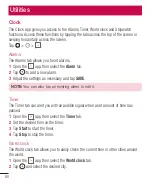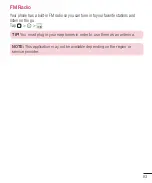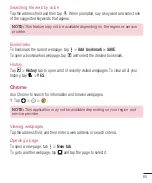55
Gallery
The Gallery application presents the pictures and videos in your storage, including those
you've taken with the Camera application and those you downloaded from the web or
other locations.
1
Tap > >
to view the images stored in the storage.
2
Tap an album to open it and view its contents. (The pictures and videos in the album
are displayed in chronological order.)
3
Tap a picture in an album to view it.
NOTE:
•
Depending on the software installed, some file formats may not be
supported.
•
Some files may not play properly due to their encoding.
Viewing pictures
The Gallery displays your pictures in folders. When an application, such as E-mail, saves
a picture, the download folder is automatically created to contain the picture. Likewise,
capturing a screenshot automatically creates the Screenshots folder.
Pictures are displayed by the date they were created. Select a picture to view it full
screen. Scroll left or right to view the next or previous image.
Zooming in and out
Use one of the following methods to zoom in on an image:
•
Double-tap anywhere to zoom in.
•
Spread two fingers apart on any place in the picture zoom in. Pinch in or double-
tap the image to zoom out.
Summary of Contents for LGH502F.AIDNKG
Page 1: ...www lg com MFL69558701 1 0 USER GUIDE ENGLISH LG H502f ...
Page 97: ......
Page 99: ......