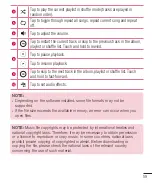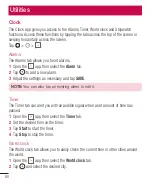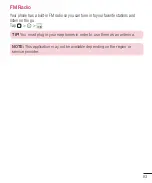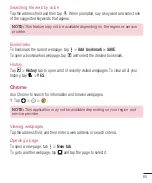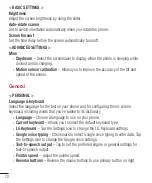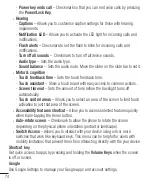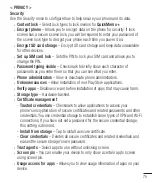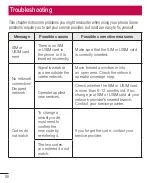71
•
Screen swipe effect
– Choose the desired type of effect to display when you
swipe from one Home screen canvas to the next.
•
Allow Home screen looping
– Checkmark to allow continuous Home screen
scrolling (loop back to first screen after last screen).
•
Help
– Tap to get information on using the Home screen of your device.
Lock screen
•
Select screen lock
– Set a screen lock type to secure your phone. Opens a set of
screens that guide you through drawing a screen unlock pattern.
If you enabled a Pattern lock type when you turn on your phone or wake up the
screen, you are asked to draw your unlock pattern to unlock the screen.
•
Smart Lock
– Sets to keep your phone unlocked when you have a trusted
Bluetooth device connected to it, when it's in a familiar location like your home or
work, or when it recognizes your face.
•
Wallpaper
– Select the wallpaper to display for your lock screen.
•
Shortcuts
– Customize shortcuts on the lock screen.
•
Contact info for lost phone
– Select whether to display the owner information on
the lock screen and customize the owner information.
•
Lock timer
– Allows you to set the amount of time before the screen automatically
locks after the screen has timed-out.
•
Power key instantly locks
– Checkmark to instantly lock the screen when the
Power/Lock Key
is pressed. This setting overrides the Security lock timer setting.
Home touch buttons
Select the home touch Button combination and Colour if you want to use a transparent
background.
< FONT >
Font type
Select the desired font type.
Font size
Select the desired font size.
Summary of Contents for LGH502F.AIDNKG
Page 1: ...www lg com MFL69558701 1 0 USER GUIDE ENGLISH LG H502f ...
Page 97: ......
Page 99: ......