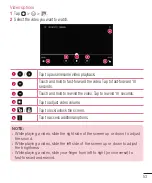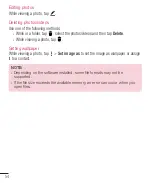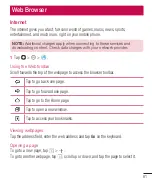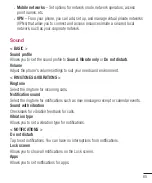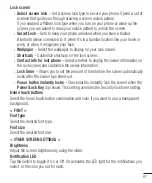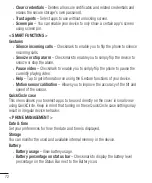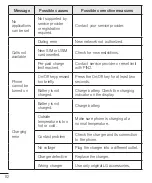67
Lock screen
•
Select screen lock
– Set a screen lock type to secure your phone. Opens a set of
screens that guide you through drawing a screen unlock pattern.
If you enabled a Pattern lock type when you turn on your phone or wake up the
screen, you are asked to draw your unlock pattern to unlock the screen.
•
Smart Lock
– Sets to keep your phone unlocked when you have a trusted
Bluetooth device connected to it, when it's in a familiar location like your home or
work, or when it recognizes your face.
•
Wallpaper
– Select the wallpaper to display for your lock screen.
•
Shortcuts
– Customize shortcuts on the lock screen.
•
Contact info for lost phone
– Select whether to display the owner information on
the lock screen and customize the owner information.
•
Lock timer
– Allows you to set the amount of time before the screen automatically
locks after the screen has timed-out.
•
Power button instantly locks
– Checkmark to instantly lock the screen when the
Power/Lock Key
is pressed. This setting overrides the Security lock timer setting.
Home touch buttons
Select the home touch button combination and color if you want to use a transparent
background.
< FONT >
Font type
Select the desired font type.
Font size
Select the desired font size.
< OTHER SCREEN SETTINGS >
Brightness
Adjust the screen brightness by using the slider.
Notification LED
Tap the switch to toggle it On or Off. On activates the LED light for the notifications you
select, in the color you set for each.
Summary of Contents for LGH520Y.AGLOKG
Page 1: ...www lg com MFL69279801 1 0 USER GUIDE ENGLISH LG H520Y ...
Page 2: ......
Page 91: ......
Page 92: ......