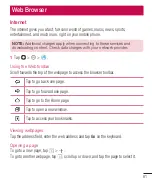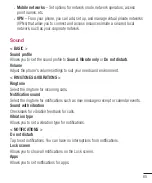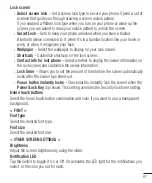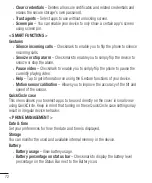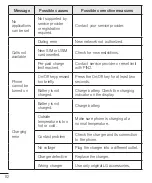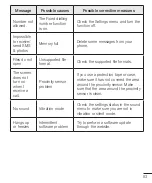69
•
Mode
– Sets the how your current location information is determined.
•
Camera
– Checkmark to tag photos or videos with their locations.
•
Google Location Reporting
– Allows you to choose your location information
settings as accessed by Google and its products.
Accounts & sync
Use the Accounts & sync settings menu to add, remove, and manage your Google and
other supported accounts. You also use these settings to control how and whether
all applications send, receive, and sync data on their own schedules and whether all
applications can synchronize user data automatically.
Gmail™, Calendar, and other applications may also have their own settings to control
how they synchronize data; see the sections on those applications for details. Tap
Add
account
to add new account.
Accessibility
Use the Accessibility settings to configure accessibility plug-ins you have installed on
your phone.
•
TalkBack
– Allows you to set up the TalkBack function which assists people with
impaired vision by providing verbal feedback.
•
Font size
– Sets the font size.
•
Invert colours
– Checkmark to invert the colours of the screen and content.
•
Touch zoom
– Allows you to zoom in and out by triple-tapping the screen.
•
Message/call voice notifications
– Tap the Message/call voice notifications
switch to toggle it On or Off. On allows you to hear automatic spoken alerts for
incoming calls and messages.
•
Screen shade
– Checkmark to set the screen to a darker contrast.
•
Accessibility shortcut
– Allows you to open the Accessibility feature quickly on
any screen.
•
Text-to-speech output
– Tap to customize text-to-speech (TTS) settings.
•
Audio type
– Sets the audio type.
•
Sound balance
– Sets the audio route. Move the slider on the slide bar to set it.
•
Notification LED
– Turn on LED light for incoming calls and notifications.
Summary of Contents for LGH520Y.AGLOKG
Page 1: ...www lg com MFL69279801 1 0 USER GUIDE ENGLISH LG H520Y ...
Page 2: ......
Page 91: ......
Page 92: ......