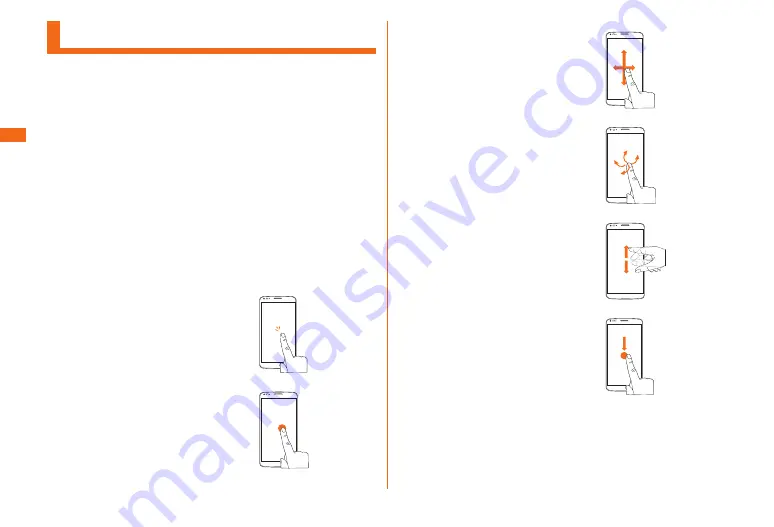
46
Basic
■Operations
Using Touch Panel
The■display■on■this■product■is■a■touch■panel■operated■by■
touching■it■with■your■finger.
• The touch panel is designed to be lightly touched by fingers.
Do not apply strong pressure with your fingers or sharp-
pointed objects (such as fingernails, ballpoint pens, and pins)
on the touch panel.
• In the following cases, the touch panel may not work even if
you touch it. It may cause malfunction.
- Operation with gloved hands
- Operation with fingernails
- Operation with a foreign object placed on the touch panel
- Operation with a protective sheet or sticker on the touch
panel
- Operation with water drops left or frozen on the surface
- Operation with wet or sweaty fingers
■
■ Tap/Double■Tap
Gently touch a screen and
immediately release your finger. Tap
the same place twice in a row.
■
■ Touch■and■hold
Keep touching an item with your
finger.
■
■ Slide
While your finger is gently touching the
screen, trace it to the desired direction
to move over to show the hidden
contents.
■
■ Flick■(Swipe)
Operate on the screen by quickly
moving (flicking) your finger up, down,
right, or left.
■
■ Pinch
Touch the screen with two fingers
and widen (pinch-out) or narrow
(pinch-in) the fingers' distance.
■
■ Drag
Keep touching the screen and trace
to the desired position.
















































