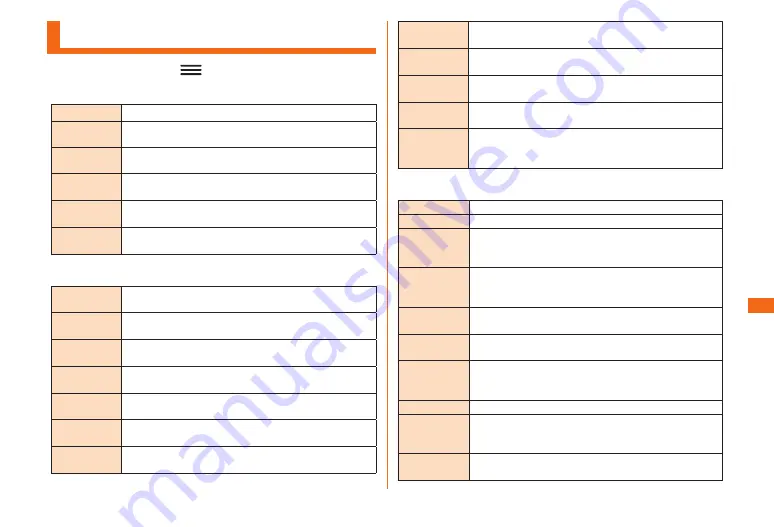
63
Function
■Settings
Viewing Setting Menu
a
■Home■screen■
u
■"
"■
u
■"System■settings"
■
■ Networks
Wi-Fi
Make wireless LAN (Wi-Fi
®
) settings.
Bluetooth
Make Bluetooth
®
settings.
Mobile data Make settings for mobile data communication
and confirm the communication volume.
Call
Set network services such as Voicemail, Call
forwarding, etc.
Share &
connect
Make settings related to NFC or data sharing.
Tethering &
networks
Make communication settings such as Airplane
mode and Mobile networks.
■
■ Sound
Sound profile Make settings so as not to disturb those around
you in public places.
Volumes
Set volume for ringtone, music, video playback,
etc.
Vibrate
strength
Set the vibration intensity.
Quiet mode
Set the time to turn the sound off, except for
alarm and media.
Phone
ringtone
Select and register the data setting for the
ringtone for incoming voice calls.
Smart
ringtone
Set whether to automatically raise the ringtone
volume in noisy places.
Incoming call
vibration
Set the vibration pattern for incoming voice calls.
You can also add vibration patterns.
Gentle
vibration
Set whether to gradually increase the vibration
intensity to the current setting.
Ringtone
with vibration
Set whether to vibrate for incoming calls.
Voice
notifications
Set whether to read out the caller's information
for incoming voice calls.
Notification
sound
Select and register the data setting for
notification sound.
Touch
feedback &
system
Set whether to play sounds for "Dial pad touch
tones", "Touch sounds" and "Screen lock sound".
■
■ Display
Home screen Set theme and wallpaper.
Lock screen Make settings related to screen lock.
Front touch
buttons
Select the layout of front touch buttons, and
set the background theme and whether to use a
transparent background.
Brightness
Set the display brightness. Mark "Auto" to
automatically adjust the display brightness
according to the surrounding brightness.
Screen
timeout
Set the lighting time of the backlight.
Screen-off
effect
Set effect when the display is off.
Auto-rotate
screen
Set whether to automatically switch between
vertical and horizontal display directions
according to the product direction.
Screen mode Set screen contrast.
Daydream
Make settings for Daydream. Tap "Start now" to
turn on Daydream. Tap "Startup settings" to set
when to turn on Daydream.
Font type
Set a font to be displayed on the screen. Tap
"Add fonts" to download fonts from SmartWorld.
















































