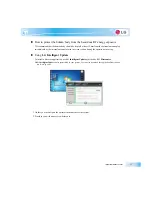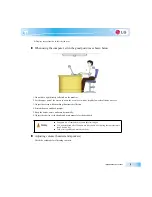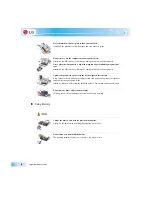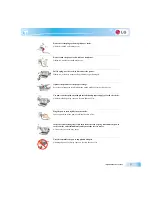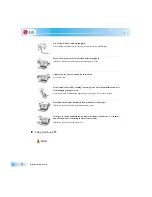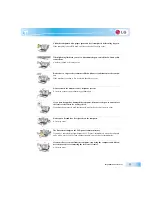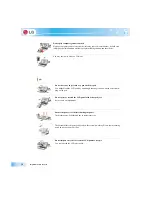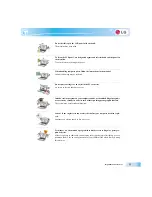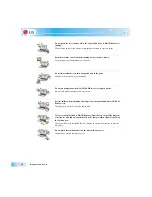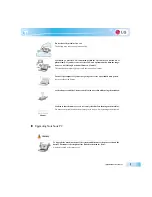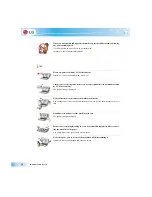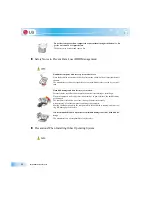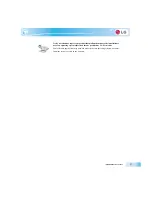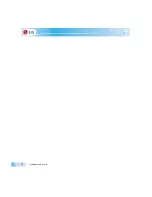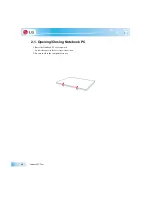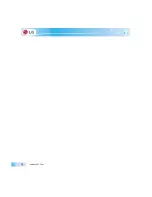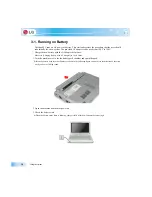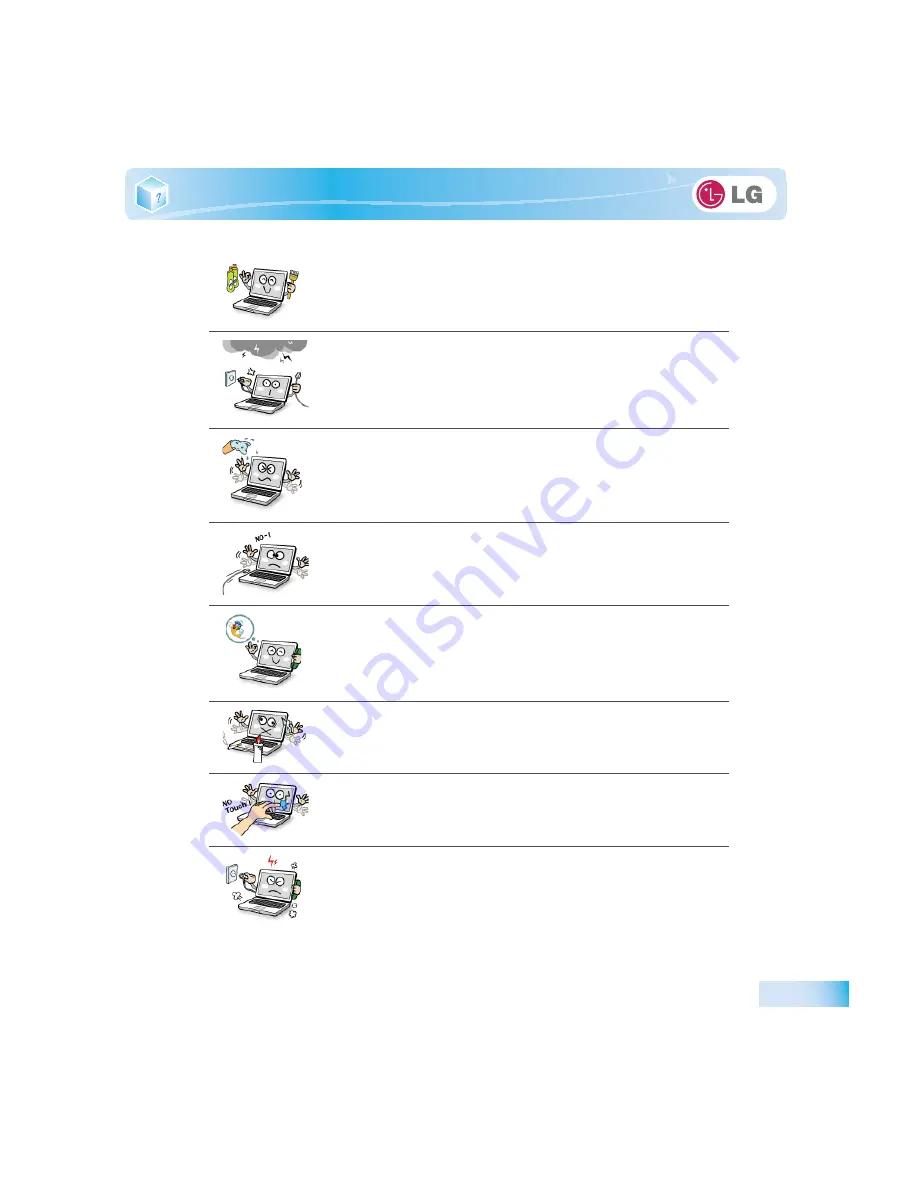
Important notice for user
Clean the computer with a proper agent and dry it completely before using it again.
If the computer is wet while used, an electric shock or fire may occur.
When lightning flashes in your area, disconnect the power, modem, LAN and other
connections.
An electric shock or fire may occur.
Do not leave a cup or other containers filled with watery substance near the compu-
ter.
If the machine is soaked, a fire or electric shock may occur.
Do not connect the modem to a key telephone system.
A fire may occur or the product may get damaged.
If you have dropped or damaged the computer, disconnect the power and contact
the local service center for a safety check.
If a damaged computer is used continuously, an electric shock or fire may occur.
Do not put a lit candle or live cigarette on the computer.
A fire may occur.
The fluorescent lamps on the LCD panel contains mercury.
If you have contacted the liquid from the LCD panel, immediately wash the substance
away with water. If you feel any slightest trouble, visit your doctor immediately.
If you smell or see smoke from the computer, stop using the computer and discon-
nect the power before contacting the local service center.
A fire may occur.
Summary of Contents for LGT28
Page 2: ...41Important notice for user ...
Page 4: ...Important notice for user ...
Page 5: ... Important notice for user ...
Page 6: ...Important notice for user ...
Page 7: ... Important notice for user ...
Page 8: ...Important notice for user ...
Page 9: ... Important notice for user ...
Page 31: ... Important notice for user ...
Page 32: ...51Notebook PC Tour ...
Page 35: ... Notebook PC Tour ...
Page 36: ...61Using the system ...
Page 54: ...71Input Output Device ...
Page 59: ... Input Output Device Fn Prt Sc Works as Pause Fn Delete Works as Insert ...
Page 64: ...Input Output Device Scroll area may differ by model type ...
Page 69: ... Input Output Device ...
Page 70: ...81Connecting Peripherals ...
Page 77: ... Connecting Peripherals ...
Page 78: ...91System Setup ...
Page 91: ... System Setup ...
Page 92: ... 1Using LG Smart Recovery ...
Page 101: ... Using LG Smart Recovery ...
Page 102: ... 1Using LG Smart Recovery Center ...
Page 105: ... Using LG Smart Recovery Center ...
Page 106: ... 1Reinstalling the Driver ...
Page 109: ... Reinstalling the Driver ...
Page 110: ...431Using the Internet ...
Page 117: ... Using the Internet ...
Page 118: ...441Secondary Storage Device and Memory ...
Page 126: ...451Appendix ...