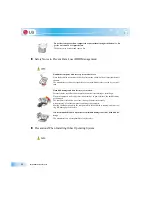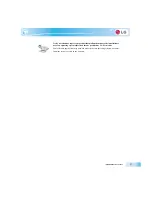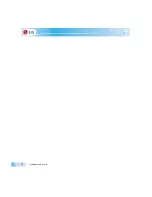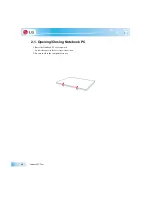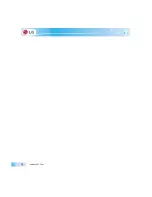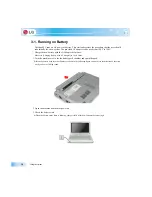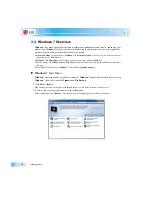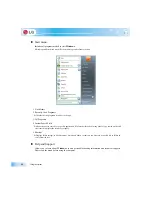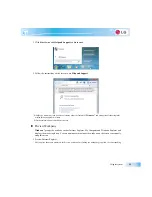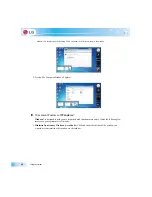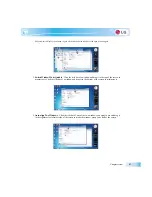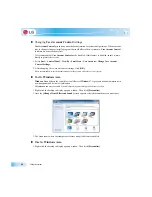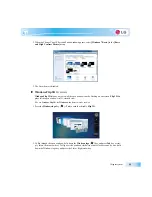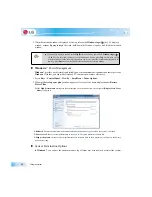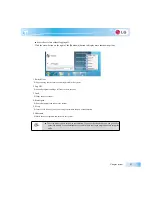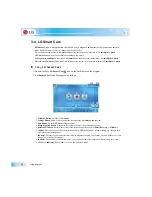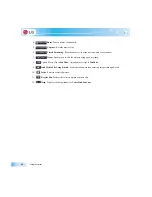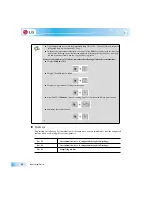Using the system
X
Windows
7 Desktop
Desktop may differ by model type and software version.
1.
Start
button
Unfolds
Start
menu when clicked.
2.
Start
menu
Displays
Windows
programs that you can start directly from the menu.
To find an application or a file from here, input search terms in the Instant Search field and start search.
3. Taskbar
Shows all currently running programs.
4. Language bar
Allows you to switch languages while typing.
5. Taskbar icons and clock
Allows you to set up Volume, Power Management, Backup and other basic configurations.
6. Return to the Desktop
If you place the mouse pointer on this menu, all the open windows become transparent (
Aero Peek
). If you click
the menu, all the open windows become minimized to display the desktop.
7.
Windows Gadgets
The right side of the desktop displays mini-applications called
Gadgets
. You can download more
Windows
7 gad-
gets from the service website.
8.
Recycle Bin
Keeps dropped files and folders.
Empty Recycle Bin
deletes files and folders in
Recycle Bin
from the computer
permanently. Deleted files and folders can not be restored.
Summary of Contents for LGT28
Page 2: ...41Important notice for user ...
Page 4: ...Important notice for user ...
Page 5: ... Important notice for user ...
Page 6: ...Important notice for user ...
Page 7: ... Important notice for user ...
Page 8: ...Important notice for user ...
Page 9: ... Important notice for user ...
Page 31: ... Important notice for user ...
Page 32: ...51Notebook PC Tour ...
Page 35: ... Notebook PC Tour ...
Page 36: ...61Using the system ...
Page 54: ...71Input Output Device ...
Page 59: ... Input Output Device Fn Prt Sc Works as Pause Fn Delete Works as Insert ...
Page 64: ...Input Output Device Scroll area may differ by model type ...
Page 69: ... Input Output Device ...
Page 70: ...81Connecting Peripherals ...
Page 77: ... Connecting Peripherals ...
Page 78: ...91System Setup ...
Page 91: ... System Setup ...
Page 92: ... 1Using LG Smart Recovery ...
Page 101: ... Using LG Smart Recovery ...
Page 102: ... 1Using LG Smart Recovery Center ...
Page 105: ... Using LG Smart Recovery Center ...
Page 106: ... 1Reinstalling the Driver ...
Page 109: ... Reinstalling the Driver ...
Page 110: ...431Using the Internet ...
Page 117: ... Using the Internet ...
Page 118: ...441Secondary Storage Device and Memory ...
Page 126: ...451Appendix ...