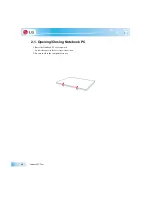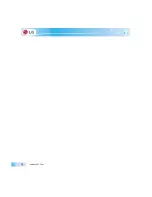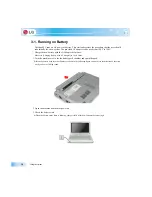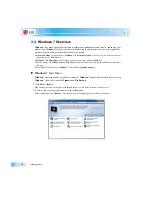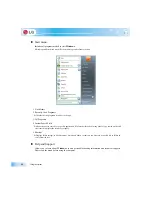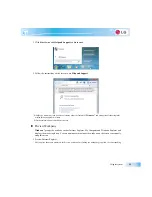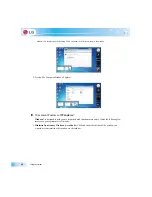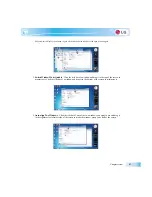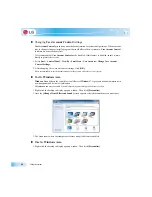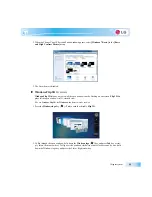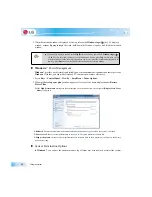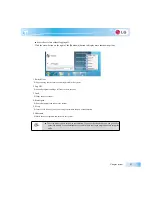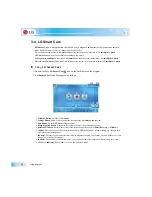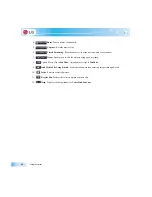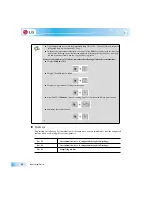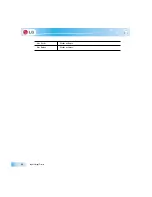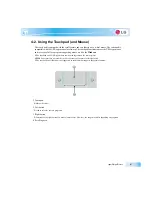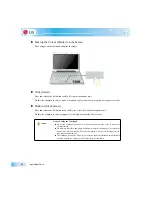Using the system
If you want to display the windows again, click and shake the title bar of the open window again.
2.
Switch Window Mode Quickly
: Click the title bar of a window and drag it to the top of the screen to
maximize it. Click the title bar of a window and drag it to the bottom of the screen to minimize it.
3.
Auto-align Two Windows
: Click the title bar of one of the two windows you want to use and drag it
to the rightmost or leftmost side of the screen to make the window occupy one half of the screen.
Summary of Contents for LGT28
Page 2: ...41Important notice for user ...
Page 4: ...Important notice for user ...
Page 5: ... Important notice for user ...
Page 6: ...Important notice for user ...
Page 7: ... Important notice for user ...
Page 8: ...Important notice for user ...
Page 9: ... Important notice for user ...
Page 31: ... Important notice for user ...
Page 32: ...51Notebook PC Tour ...
Page 35: ... Notebook PC Tour ...
Page 36: ...61Using the system ...
Page 54: ...71Input Output Device ...
Page 59: ... Input Output Device Fn Prt Sc Works as Pause Fn Delete Works as Insert ...
Page 64: ...Input Output Device Scroll area may differ by model type ...
Page 69: ... Input Output Device ...
Page 70: ...81Connecting Peripherals ...
Page 77: ... Connecting Peripherals ...
Page 78: ...91System Setup ...
Page 91: ... System Setup ...
Page 92: ... 1Using LG Smart Recovery ...
Page 101: ... Using LG Smart Recovery ...
Page 102: ... 1Using LG Smart Recovery Center ...
Page 105: ... Using LG Smart Recovery Center ...
Page 106: ... 1Reinstalling the Driver ...
Page 109: ... Reinstalling the Driver ...
Page 110: ...431Using the Internet ...
Page 117: ... Using the Internet ...
Page 118: ...441Secondary Storage Device and Memory ...
Page 126: ...451Appendix ...