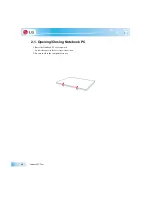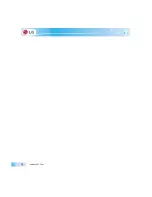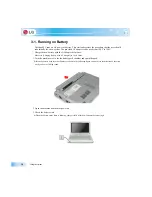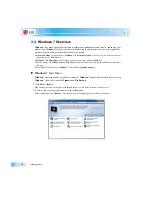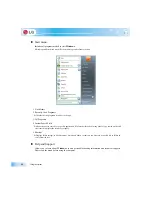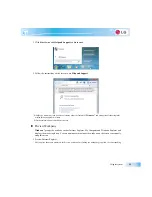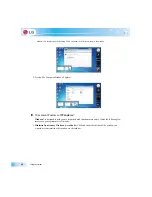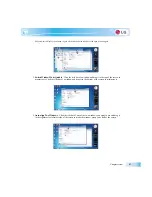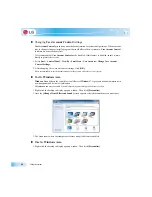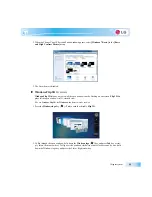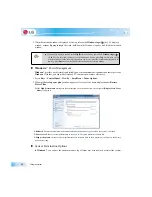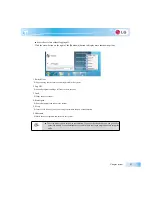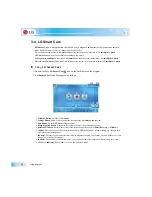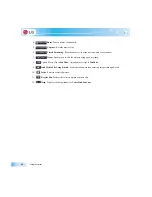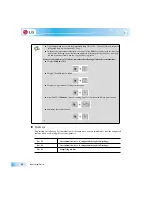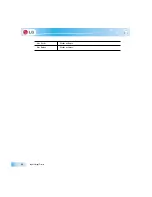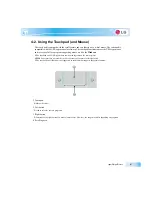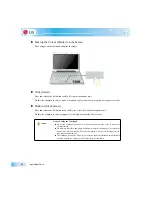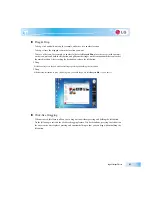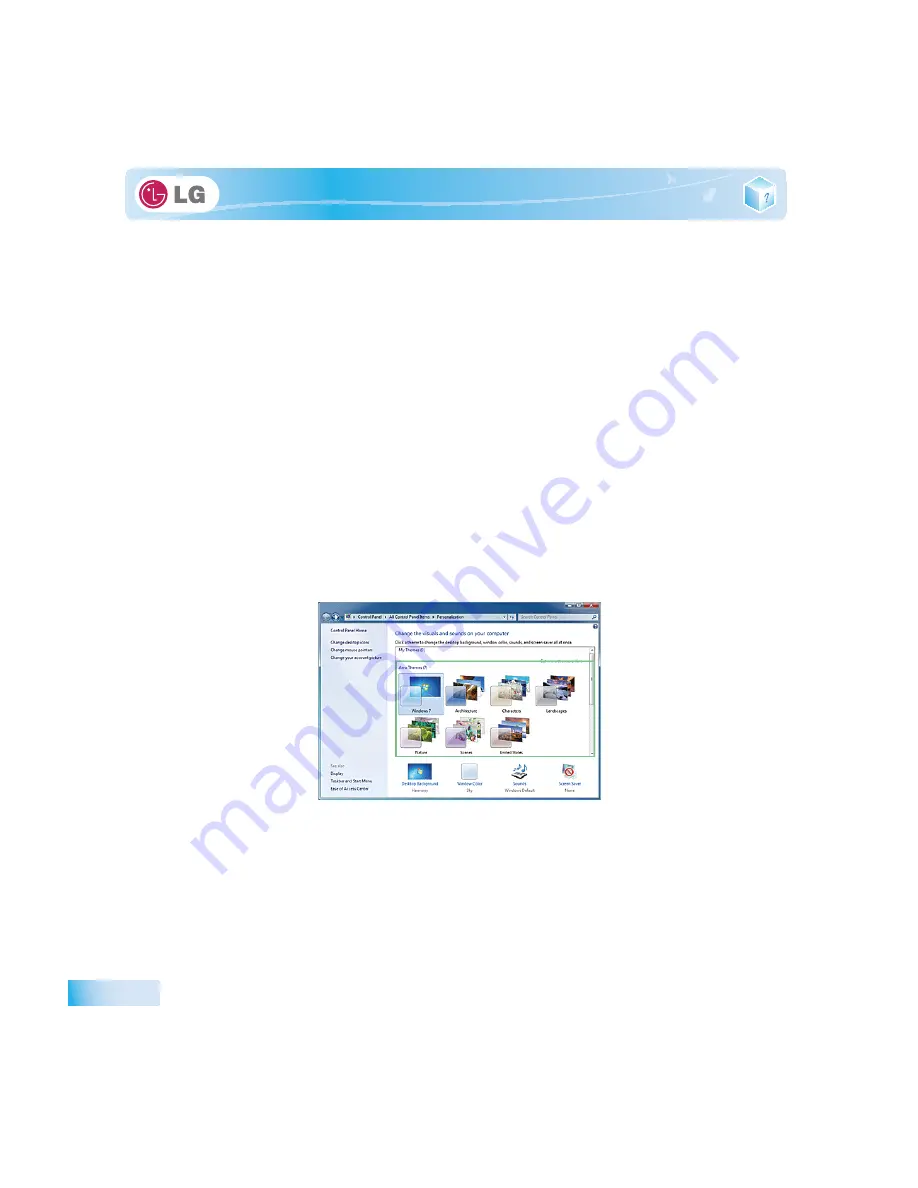
Using the system
X
Changing
User Account Control
Settings
User Account Control
prevents any unauthorized alteration to system configurations. When someone
tries to change settings or install a program that could affect others' system use,
User Account Control
confirms his or her authority first.
We recommend that
User Account Control
not be disabled. If this feature is disabled, enable it imme-
diately to protect the system.
1. Select
Start
>
Control Panel
>
View By
>
Small Icon
>
User Account
>
Change User Account
Control Settings
.
2. After changing User Account Control settings, click
[OK]
.
It is recommended to use the default settings for the security and safety of your system.
X
Enable
Windows Aero
Windows Aero
delivers the exquisite visual effects of
Windows
7. It presents window animations in
new transparent and delicate visualization.
Windows Aero
may be enabled by default depending on model type and software version.
1. Right-click the desktop to display a popup window. Then click
[Personalize]
.
2. Once the
[Change Visual Effect and Sound]
screen appears, select the
Aero
theme you want to use.
3. The
Aero
theme where the transparence feature is applied becomes enabled.
X
Disable
Windows Aero
1. Right-click the desktop to display a popup window. Then click
[Personalize]
.
Summary of Contents for LGT28
Page 2: ...41Important notice for user ...
Page 4: ...Important notice for user ...
Page 5: ... Important notice for user ...
Page 6: ...Important notice for user ...
Page 7: ... Important notice for user ...
Page 8: ...Important notice for user ...
Page 9: ... Important notice for user ...
Page 31: ... Important notice for user ...
Page 32: ...51Notebook PC Tour ...
Page 35: ... Notebook PC Tour ...
Page 36: ...61Using the system ...
Page 54: ...71Input Output Device ...
Page 59: ... Input Output Device Fn Prt Sc Works as Pause Fn Delete Works as Insert ...
Page 64: ...Input Output Device Scroll area may differ by model type ...
Page 69: ... Input Output Device ...
Page 70: ...81Connecting Peripherals ...
Page 77: ... Connecting Peripherals ...
Page 78: ...91System Setup ...
Page 91: ... System Setup ...
Page 92: ... 1Using LG Smart Recovery ...
Page 101: ... Using LG Smart Recovery ...
Page 102: ... 1Using LG Smart Recovery Center ...
Page 105: ... Using LG Smart Recovery Center ...
Page 106: ... 1Reinstalling the Driver ...
Page 109: ... Reinstalling the Driver ...
Page 110: ...431Using the Internet ...
Page 117: ... Using the Internet ...
Page 118: ...441Secondary Storage Device and Memory ...
Page 126: ...451Appendix ...