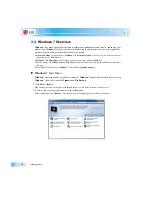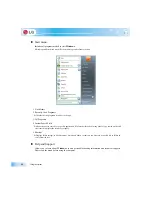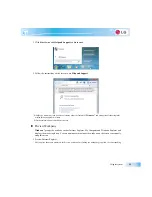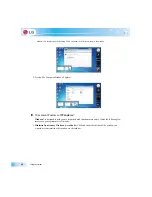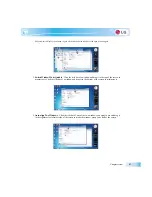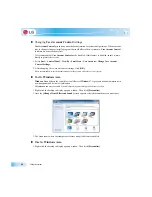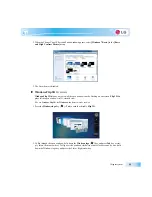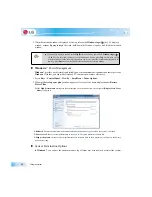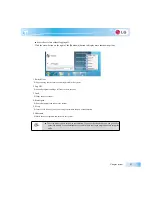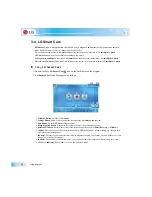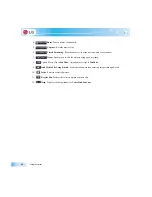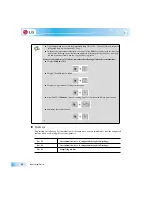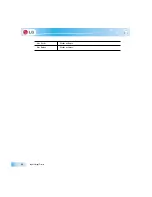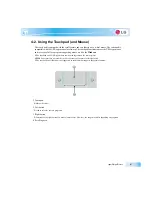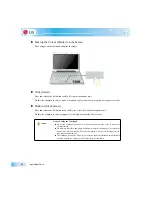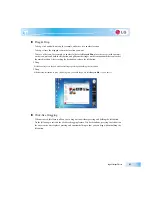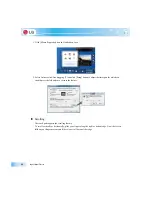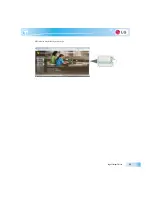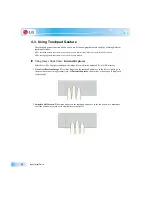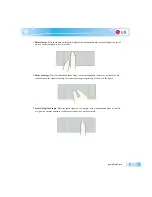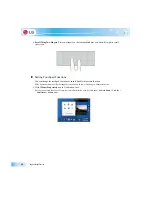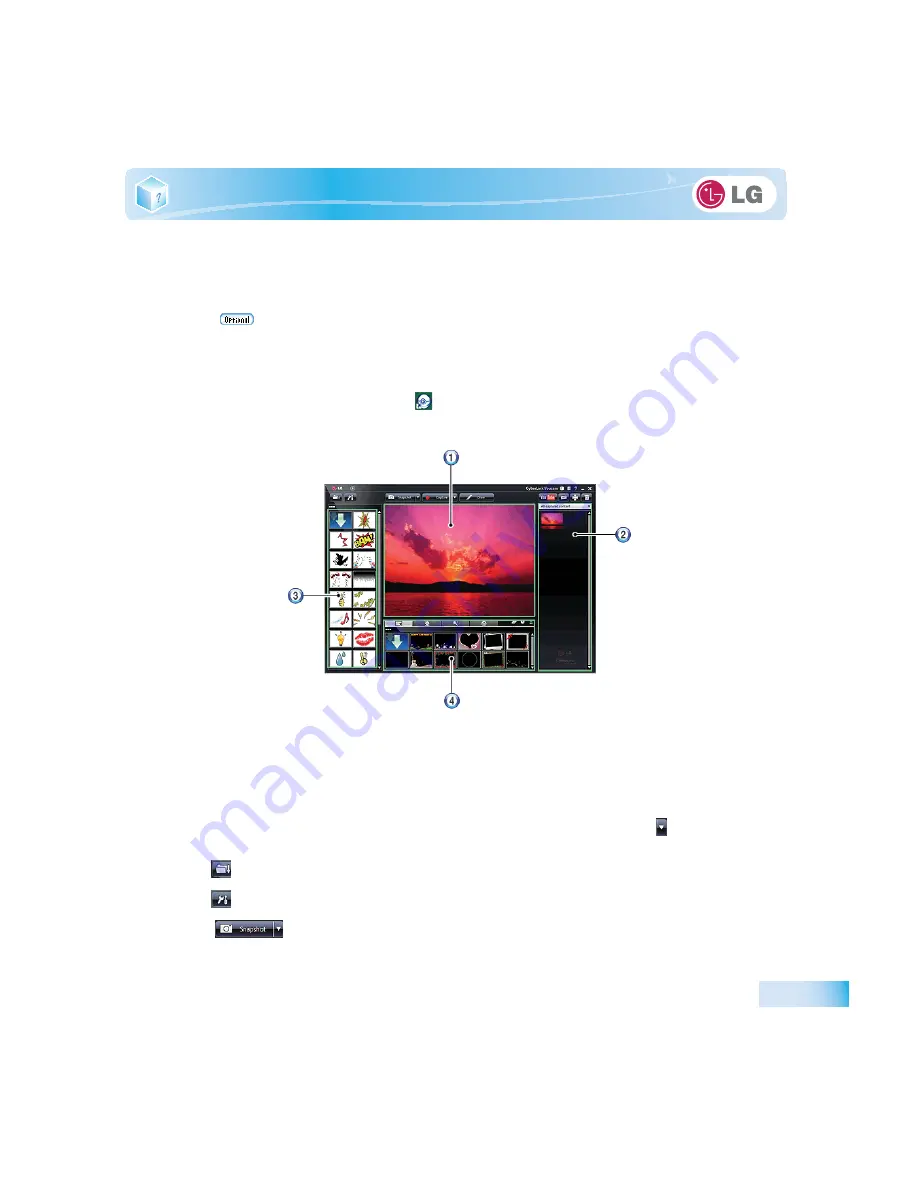
Using the system
3-5. CyberLink YouCam
Cyberlink YouCam
is the program that can take picture or moving images through the
Web Camera
.
The figures herein are subject to change without prior notice.
Web Camera
is optional, and so it may not be installed in some models.
For more information about its operations, refer to the Help of
CyberLink YouCam
.
X
Using
Cyberlink YouCam
1. Double-click the
CyberLink YouCam
Icon on the Desktop to run the program.
2.
CyberLink YouCam
Home Page appears as follows.
1.
Viewer
: Displays the
Webcam
screen.
2.
Image Gallery
: Use to record pictures and moving images, play back or delete those images.
3.
Animation Effect menu
Can add a frame and animation effect on the screen.
4.
Frame / Animation Effect menu
Can add a frame and animation effect on the screen.
X
Major Buttons
Snapshot
/
Burst
and
Capture
/
Timed Recording
functions can be toggled by pressing
on the right
of the corresponding menu icon.
1.
Import Downloaded Emotion File
: Opens a downloaded emotion file.
2. Configure
CyberLink YouCam
Settings: Configures the environment for
CyberLink YouCam
.
3.
Snapshot
: Takes pictures.
Summary of Contents for LGT28
Page 2: ...41Important notice for user ...
Page 4: ...Important notice for user ...
Page 5: ... Important notice for user ...
Page 6: ...Important notice for user ...
Page 7: ... Important notice for user ...
Page 8: ...Important notice for user ...
Page 9: ... Important notice for user ...
Page 31: ... Important notice for user ...
Page 32: ...51Notebook PC Tour ...
Page 35: ... Notebook PC Tour ...
Page 36: ...61Using the system ...
Page 54: ...71Input Output Device ...
Page 59: ... Input Output Device Fn Prt Sc Works as Pause Fn Delete Works as Insert ...
Page 64: ...Input Output Device Scroll area may differ by model type ...
Page 69: ... Input Output Device ...
Page 70: ...81Connecting Peripherals ...
Page 77: ... Connecting Peripherals ...
Page 78: ...91System Setup ...
Page 91: ... System Setup ...
Page 92: ... 1Using LG Smart Recovery ...
Page 101: ... Using LG Smart Recovery ...
Page 102: ... 1Using LG Smart Recovery Center ...
Page 105: ... Using LG Smart Recovery Center ...
Page 106: ... 1Reinstalling the Driver ...
Page 109: ... Reinstalling the Driver ...
Page 110: ...431Using the Internet ...
Page 117: ... Using the Internet ...
Page 118: ...441Secondary Storage Device and Memory ...
Page 126: ...451Appendix ...