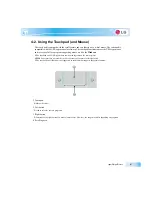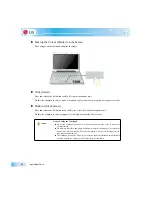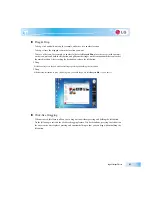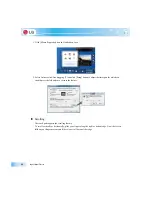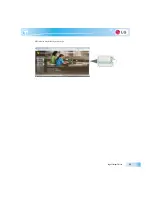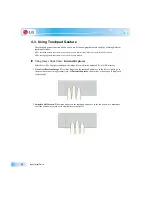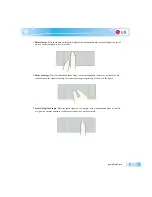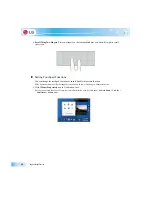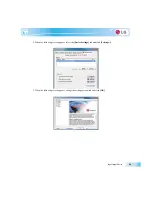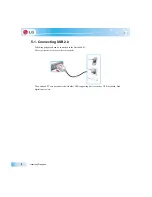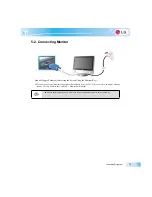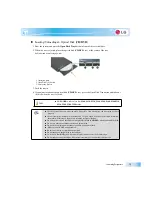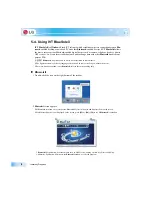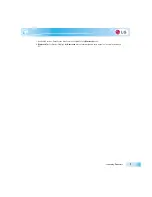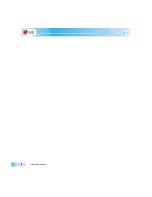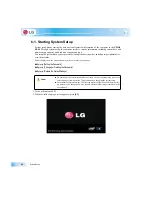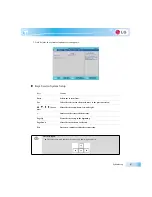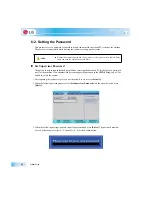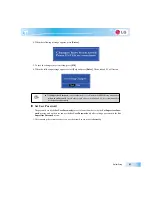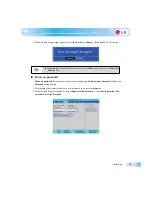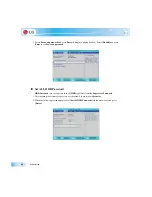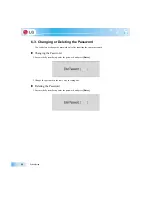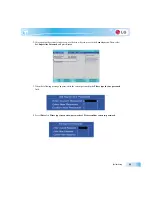Connecting Peripherals
X
Loading/Unloading an Optical Disk (
CD/DVD
)
1. Boot the system and press the
Open Disk Tray
button in front of the external drive.
2. When the tray is ejected, place the optical disk (
CD/DVD
, etc.) at the center of the tray.
(With brand name facing upward.)
1. Operation lamp
2. Open Disk Tray button
3. Emergency Ejector
3. Push the tray in.
4. If you want to take out the optical disk (
CD/DVD
, etc.), press the Open Disk Tray button and take out
the disk when the tray is ejected.
Ŷ
LGPC-ODD
works only in
LG X100, X110, X120, X140, X200, P100, P300, P310,
P510, T280, T380, T290 series
.
Ŷ
Use the external drive on a leveled place, if possible. On a tilted place, the drive may not work
properly.
Ŷ
The external drive installed in the notebook PC is X24 speed. When an optical disk is inserted,
the motor will rotate at a high speed, resulting in slight vibration.
Ŷ
Do not touch or scratch the surface of an optical disk such as
CD/DVD
when you handle the disk.
Ŷ
Do not use benzene or thinner to clean an optical disk.
Ŷ
Do not write anything on the readable surface of an optical disk.
Ŷ
Make sure not to bend an optical disk.
Ŷ
Be sure not to drop or smash an optical disk.
Ŷ
Do not expose an optical disk to the sunlight.
Ŷ
To clean a
CD
or
DVD
, rub with smooth cloth from the center to the outer edge.
Ŷ
Do not take out an optical disk while the indicator lamp of the optical disk drive is on.
Summary of Contents for LGT28
Page 2: ...41Important notice for user ...
Page 4: ...Important notice for user ...
Page 5: ... Important notice for user ...
Page 6: ...Important notice for user ...
Page 7: ... Important notice for user ...
Page 8: ...Important notice for user ...
Page 9: ... Important notice for user ...
Page 31: ... Important notice for user ...
Page 32: ...51Notebook PC Tour ...
Page 35: ... Notebook PC Tour ...
Page 36: ...61Using the system ...
Page 54: ...71Input Output Device ...
Page 59: ... Input Output Device Fn Prt Sc Works as Pause Fn Delete Works as Insert ...
Page 64: ...Input Output Device Scroll area may differ by model type ...
Page 69: ... Input Output Device ...
Page 70: ...81Connecting Peripherals ...
Page 77: ... Connecting Peripherals ...
Page 78: ...91System Setup ...
Page 91: ... System Setup ...
Page 92: ... 1Using LG Smart Recovery ...
Page 101: ... Using LG Smart Recovery ...
Page 102: ... 1Using LG Smart Recovery Center ...
Page 105: ... Using LG Smart Recovery Center ...
Page 106: ... 1Reinstalling the Driver ...
Page 109: ... Reinstalling the Driver ...
Page 110: ...431Using the Internet ...
Page 117: ... Using the Internet ...
Page 118: ...441Secondary Storage Device and Memory ...
Page 126: ...451Appendix ...