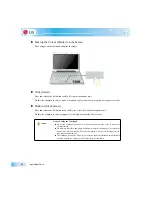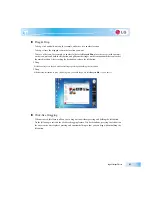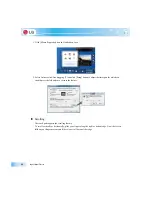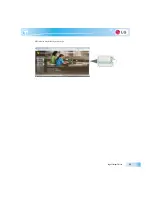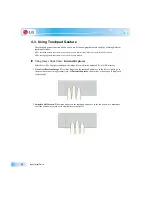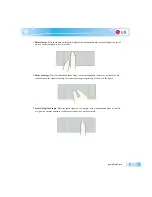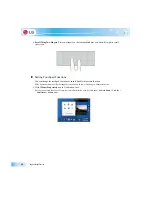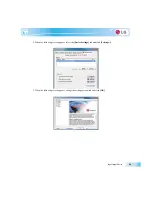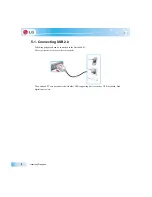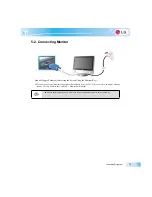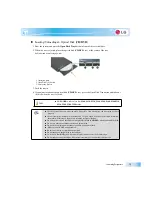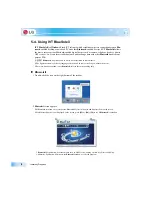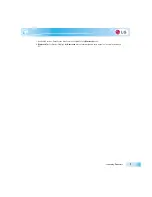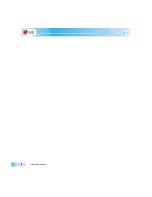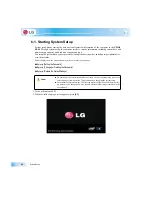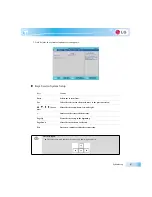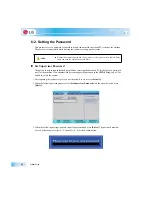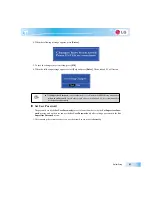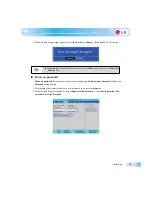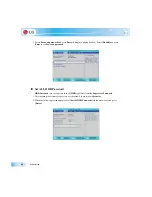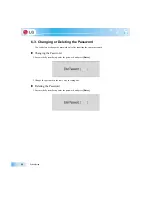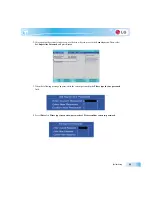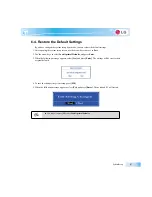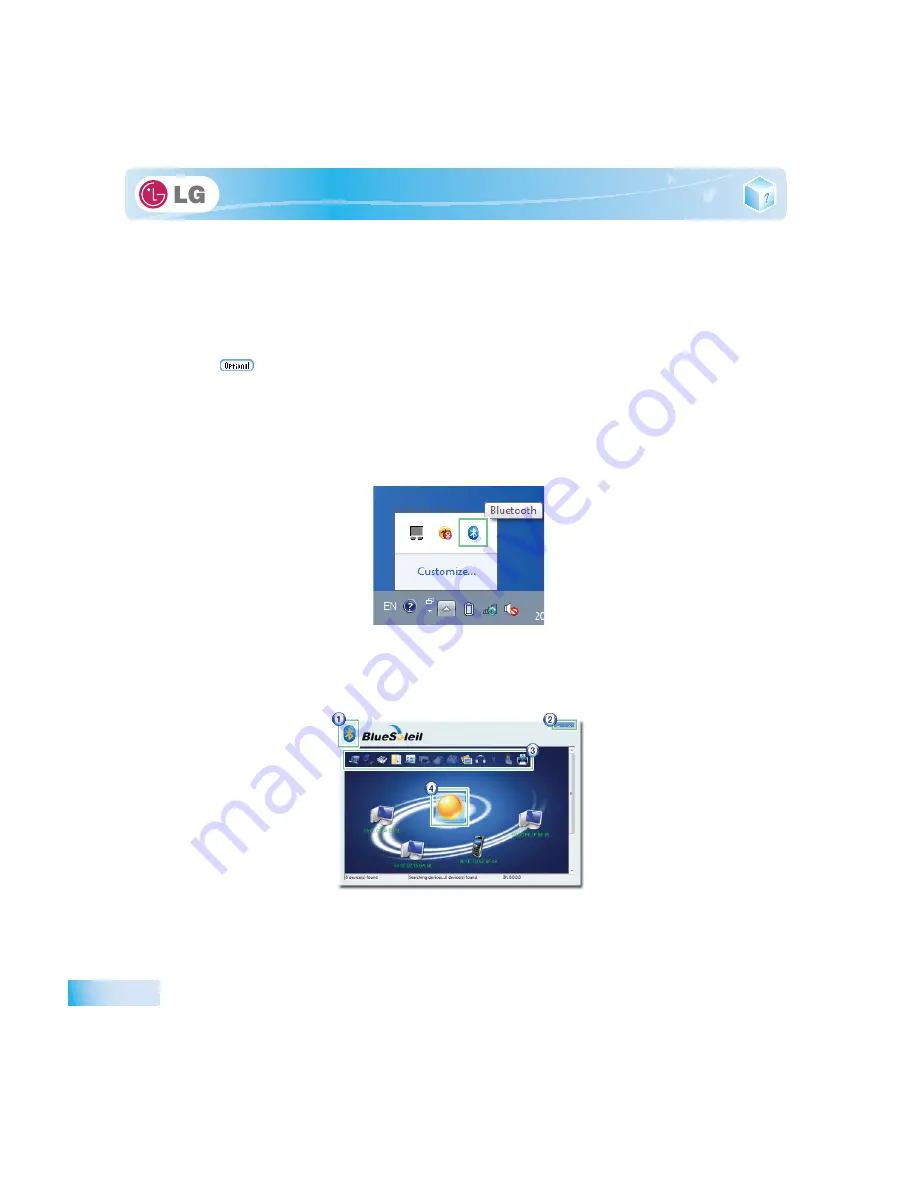
Connecting Peripherals
5-4. Using IVT BlueSoleil
IVT BlueSoleil
is a
Windows
-based IVT software which establishes wireless connection between
Blu-
etooth
-enabled desktop or notebook PC and other
Bluetooth
-enabled devices.
IVT BlueSoleil
allows
the user to access various Bluetooth-enabled digital devices such as camera, cell phone, headset, printer,
GPS receiver, etc. It can also establish network and exchange data with other
Bluetooth
-enabled com-
puter or PDA.
Bluetooth
is optional, and so it may not be installed in some models.
The figures herein may differ by language selection and be subject to change without prior notice.
For more details about how to use
Bluesoleil
, refer to the corresponding help.
X
Bluesoleil
1. Double-click the icon on the right bottom of the taskbar.
2.
Bluesoleil
screen appears.
If Bluetooth is turned on, it searches the Bluetooth devices in the area and displays them on the screen.
If a Bluetooth device is not displayed on the screen, press
[F5]
or
[Fn]
+
[F6]
to see if
Bluetooth
is turned on.
1.
Bluesoleil
Menu Button: Provides menus such as Find Device, Sorting Criteria, My Device and Help.
2. Minimize/Exit Button: Minimizes the
Bluesoleil
window or exits the program.
Summary of Contents for LGT28
Page 2: ...41Important notice for user ...
Page 4: ...Important notice for user ...
Page 5: ... Important notice for user ...
Page 6: ...Important notice for user ...
Page 7: ... Important notice for user ...
Page 8: ...Important notice for user ...
Page 9: ... Important notice for user ...
Page 31: ... Important notice for user ...
Page 32: ...51Notebook PC Tour ...
Page 35: ... Notebook PC Tour ...
Page 36: ...61Using the system ...
Page 54: ...71Input Output Device ...
Page 59: ... Input Output Device Fn Prt Sc Works as Pause Fn Delete Works as Insert ...
Page 64: ...Input Output Device Scroll area may differ by model type ...
Page 69: ... Input Output Device ...
Page 70: ...81Connecting Peripherals ...
Page 77: ... Connecting Peripherals ...
Page 78: ...91System Setup ...
Page 91: ... System Setup ...
Page 92: ... 1Using LG Smart Recovery ...
Page 101: ... Using LG Smart Recovery ...
Page 102: ... 1Using LG Smart Recovery Center ...
Page 105: ... Using LG Smart Recovery Center ...
Page 106: ... 1Reinstalling the Driver ...
Page 109: ... Reinstalling the Driver ...
Page 110: ...431Using the Internet ...
Page 117: ... Using the Internet ...
Page 118: ...441Secondary Storage Device and Memory ...
Page 126: ...451Appendix ...