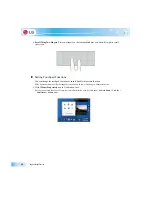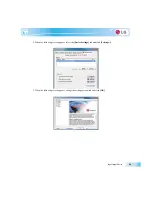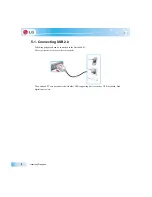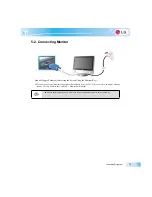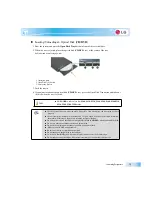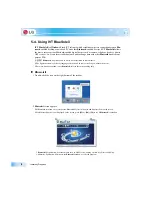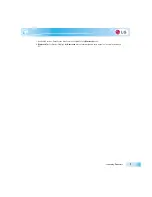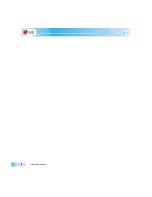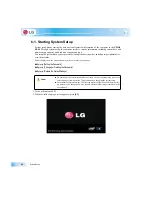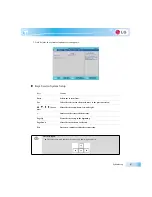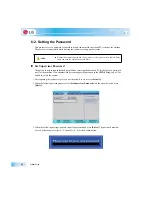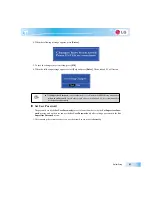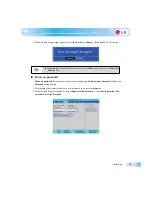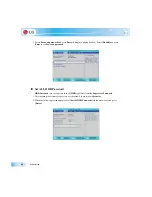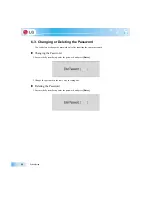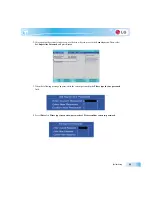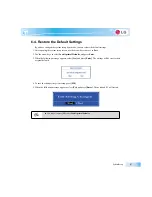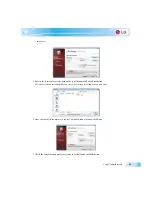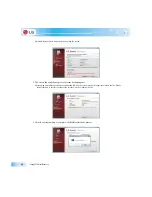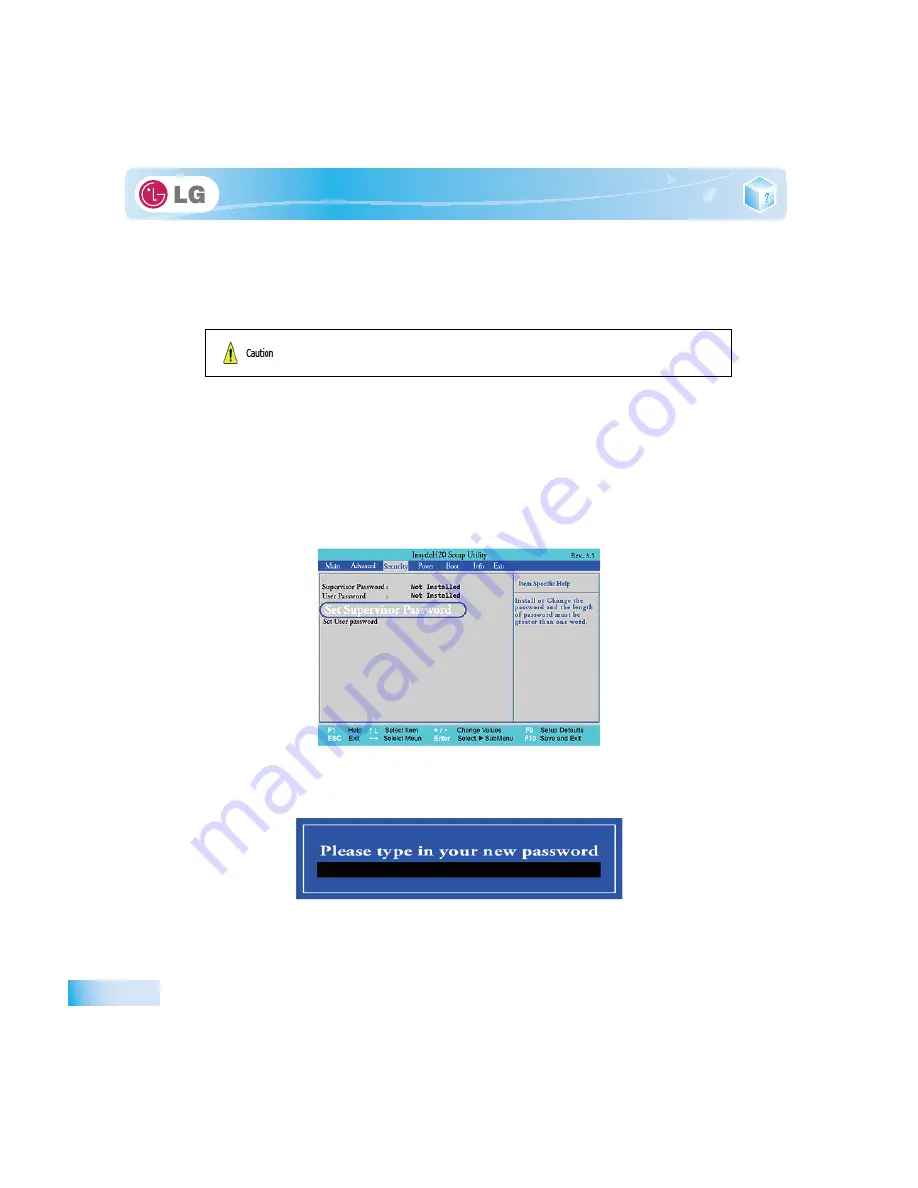
System Setup
6-2. Setting the Password
This process is to set a password so that other people cannot use the notebook PC or change the settings.
The user can set a password while booting the system or setting up the system.
X
Set Supervisor Password
The password prevents unauthorized people from accessing the notebook PC. By default, no password
is set for the machine. If an unauthorized person changes the password in the
CMOS
Setup, you will be
unable to access the system.
1. After opening the system setup screen, use the arrow keys to move to
Security
.
2. When the following screen appears, select
Set Supervisor Password
with the arrow keys and press
[Enter]
.
3. When the following message appears, input the password and press
[Enter]
. The password must not
exceed 8 characters of letter (A - Z), number (0 - 9) or their combination.
Ŷ
Without the registered password, if any, access to the system will be denied. Write
down and keep the password in a safe place.
Summary of Contents for LGT28
Page 2: ...41Important notice for user ...
Page 4: ...Important notice for user ...
Page 5: ... Important notice for user ...
Page 6: ...Important notice for user ...
Page 7: ... Important notice for user ...
Page 8: ...Important notice for user ...
Page 9: ... Important notice for user ...
Page 31: ... Important notice for user ...
Page 32: ...51Notebook PC Tour ...
Page 35: ... Notebook PC Tour ...
Page 36: ...61Using the system ...
Page 54: ...71Input Output Device ...
Page 59: ... Input Output Device Fn Prt Sc Works as Pause Fn Delete Works as Insert ...
Page 64: ...Input Output Device Scroll area may differ by model type ...
Page 69: ... Input Output Device ...
Page 70: ...81Connecting Peripherals ...
Page 77: ... Connecting Peripherals ...
Page 78: ...91System Setup ...
Page 91: ... System Setup ...
Page 92: ... 1Using LG Smart Recovery ...
Page 101: ... Using LG Smart Recovery ...
Page 102: ... 1Using LG Smart Recovery Center ...
Page 105: ... Using LG Smart Recovery Center ...
Page 106: ... 1Reinstalling the Driver ...
Page 109: ... Reinstalling the Driver ...
Page 110: ...431Using the Internet ...
Page 117: ... Using the Internet ...
Page 118: ...441Secondary Storage Device and Memory ...
Page 126: ...451Appendix ...