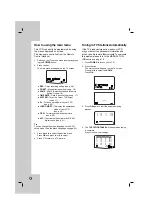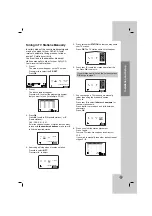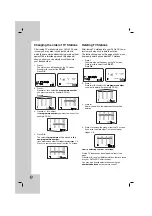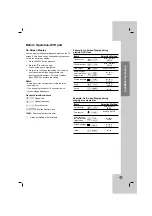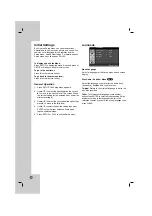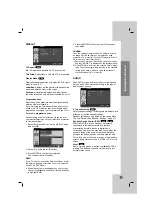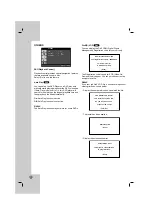Introduction
9
AV
PR/TRK/PRESET
DISPLAY
CLK/CNT
SET UP/ i
PR/TRK/PRESET
TUNING-
PROGRAM
CLEAR
AUDIO
SOUND MODE
G-CODE
STOP
REC/ITR
PLAY
PAUSE/STEP
REPEATA-B REPEAT
TV/VCR
ANGLE
CM SKIP
SPEED
TITLE
ZOOM
RANDOM
EJECT
OPEN/CLOSE
VCR
FM/AM
CD/DVD
POWER
ENTER
MEMORY
DISC MENU
RETURN
BACKWARD FORWARD
MARKER
SEARCH
MUTE
S-TITLE
OK
POWER
Switches DVD/VCR Combi receiver ON and
OFF.
0-9 numerical buttons
Selects numbered options in a menu.
PROGRAM
Accesses or removes Program menu.
CLEAR
Removes a track number on the
program menu or a mark on the
MARKER SEARCH menu.
Press to clear preset stations from the
tuner memory.
DISPLAY, CLK/CNT
Accesses On-Screen display.
Switches among the clock, tape counter
and tape remaining modes on the display.
b
/
B
/
v
/
V
(left/right/up/down)
-
Selects an option in the menu.
- PR/TRK/PRESET(
v
/
V
):
Select programme of VCR or Tuner
Adjusts manually the tape’s picture
onscreen.
- TUNING (
b
/
B
):
To tune in the desired radio station.
RETURN
Removes the setup menu.
REC/ITR (
z
)
Records normally or activates Instant
Timer Recording.
BACKWARD (
.
)
DVD: Search backward*/go to beginning
of current chapter or track or go to
previous chapter or track.
VCR: Rewinds the tape in STOP mode
or for fast reverse picture search.
*Press and hold button for about two
seconds.
FORWARD (
>
)
DVD: Search forward*/go to next
chapter or track.
VCR: Advances the tape in STOP mode
or for fast forward picture search.
*Press and hold button for about two
seconds.
STOP (
Á
)
Stops playback.
PAUSE/STEP (
X
)
Pause playback or recording
temporarily/press repeatedly for
frame-by-frame playback.
PLAY (
G
)
Starts playback.
ANGLE
Selects a DVD camera angle if
available.
CM SKIP
Fast forwards picture search through 30
seconds of recording.
RANDOM
Play tracks in random order.
OPEN/CLOSE, EJECT (
Z
)
-
Opens and closes the disc tray.
-
Ejects the tape in the VCR deck.
CD/DVD/VCR select buttons
Select the output source (CD/DVD or
VCR) to view on the TV screen.
FM/AM Tuner select button
Select the DVD/VCR Combi receiver’s tuner
as the listening choice. (FM and AM bands)
AV
Selects the VCR deck’s source
(Tuner, AV1, AV2 or AV3).
SOUND MODE
Selects sound mode between BYPASS,
PRO LOGIC, PRO LOGIC
II
(MOVIE,
MUSIC, MATRIX) and 3D SURROUND.
AUDIO
Selects an audio language (DVD) or an
audio channel (CD).
SET UP/
i
Access or remove setup menu.
OK/MEMORY/ENTER
-Enter a radio stations frequency into
the tuner.
-Displays functions on the TV screen.
-Acknowledges menu selection.
DISC MENU
Accesses menu on a DVD disc.
VOLUME (+/-)
Adjusts speaker volume.
MARKER
Marks any point during playback.
SEARCH
Displays MARKER SEARCH menu.
S-TITLE
Selects a subtitle language.
MUTE
Momentarily silence the speaker of the
DVD/VCR Combi receiver.
TV/VCR
Switch between your TV’s tuner
and the VCR’s internal tuner.
ZOOM
Enlarges DVD video image.
TITLE
Displays the disc’s Title menu,
if available.
REPEAT A-B/SPEED/REPEAT
-
Repeat chapter, track, title, all.
-
Repeats sequence.
-
Selects recording speed.
Note
This remote control use the same buttons for VCR and DVD functions (ex. PLAY).
To use the VCR, first press the VCR button.
To use the DVD, first press the CD/DVD button.
Remote Control
Summary of Contents for LH-C3603SE
Page 51: ...P N MFL56941135 ...