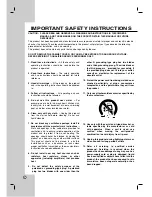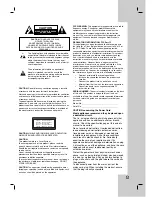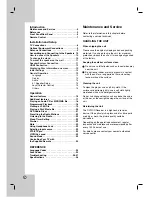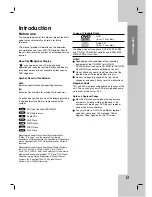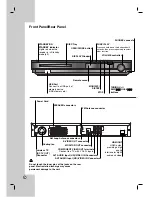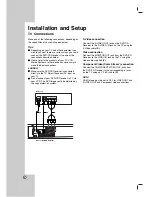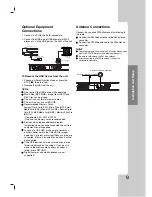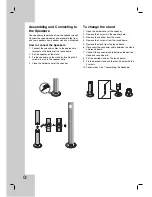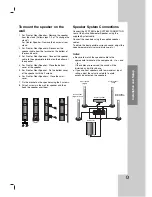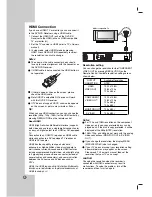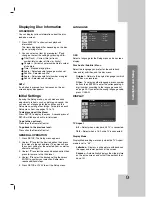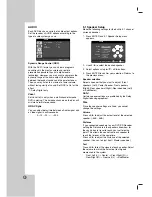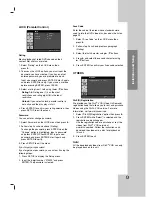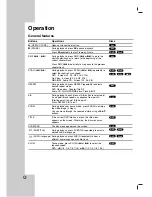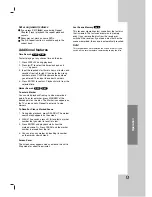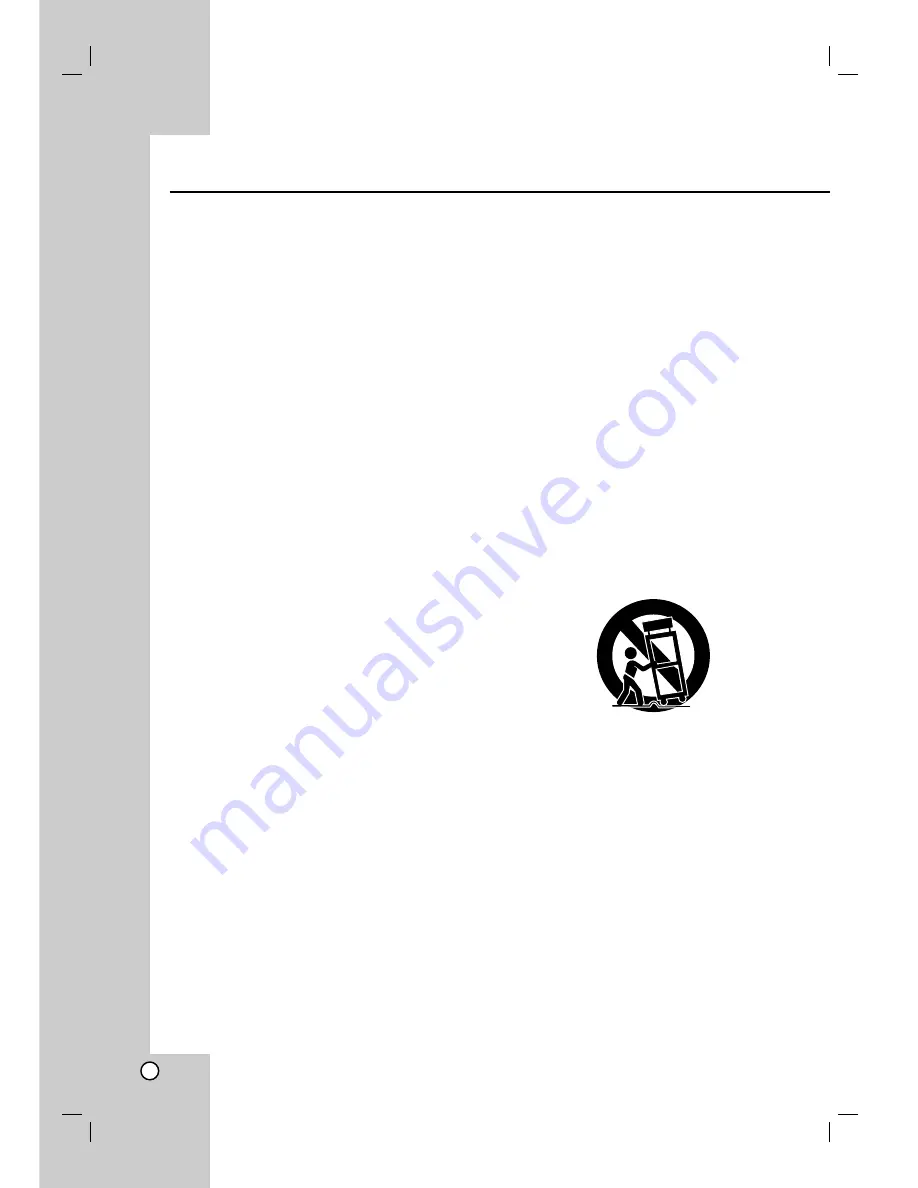
2
IMPORTANT SAFETY INSTRUCTIONS
1. Read these instructions. -
All these safety and
operating instructions should be read before the
product is operated.
2. Keep these instructions. -
The safety, operating
and use instructions should be retained for future
reference.
3. Heed all warnings. -
All warnings on the product
and in the operating instructions should be adhered
to.
4. Follow all instructions. -
All operating and use
instructions should be followed.
5. Do not use this product near water. –
For
example: near a bath tub, wash bowl, kitchen sink,
laundry tub, in a wet basement; or near a swimming
pool; and other areas located near water.
6. Clean only with dry cloth. –
Unplug this product
from the wall outlet before cleaning. Do not use
liquid cleaners.
7. Do not block any ventilation openings. Install in
accordance with the manufacturer
’
s instructions. -
Slots and openings in the cabinet are provided for
ventilation and to ensure reliable operation of the
product and to protect it from over- heating. The
openings should never be blocked by placing the
product on a bed, sofa, rug or other similar surface.
This product should not be placed in a built-in
installation such as a bookcase or rack unless
proper ventilation is provided or the manufacturer’s
instructions have been adhered to.
8. Do not install near any heat sources such as
radiators, heat registers, stoves, or other
apparatus (including amplifiers) that produce
heat.
9.
Do not defeat the safety purpose of the
polarized or grounding-type plug. A polarized
plug has two blades with one wider than the
other. A grounding type plug has two blades
and a third grounding prong. The wide blade or
the third prong are provided for your safety. If
the provided plug does not fit into your outlet,
consult an electrician for replacement of the
obsolete outlet.
10. Protect the power cord from being walked on or
pinched particularly at plugs, convenience
receptacles, and the point where they exit from
the product.
11. Only use attachments/accessories specified by
the manufacturer.
12. Use only with the cart, stand, tripod, bracket, or
table specified by the manufacturer, or sold
with apparatus. When a cart is used, use
caution when moving the cart/product
combination to avoid injury from tip-over.
13. Unplug this product during lightning storms or
when unused for long periods of time.
14. Refer all servicing to qualified service
personnel. Servicing is required when the
product has been damaged in any way, such as
power-supply cord or plug is damaged, liquid
has been spilled or objects have fallen into the
product, the product has been exposed to rain
or moisture, does not operate normally, or has
been dropped.
CAUTION: PLEASE READ AND OBSERVE ALL WARNINGS AND INSTRUCTIONS IN THIS OWNER
’
S
MANUAL. AND THOSE MARKED ON THE PRODUCT. RETAIN THIS MANUAL FOR FUTURE
REFERENCE.
This product has been designed and manufactured to assure personal safety. Improper use can result in electric
shock or fire hazard. The safeguards incorporated in this product will protect you if you observe the following
procedures for installation, use, and servicing.
This product does not contain any parts that can be repaired by the user.
DO NOT REMOVE THE CABINET COVER, OR YOU MAY BE EXPOSED TO DANGEROUS VOLTAGE.
REFER SERVICING TO QUALIFIED SERVICE PERSONNEL ONLY.