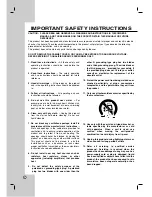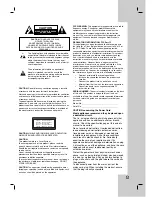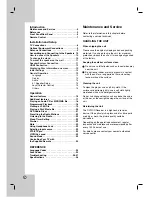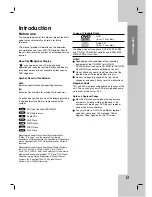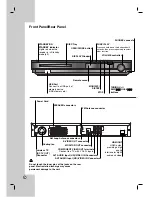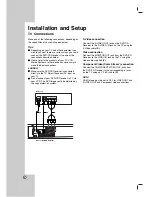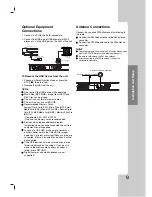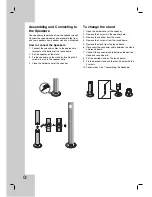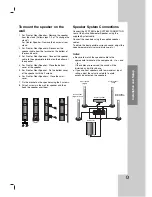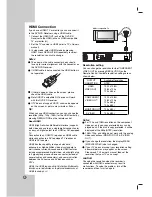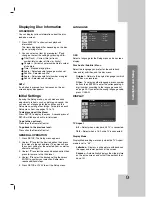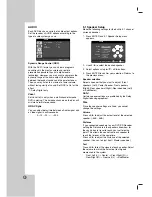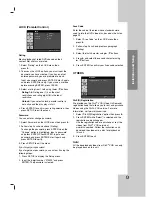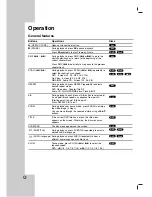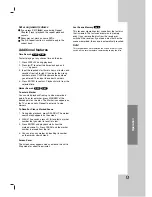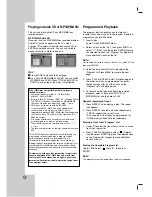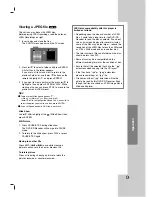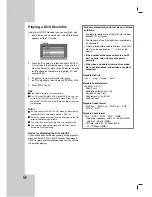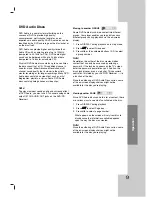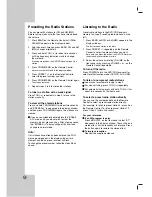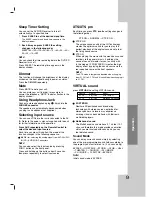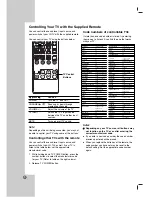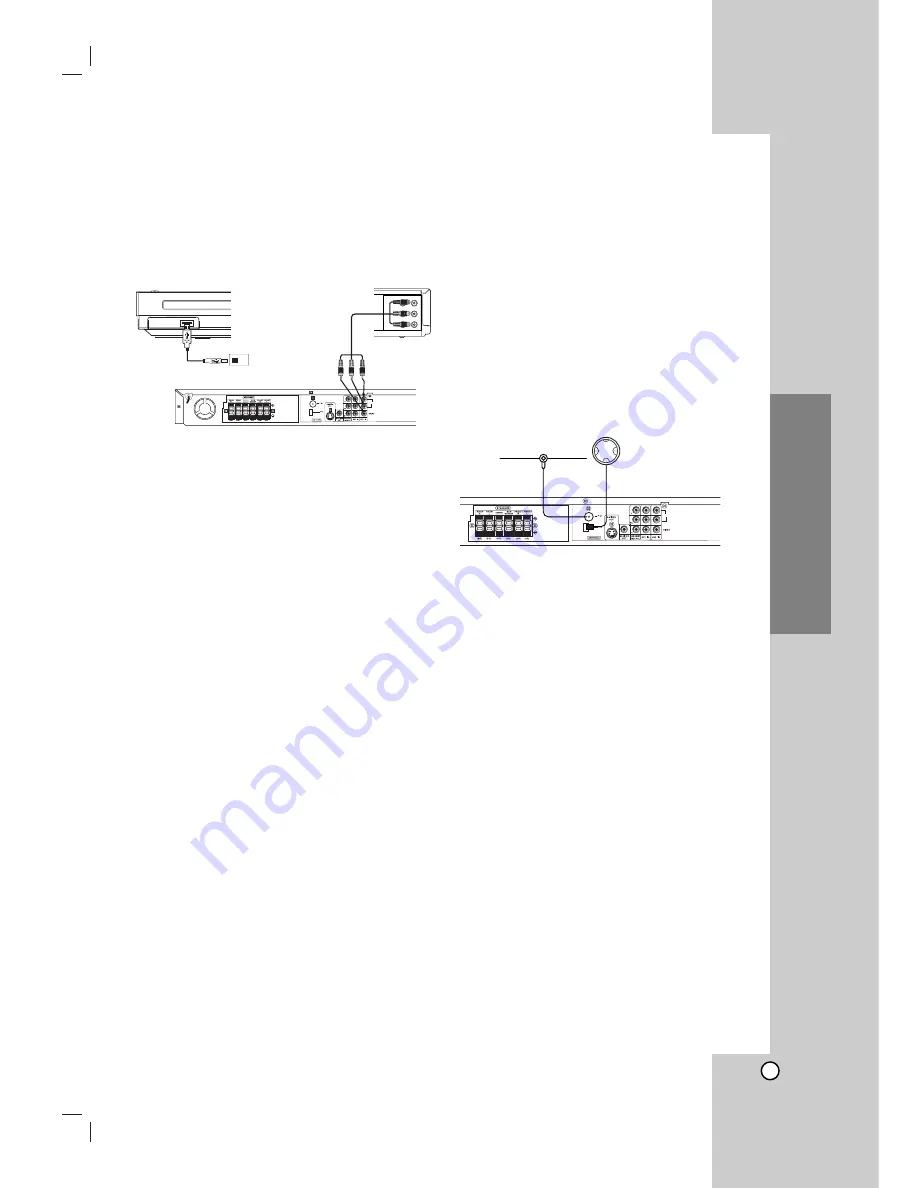
9
Installation and Setup
Optional Equipment
Connections
1. Connect a VCR to the AV IN connectors.
2. Connect the USB port of USB Memory (or MP3
player, etc.) to the USB port on the front of the unit.
To Remove the USB Device from the unit
1. Choose a different function mode or press the
STOP (
x
) twice in a row.
2. Remove the USB from the unit.
Notes:
Don’t extract the USB device while operating.
Music files (MP3/WMA), image files (JPEG) and
DivX files can be played.
This unit can not format memory cards.
This unit can not use a USB HUB.
Recommended Memory Cards.
Compact Flash Card (CFC), Micro Drive (MD), Smart
Media Card (SMC), Memory Stick (MS), Secure Digital
Card (SD), Multi Media Card (MMC), Memory Stick Pro
(MS-Pro)
- Compatable with : FAT16, FAT32
- Only use the memory cards recommended.
Devices which require additional program
installation when you have connected the unit to a
computer are not supported.
In case of a USB HDD, make sure to connect an
auxiliary power cord to the USB HDD for proper
operation. Up to four primary partitions of a drive are
supported. If there is an extention partition, it will not
be supported.
If the USB device has two or more drives, a drive
folder is displayed on the screen. If you want to
move to the previous menu after you select a
folder, press RETURN.
Digital cameras and mobile phones are not
supported.
Antenna Connections
Connect the supplied FM/AM antenna for listening to
the radio.
Connect the AM Loop antenna to the AM antenna
connector.
Connect the FM Wire antenna to the FM antenna
connector.
Notes:
To prevent noise pickup, keep the AM Loop antenna away
from the DVD/CD Receiver and other components.
Be sure to fully extend the FM wire antenna.
After connecting the FM Wire antenna, keep it as
horizontal as possible.
AUDIO
L
R
HDMI OUT
HDMI OUT
VIDEO
OUT
IN
AUDIO (L)
AUDIO (R)
Rear of VCR
To AV IN AUDIO (L/R)/
VIDEO
Front of DVD/CD Receiver
To AUDIO OUT (L/R)/
VIDEO OUT
USB Memory, MP3 Player (or
Memory Card Reader, etc.)
AUDIO
L
R
HDMI OUT
FM Wire antenna (supplied)
AM Loop antenna (supplied)