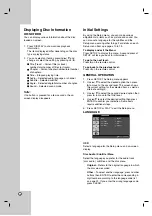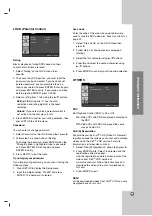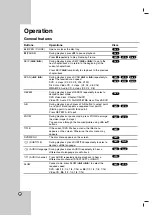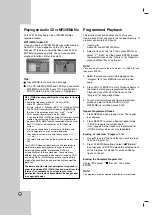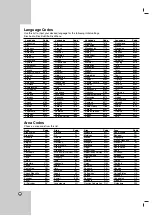24
Symptom
Radio stations cannot
be tuned in.
The remote control
does not work
properly.
The front panel
display is too dim.
Cause
• The antenna is positioned or connected
poorly.
• The signal strength of the stations is too
weak (when tuning in with automatic
tuning).
• No stations have been preset or preset
stations have been cleared (when
tuning by scanning preset stations).
• The remote control is not pointed at the
remote sensor of the DVD/CD Receiver.
• The remote control is too far from the
DVD/CD Receiver.
• There is an obstacle in the path of the
remote control and the DVD/CD
Receiver.
• The batteries in the remote control are
flat.
• Nothing is displayed on the front panel
display.
Correction
• Connect the antenna securely.
• Adjust the antennas and connect an
external antenna if necessary.
• Tune in the station manually.
• Preset the stations (page 20).
• Point the remote control at the remote
sensor of the DVD/CD Receiver.
• Use the remote control within about 23
ft (7 m).
• Remove the obstacle.
• Replace the batteries with new ones.
• Press DIMMER on the remote control.
Summary of Contents for LH-T7652
Page 26: ...P NO 3834RT0010E ...