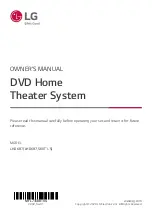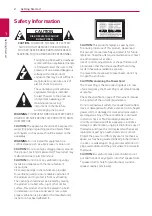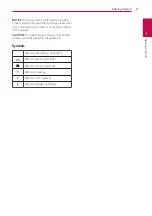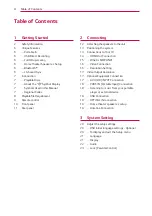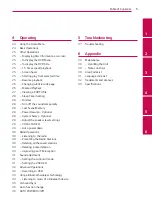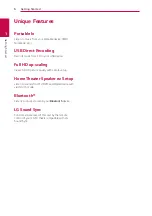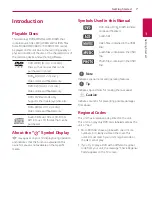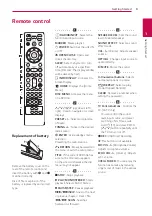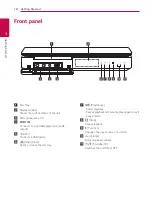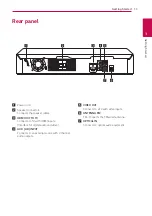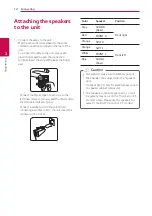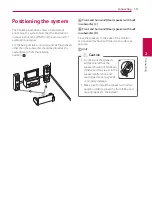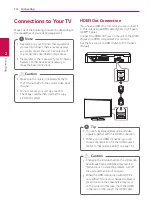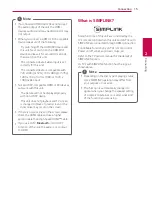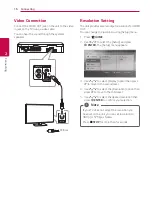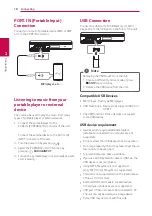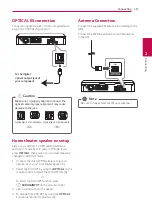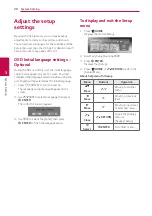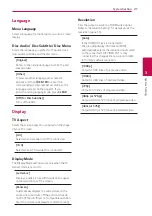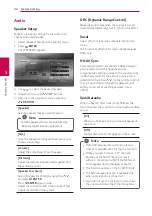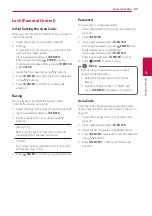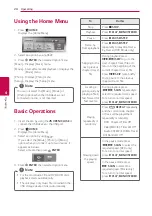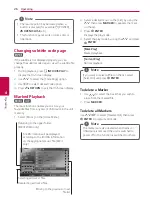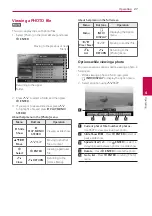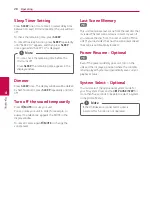Connecting
14
Connecting
2
Connections to Your TV
Make one of the following connections, depending on
the capabilities of your existing equipment.
y
Depending on your TV and other equipment
you wish to connect, there are various ways
you could connect the unit. Use only one of
the connections described in this manual.
y
Please refer to the manuals of your TV, Stereo
System or other devices as necessary to
make the best connections.
,
Note
y
Make sure the unit is connected directly to
the TV. Tune the TV to the correct video input
channel.
y
Do not connect your unit via your VCR.
The image could be distorted by the copy
protection system.
>
Caution
HDMI Out Connection
If you have a HDMI TV or monitor, you can connect it
to this unit using a HDMI cable (Type A, High Speed
HDMI™ Cable).
Connect the HDMI OUT jack on the unit to the HDMI
IN jack on a HDMI compatible TV or monitor.
Set the TV’s source to HDMI (refer to TV’s Owner’s
manual).
y
You can fully enjoy digital audio and video
signals together with this HDMI connection.
y
When you use HDMI connection, you can
change the resolution for the HDMI output.
(Refer to “Resolution Setting” on page 16
.)
,
Tip
y
Changing the resolution when the connection
has already been established may result in
malfunctions. To solve the problem, turn off
the unit and then turn it on again.
y
When the HDMI connection with HDCP is
not verified, TV screen is changed to black or
green screen or the snow noise may occur
on the screen. In this case, check the HDMI
connection, or disconnect the HDMI cable.
>
Caution
Summary of Contents for LHD687
Page 45: ......