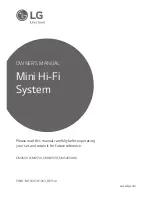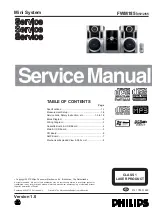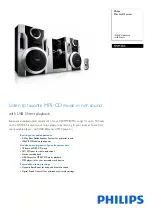Troubleshooting
18
Check the following guide for the possible cause of a problem before contacting service.
Symptom
No power.
No sound.
The unit does not start
playback.
The remote control
does not work properly.
Cause
• The power cord is disconnected.
• The audio cables are not connected
securely.
• The power of the external source equip-
ment is switched off.
• The speaker cable is set
to the wrong position.
• No disc or tape is inserted.
• An unplayable disc or tape is inserted.
• The disc is placed upside down.
• The disc is not placed within the guide.
• The disc is dirty.
• The remote control is not pointed at the
remote sensor of the unit.
• The remote control is too far from the
unit.
• There is an obstacle in the path of the
remote control and the unit.
• The batteries in the remote control are
exhausted.
Correction
• Plug the power cord into the wall outlet
securely.
• Connect the audio cable into the jacks
securely.
• Turn on the equipment connected with
the audio cable.
• Set the speaker cable to the correct
position, then turn on the unit again by
pressing POWER.
• Insert a disc disc or tape.
• Insert a playable disc or tape.
• Place the disc with the playback side
down.
• Place the disc on the disc tray correctly
inside the guide.
• Clean the disc.
• Point the remote control at the remote
sensor of the unit.
• Operate the remote control within about
23 ft (7 m).
• Remove the obstacle.
• Replace the batteries with new ones.
About MP3
An MP3 file is audio data compressed by using the
MPEG1 audio layer-3 file-coding scheme. We call
files that have the “.mp3” file extension “MP3 files”.
The unit can not read an MP3 file that has not “.mp3”
file extension.
About WMA
An WMA file is a Microsoft audio compression
technology.
WMA(Windows Media Audio) offers double the audio
compression of the MP3 format.
MP3/WMA Disc compatibility with this unit is
limited as follows:
1. Sampling Frequency / 8 - 48kHz(MP3),
32 - 48kHz(WMA)
2. Bit rate / 8 - 320kbps(MP3),48-320kbps(WMA)
3. CD-R physical format should be “ISO 9660”
4. If you record MP3/WMA files using the software
which cannot create a FILE SYSTEM, for example
“Direct-CD” etc., it is impossible to playback MP3
files. We recommend that you use “Easy-CD
Creator”, which creates an ISO9660 file system.
5. File names should be named using 30 letters or less
and must incorporate “.mp3” “.wma” extension e.g.
“********.MP3”or “********.WMA”.
6. Do not use special letters such as “/ : * ? “ < > ” etc.
7. Even if the total number of files on the disc have
more than 1000, it will only be shown up to 999.
About MULTI SESSION
- This function recognizes the multi session disc according
to a disc of CD-ROM type.
ex) If there are MP3/WMA files in the first session, the
MP3/WMA file in the first session is only played.
If there are only MP3/WMA files in the whole ses-
sion, all of the MP3/WMA files in the session are
played.
If there is Audio CD in the first session, only the
Audio CD in the first session is played.
Additional Information
Summary of Contents for LM-U360
Page 20: ...P NO MFL35767806 ...