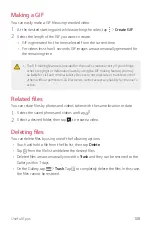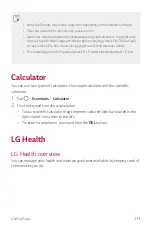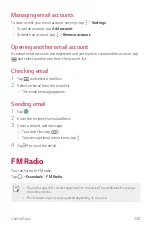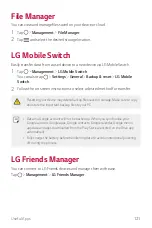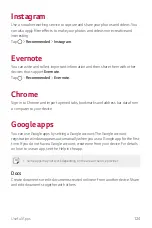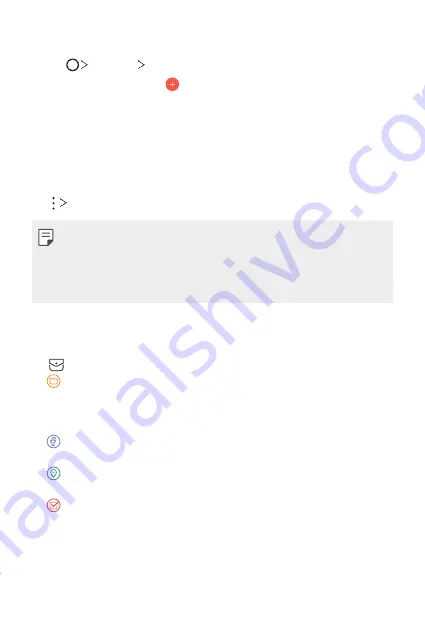
Useful Apps
115
Adding events
1
Tap
Essentials
Calendar
.
2
Select a date and then tap .
3
Enter event details and tap
SAVE
.
•
If you tap a date from the calendar and the date contains events, a pop-up
window appears showing a list of the events. Tap an event from the pop-up
window to view the event details.
Syncing events
Tap
Calendars to sync
, and select a calendar to sync.
•
When your events are saved from the device to your Google account, they are
automatically synced with the Google calendar, too. Then, you can sync other
devices with the Google calendar in order to make those devices have the same
events that your device has and to manage your events on those devices.
Event pocket
You can use the event pocket to create events.
Tap to open the event pocket and then drag content to a date in the calendar.
•
: Manage images, text, memos and temporarily saved events. You can also
share text, images and memos from another app and save them to the pocket.
If you tap
when creating an event, the event is temporarily saved to
the pocket.
•
: Add a Facebook account to view information on Facebook events. Some
devices may not support the Facebook event information function.
•
: View tourism information about the surrounding area, such as restaurants
and convenient facilities, to plan an event.
•
: Manage tasks that have no deadline, such as events.
Summary of Contents for LM-X210FM
Page 17: ...Custom designed Features 01 ...
Page 41: ...Basic Functions 02 ...
Page 78: ...Useful Apps 03 ...
Page 128: ...Settings 04 ...
Page 152: ...Appendix 05 ...
Page 163: ......