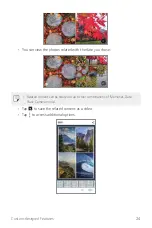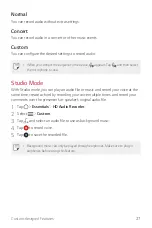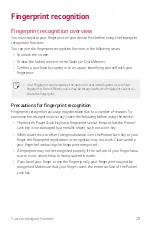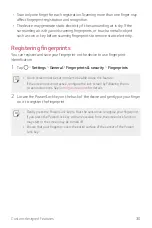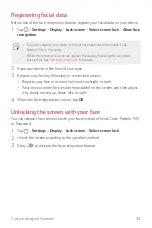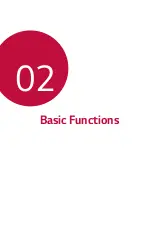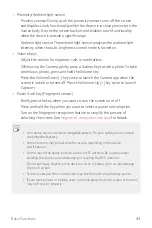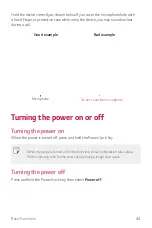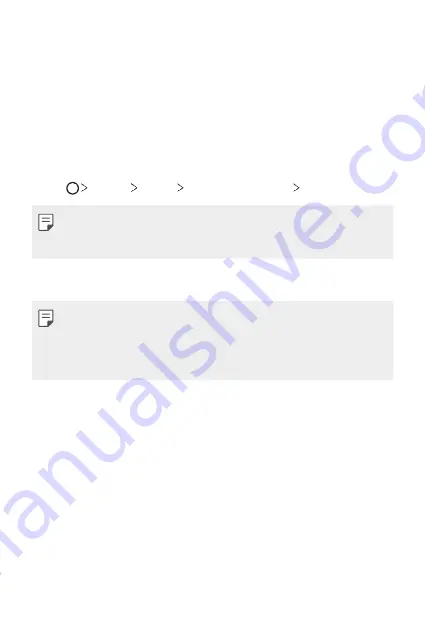
Custom-designed Features
30
•
Scan only one finger for each registration. Scanning more than one finger may
affect fingerprint registration and recognition.
•
The device may generate static electricity if the surrounding air is dry. If the
surrounding air is dry, avoid scanning fingerprints, or touch a metallic object
such as coin or key before scanning fingerprints to remove static electricity.
Registering fingerprints
You can register and save your fingerprint on the device to use fingerprint
identification.
1
Tap
Settings
General
Fingerprints & security
Fingerprints
.
•
A lock screen must be set in order to be able to use this feature.
•
If the screen lock is not active, configure the lock screen by following the on-
screen instructions. See
Setting a screen lock
for details.
2
Locate the Power/Lock key on the back of the device and gently put your finger
on it to register the fingerprint.
•
Gently press the Power/Lock key so that the sensor can recognise your fingerprint.
If you press the Power/Lock key with an excessive force, the screen lock function
may start or the screen may be turned off.
•
Ensure that your fingertip covers the entire surface of the sensor of the Power/
Lock key.
Summary of Contents for LM-X210FM
Page 17: ...Custom designed Features 01 ...
Page 41: ...Basic Functions 02 ...
Page 78: ...Useful Apps 03 ...
Page 128: ...Settings 04 ...
Page 152: ...Appendix 05 ...
Page 163: ......