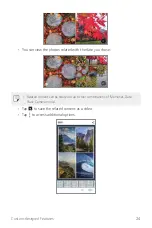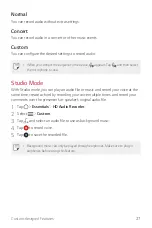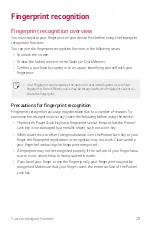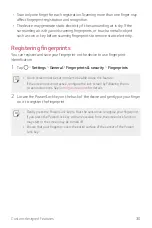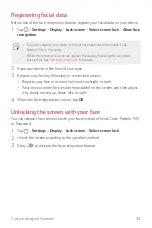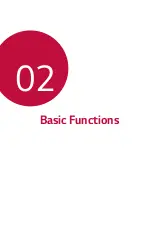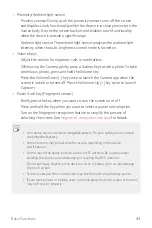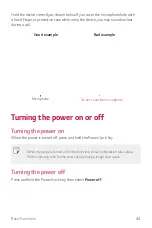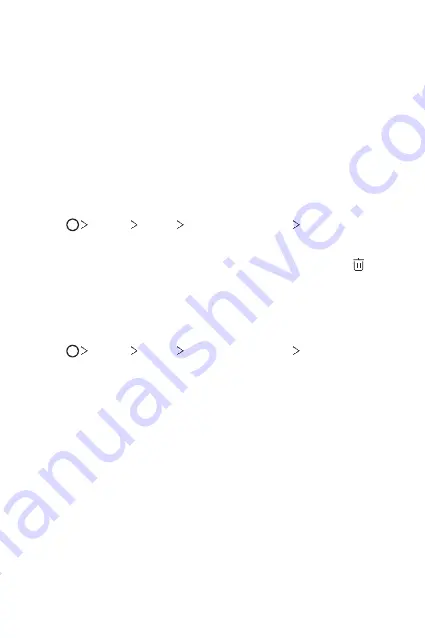
Custom-designed Features
31
3
Follow the on-screen instructions.
•
Repeat scanning the fingerprint by moving your finger little by little until the
fingerprint registers.
4
When the fingerprint registration is done, tap
OK
.
•
Tap
ADD MORE
to register another fingerprint. If you register only one
fingerprint and the corresponding finger is not in a good condition, the
fingerprint recognition may not work well. As the preventive measure
against this kind of situation, register multiple fingerprints.
Managing fingerprints
You can edit or delete registered fingerprints.
1
Tap
Settings
General
Fingerprints & security
Fingerprints
.
2
Unlock according to the specified lock method.
3
From the fingerprint list, tap a fingerprint to rename it. To delete it, tap .
Unlocking the screen with a fingerprint
You can unlock the screen or view the locked content by using your fingerprint.
Activate the desired function:
1
Tap
Settings
General
Fingerprints & security
Fingerprints
.
2
Unlock according to the specified lock method.
3
On the fingerprint settings screen, activate the desired function:
•
Screen lock
: Unlock the screen with a fingerprint.
•
Content lock
: Unlock content with a fingerprint. To do this, make sure that
the content lock is set.
Summary of Contents for LM-X210FM
Page 17: ...Custom designed Features 01 ...
Page 41: ...Basic Functions 02 ...
Page 78: ...Useful Apps 03 ...
Page 128: ...Settings 04 ...
Page 152: ...Appendix 05 ...
Page 163: ......