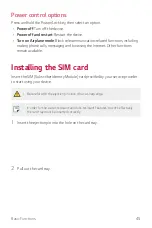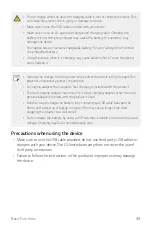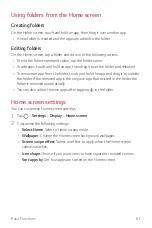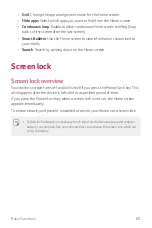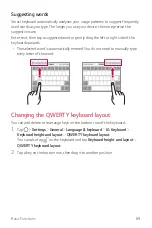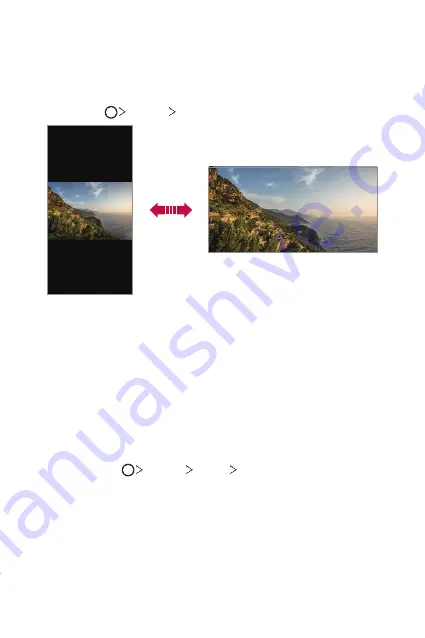
Basic Functions
58
Switching the screen orientation
You can set the screen orientation to automatically switch according to the device's
physical orientation.
On the notification panel, tap
Rotation
from the quick access icon list.
You can also tap
Settings
Display
and activate
Auto-rotate screen
.
Editing the Home screen
On the Home screen, touch and hold on an empty space, then select the desired
action from below.
•
To rearrange the Home screen canvases, touch and hold on a canvas, then drag
it to another location.
•
To add a widget to the Home screen, touch and hold on a blank area of the
Home screen, then select
Widgets
.
•
To change a theme, touch and hold on a blank area of the Home screen, then
select
Theme
.
You can also tap
Settings
Display
Theme
, then select a theme to
apply to the device.
Summary of Contents for LM-X210HM
Page 17: ...Custom designed Features 01 ...
Page 41: ...Basic Functions 02 ...
Page 78: ...Useful Apps 03 ...
Page 128: ...Settings 04 ...
Page 152: ...Appendix 05 ...
Page 163: ......