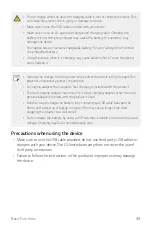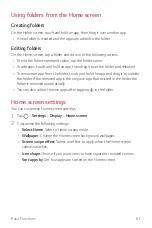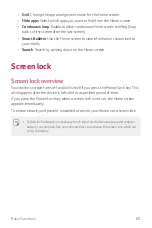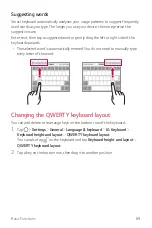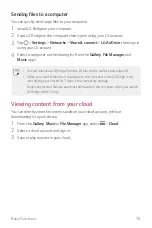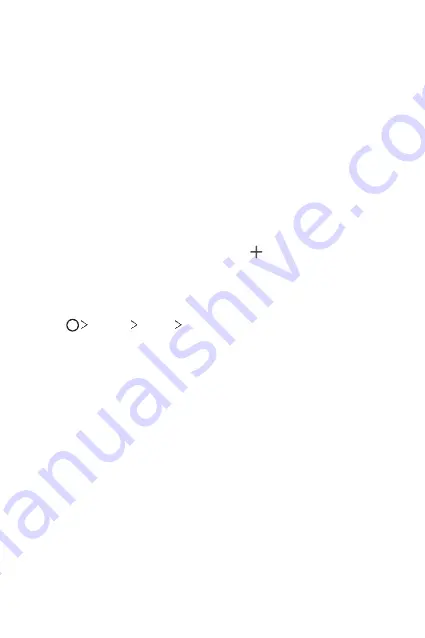
Basic Functions
61
Using folders from the Home screen
Creating folders
On the Home screen, touch and hold an app, then drag it over another app.
•
A new folder is created and the apps are added to the folder.
Editing folders
On the Home screen, tap a folder and do one of the following actions.
•
To edit the folder name and colour, tap the folder name.
•
To add apps, touch and hold an app, then drag it over the folder and release it.
•
To remove an app from the folder, touch and hold the app and drag it to outside
the folder. If the removed app is the only one app that existed in the folder, the
folder is removed automatically.
•
You can also add or remove apps after tapping in the folder.
Home screen settings
You can customise Home screen settings.
1
Tap
Settings
Display
Home screen
.
2
Customise the following settings:
•
Select Home
: Select a Home screen mode.
•
Wallpaper
: Change the Home screen background wallpaper.
•
Screen swipe effect
: Select an effect to apply when the Home screen
canvas switches.
•
Icon shape
: Choose if you want icons to have square or rounded corners.
•
Sort apps by
: Set how apps are sorted on the Home screen.
Summary of Contents for LM-X210HM
Page 17: ...Custom designed Features 01 ...
Page 41: ...Basic Functions 02 ...
Page 78: ...Useful Apps 03 ...
Page 128: ...Settings 04 ...
Page 152: ...Appendix 05 ...
Page 163: ......