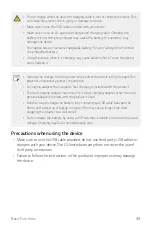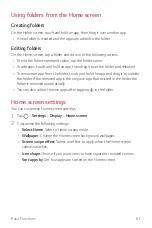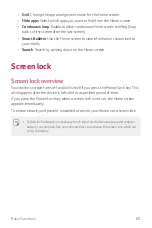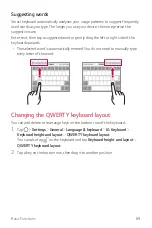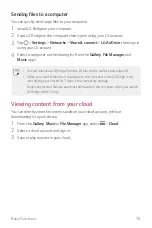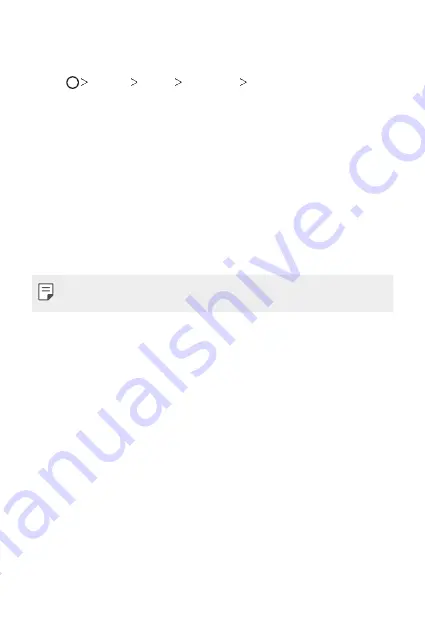
Basic Functions
63
Setting a screen lock
There are several options available for configuring the screen lock settings.
1
Tap
Settings
Display
Lock screen
Select screen lock
and then
select the method you prefer.
2
Customise the following settings:
•
None
: Deactivate the screen lock function.
•
Swipe
: Swipe on the screen to unlock the screen.
•
Knock Code
: Tap the spaces of the screen in a pattern to unlock the screen.
•
Pattern
: Draw a pattern to unlock the screen.
•
PIN
: Enter a numeric password to unlock the screen.
•
Password
: Enter an alphanumeric password to unlock the screen.
•
Fingerprints
: Unlock the screen by using your fingerprint.
•
Allow face recognition
: Unlock the screen by recognising your face.
•
If you incorrectly attempt to unlock the device 5 times, the screen is blocked for
30 seconds.
Secure start-up settings
When you select Knock Code, Pattern, PIN or Password as a screen lock method,
you can configure your device to be locked whenever turning on the device in order
to secure your data.
•
You cannot use all functions, except for emergency calls until you unlock the
device.
•
If you forget your decryption password, you cannot restore encrypted data and
personal information.
Summary of Contents for LM-X210HM
Page 17: ...Custom designed Features 01 ...
Page 41: ...Basic Functions 02 ...
Page 78: ...Useful Apps 03 ...
Page 128: ...Settings 04 ...
Page 152: ...Appendix 05 ...
Page 163: ......