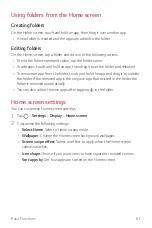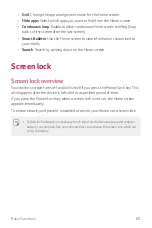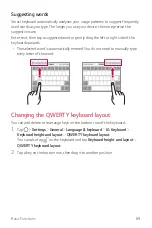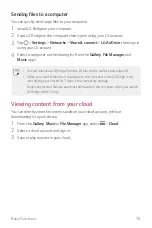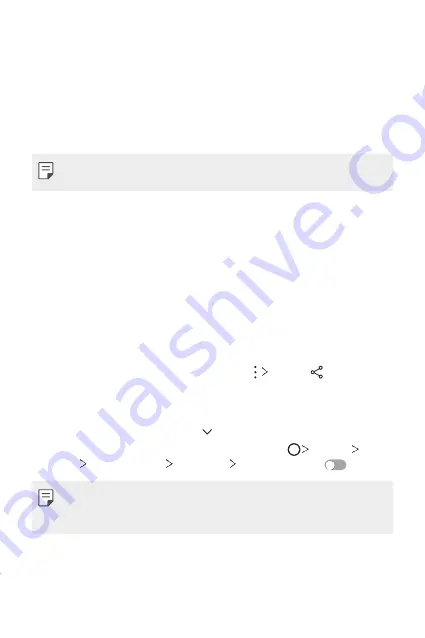
Basic Functions
74
Viewing content from nearby devices
You can view content from various devices, such as a computer, NAS or mobile
device, by using the Gallery or Music apps.
Connecting the devices
Connect both your device and another device that support DLNA function to the
same wireless network.
•
Make sure that File sharing (DLNA) is activated on both the device and the
connected device.
Searching for nearby devices
You can view a list of DLNA devices on the same network by selecting the
Nearby
devices
menu in each app.
Use content from nearby devices as if you were using it on your device.
Sending or receiving files
You can share files between your device and another LG device, or a tablet or
computer.
Sending files
From the
Gallery
,
File Manager
or
Music
app, tap
Share
or , then select a
device on the file sharing list.
Receiving files
Drag the status bar downward and tap , then tap
File sharing
.
If your device does not support the file sharing feature, tap
Settings
Networks
Share & connect
File sharing
SmartShare Beam
.
•
Make sure that your device is connected to the same wireless network as the file
transfer target device.
•
Make sure that File sharing is activated on both the device and the target device.
Summary of Contents for LM-X210HM
Page 17: ...Custom designed Features 01 ...
Page 41: ...Basic Functions 02 ...
Page 78: ...Useful Apps 03 ...
Page 128: ...Settings 04 ...
Page 152: ...Appendix 05 ...
Page 163: ......