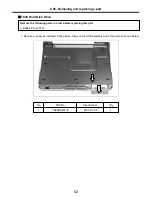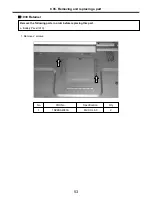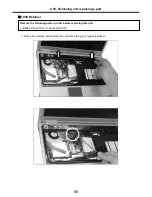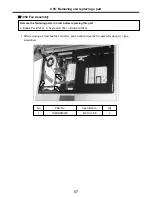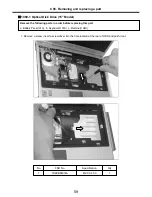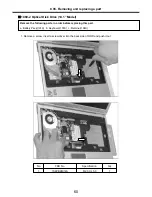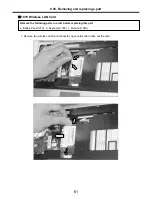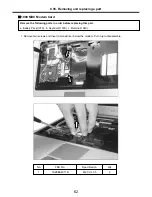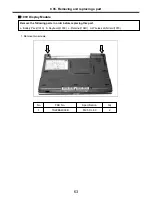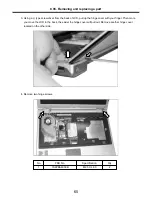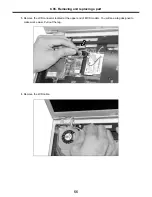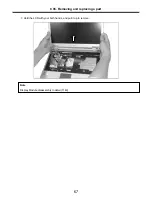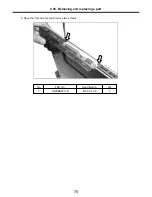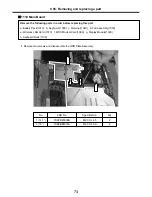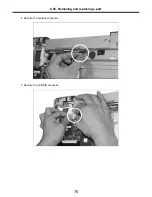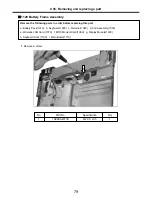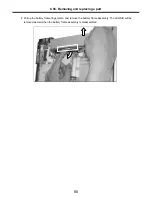65
3. Using a (-) type screwdriver from the back of LCD, pull up the hinge cover with your finger. Then more
you move the LCD to the back, the easier the hinge cover will pull out. Remove another hinge cover
located on the other side.
4. Remove two hinge screws.
Ch5. Removing and replacing a part
2
M2.5 X L8.0
1SZZBA4039B
1
Qty
Specification
FRU No.
No.
1
1
Summary of Contents for LM40
Page 1: ...0 Service Manual LM40 50 LG Electronics ...
Page 16: ...15 Model Configuration Ch3 System information ...
Page 17: ...16 System Block Diagram Ch3 System information ...
Page 56: ...55 3 Disconnect the keyboard connector Ch5 Removing and replacing a part ...
Page 59: ...58 Ch5 Removing and replacing a part ...
Page 79: ...78 8 Hold M B with your both hand and pull it up to remove Ch5 Removing and replacing a part ...
Page 88: ...87 6 Remove LCD from the LCD rear panel Ch5 Removing and replacing a part ...
Page 107: ...MKD01 MKM33 MKM31 ODD MKM32 MKD04 MKM39 MKD03 106 ...
Page 109: ...108 MKC08 MKM08 MKM32 MKM30 MKM09 MKM10 MKM11 MKM32 MKM06 15 0 MKM07 14 1 MKM30 ...
Page 112: ...111 MKC06 MKM05 MKM30 MKM28 MKM33 MKM33 MKM33 MKM34 MKM33 MKM19 MKM30 MKC01 MKC11 MKC13 ...