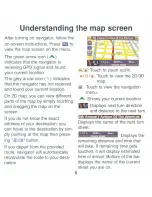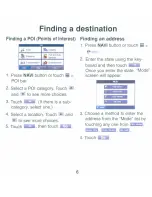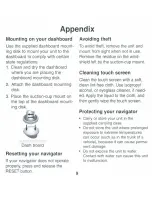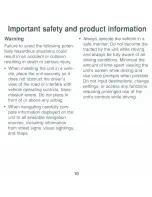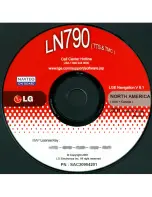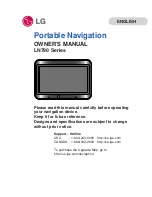Reviews:
No comments
Related manuals for LN790 Series

BVR-10
Brand: J. W. Davis & Company Pages: 68

GPSMAP 431
Brand: Garmin Pages: 4

GPSMAP 2106 - Marine GPS Receiver
Brand: Garmin Pages: 106
SPK-TRACKER-PET01
Brand: SPK Electronic Co Pages: 7

HI-405BT
Brand: Haicom Pages: 32

GPSmap 585 Plus
Brand: Garmin Pages: 68
Tracking Smart ET005
Brand: Vjoy Car Pages: 14

m35
Brand: Navig8r Pages: 56

GPS GPS-810
Brand: Harman Kardon Pages: 44

LCD CHART
Brand: B&G Pages: 42

Oregon Series
Brand: Garmin Pages: 62

GPS 72H
Brand: Garmin Pages: 56

Dolphin
Brand: TAG Pages: 8

MicroPLB MBT-040600
Brand: Microwave Monolithics Incorporated Pages: 26

GNC 255A
Brand: Garmin Pages: 132

NP300 Maxx
Brand: Polaris Pages: 7

Voxtrack 800
Brand: Voxson Pages: 59

Mini V
Brand: XC-Tracer Pages: 11