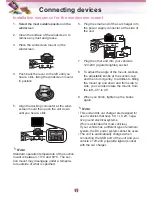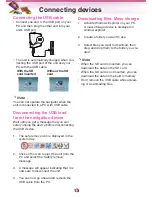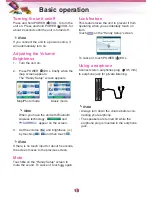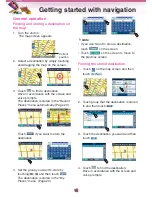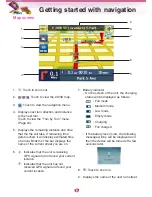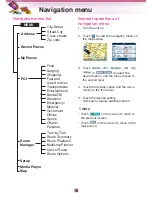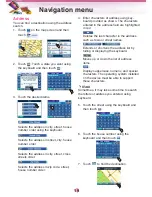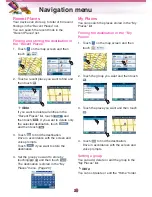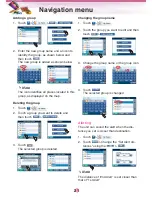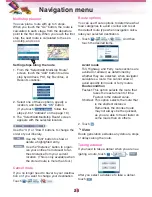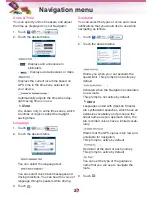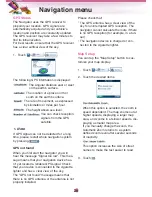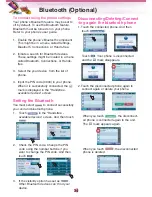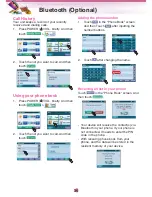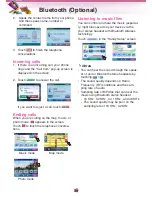Route Manager
You can set the route you wish to use when
you navigate a destination.
Route Playback
You can record your route while you’re driving
and view the recorded route.
1. Touch >
>
>
.
The recording starts.
2. Touch
>
>
>
to
stop recording.
3. Select the data file to play the recording
and then touch
.
The navigator plays the recorded route on
the main map screen.
4. Touch
>
>
>
to
stop the playback .
Route Playback Options
Touch
on the “Route Playback” menu
and then touch the desired items.
:
Deletes a selected recording.
:
Deletes all recordings.
:
Adjust the playback speed. The range is
from 100% to 300%.
Turn by Turn
1. Touch >
>
.
And
then touch the list you want.
2. Touch the desired item.
:
You can view the entire route on the
screen.
:
You can only view the turn you select.
You can also view the previous or next
turn by touching
/
.
:
You can avoid the selected turn in the
turn-by-turn list. The new route is recalcu-
lated automatically.
Route Summary
You can view an overview of your complete
route on the map screen, the total driving
distance to your destination, the estimated
travel time, and the complete destination
address.
1. Touch >
>
.
Note
Touch
on the screen to move to the
previous screen.
Navigation menu
24