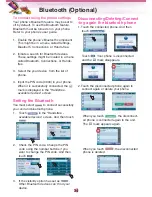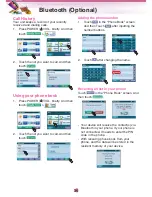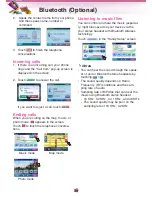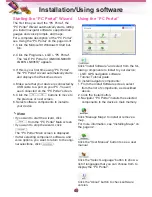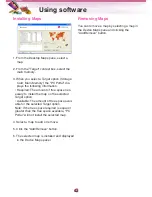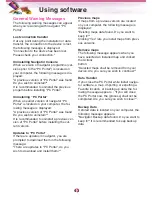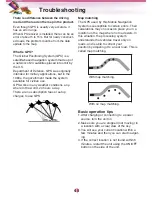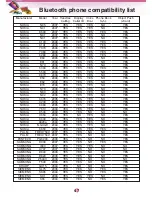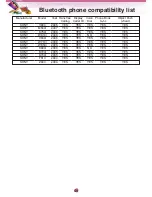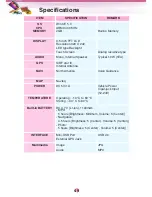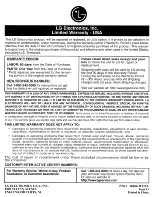Navigation program and map data
protection
• If you want to operate this product properly,
navigation program and map data provided by
LGE should be in LGE folder on your naviga-
tion device.
• Don't erase or modify any contents in the LGE
folder using USB mass storage connection.
(All contents are important to operate
navigation. Deleting this data may cause navi-
gation to lead to malfunction.)
Audio streaming
To enjoy high quality music using Bluetooth
stereo headsets, we recommend over 16-bit
audio with sampling rates of 48 KHz and 44.1
KHz. (The sound quality depends on sampling
rates of audio and your headset.)
Picture format
JPG: Image file size should be less than 1600
MP (megapixels).
Cannot identify the current location. (GPS
not receiving)
GPS cannot be used indoors and must be con-
nected to the power with ACC to a vehicle in a
location where the sky can be seen well.
When initially connecting the GPS, it usually
takes about 10 minutes to operate normally, but
the connection speed can differ depending on
the weather condition, and surrounding obsta-
cles.
If the GPS connection is unstable for a long peri-
od of time, try the following.
• Check if the power is connected to the product.
• Check if the back of the GPS product is in a
location where the sky can be seen well.
• If there are high buildings or if you are under a
tree, move to a location where there aren’t any
obstacles.
• Check the GPS receiving condition from the
GPS menu.
Cannot hear the voice guide.
You can hear the voice guide when you select
“Guidance” in “Setup”.
But during actual driving, the voice guide is pro-
vided.
If the volume is too low, adjust the volume on
the right unit.
Cannot see the map.
This is when you cannot see the map even
when you have executed the navigation
menu.
This happens when the data within the
memory is damaged. Delete all the data
within the memory and reinstall the data.
If the problem persists after the installation,
contact the Customer Service Center.
Map data and dangerous area information
are not updated.
You must periodically update the map data.
Refer to the homepage for details on how to
update the data.
The path guide can be different from the
actual path. (Path guide error)
• When the road is closely parallel.
• When the splitting road angle is very small.
• When there is an adjacent road when
turning.
• When driving on a road that is narrowing
fast.
• When driving through the mountain or where
the road is too curvy.
• When the starting, passing and arriving
locations are too close within 10 km.
• When you have set the starting, passing or
arriving location more than 1 km away from
the road.
• When driving through the tunnel.
• When driving through high buildings.
Troubleshooting
44