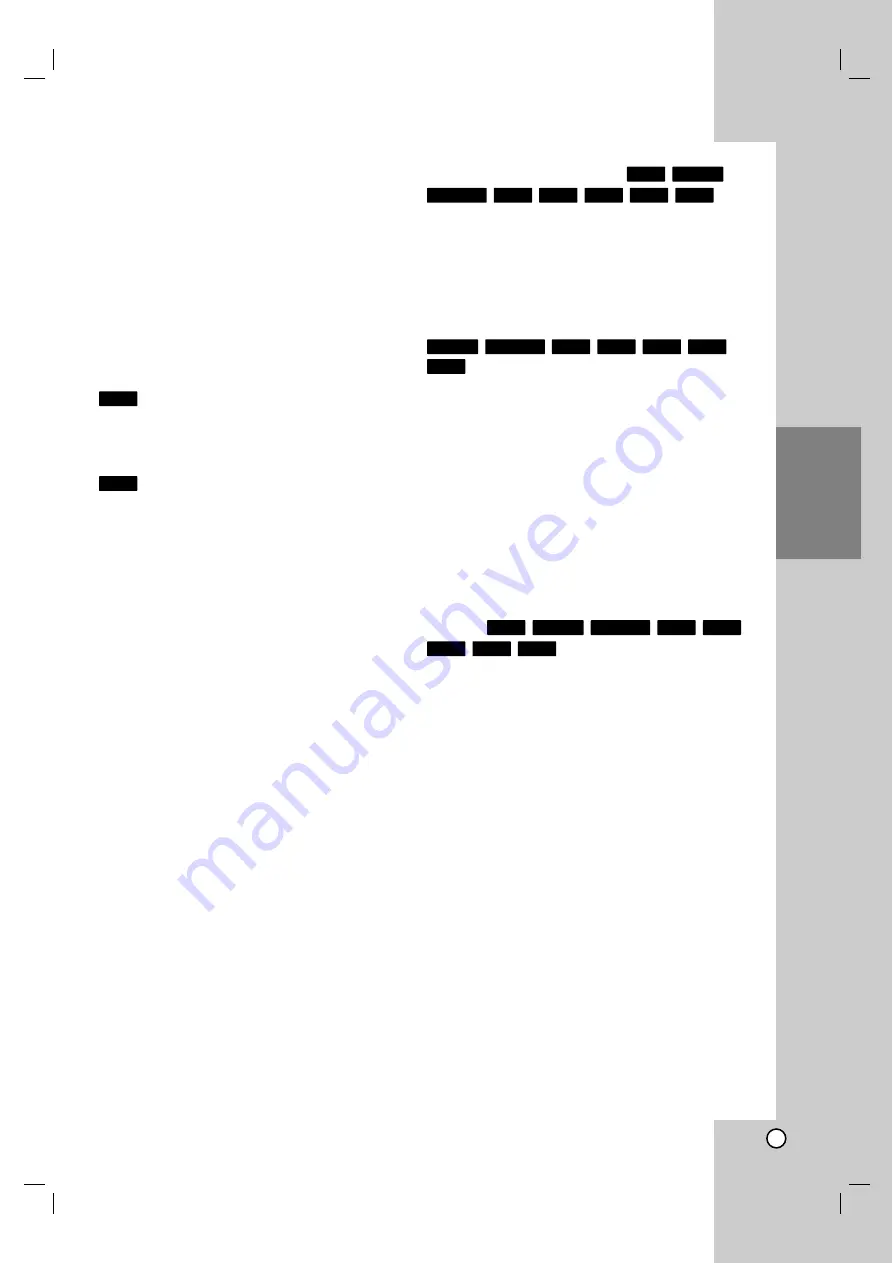
25
Playback
Playback
Playing a HDD, DVD, DivX file
Playing a HDD, DVD, DivX file
or V
or V
ideo CD
ideo CD
Playback Setup
1. Load your chosen disc in the tray, with the
playback side down.
2. Starts playback using HOME menu (see page 17).
In some cases, the disc menu might appear
instead.
Use the
b B v V
buttons to select the title/chapter
you want to view, then press ENTER to start.
Press TITLE or LIST/DISC MENU to return to the
menu screen.
Use the number buttons to select the track you
want to view and press RETURN to return to the
menu screen. Menu settings and operating
procedures may differ. Follow the instructions on
each menu screen. You may also set PBC to [Off]
(See page 27).
3. To stop the playback, press STOP
x
.
The unit records the stopped point, depending on
the disc. “
Xx
” appears on the screen briefly.
Press
N
(PLAY) to resume playback (from the
scene point). If you press STOP (
x
) again or
unload the disc (“
x
” appears on the screen.), the
unit will clear the stopped point.
Press OPEN/CLOSE (
Z
) to remove the disc.
Press OPEN/CLOSE (
Z
) to close disc tray or
press POWER (
1
), the disc tray closes
automatically and unit turns off.
Notes:
•
If parental control is set and the disc is not within the
rating settings you must input the password.
(See [Rating] on page 19).
•
DVDs may have a region code. Your Recorder will not
play discs that have a region code different from your
Recorder. The region code for this player is 1 (one).
•
Unless stated otherwise, all operations described use the
Remote Control. Some features may also be available on
the Setup menu.
Moving to another TITLE
When a disc has more than one title, you can move to
another title as follows:
•
Press DISPLAY twice then use
v
/
V
to select the
title icon. Then, press the appropriate numbered
button (0-9) or
b
/
B
to select a title number.
Moving to another CHAPTER/TRACK
When a title on a disc has more than one chapter or a
disc has more than one track, you can move to
another chapter/track as follows:
•
Press SKIP (
>
or
.
) briefly during playback
to select the next chapter/track or to return to the
beginning of the current chapter/track.
•
Press SKIP
.
twice in quick successions to
step back to the previous chapter/track.
•
To go directly to any chapter/track during
playback, press DISPLAY twice and use
v
/
V
to
select the chapter or track (for Video CD) icon.
Input the chapter/track number or use
b
/
B
.
Search
1. Press SCAN (
m
or
M
) during playback.
2. Press SCAN (
m
or
M
) repeatedly to select the
required speed. (forward and backward) ;
HDD, DVD ; 5 steps
Video CD; 3 steps
3. To exit SEARCH mode, press PLAY.
Still Picture and Frame-by-Frame
Playback
1. Press PAUSE/STEP (
X
) during playback. Advance
the picture frame-by-frame by pressing
PAUSE/STEP (
X
) repeatedly.
2. To exit still motion mode, press PLAY.
Tips:
•
You can advance or back up the picture frame-by-
frame by pressing
b
/
B
repeatedly during PAUSE
mode.
•
The picture frame-by-frame in reverse is not
available for Video CD.
VCD
DVD
+R
-R
+RW
-RW
Video
-RW
VR
HDD
VCD
DVD
+R
-R
+RW
-RW
Video
-RW
VR
DivX
DVD
+R
-R
+RW
-RW
Video
-RW
VR
HDD
VCD
DVD
Summary of Contents for LRH-539
Page 60: ...3834RV00 ...
















































