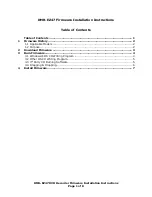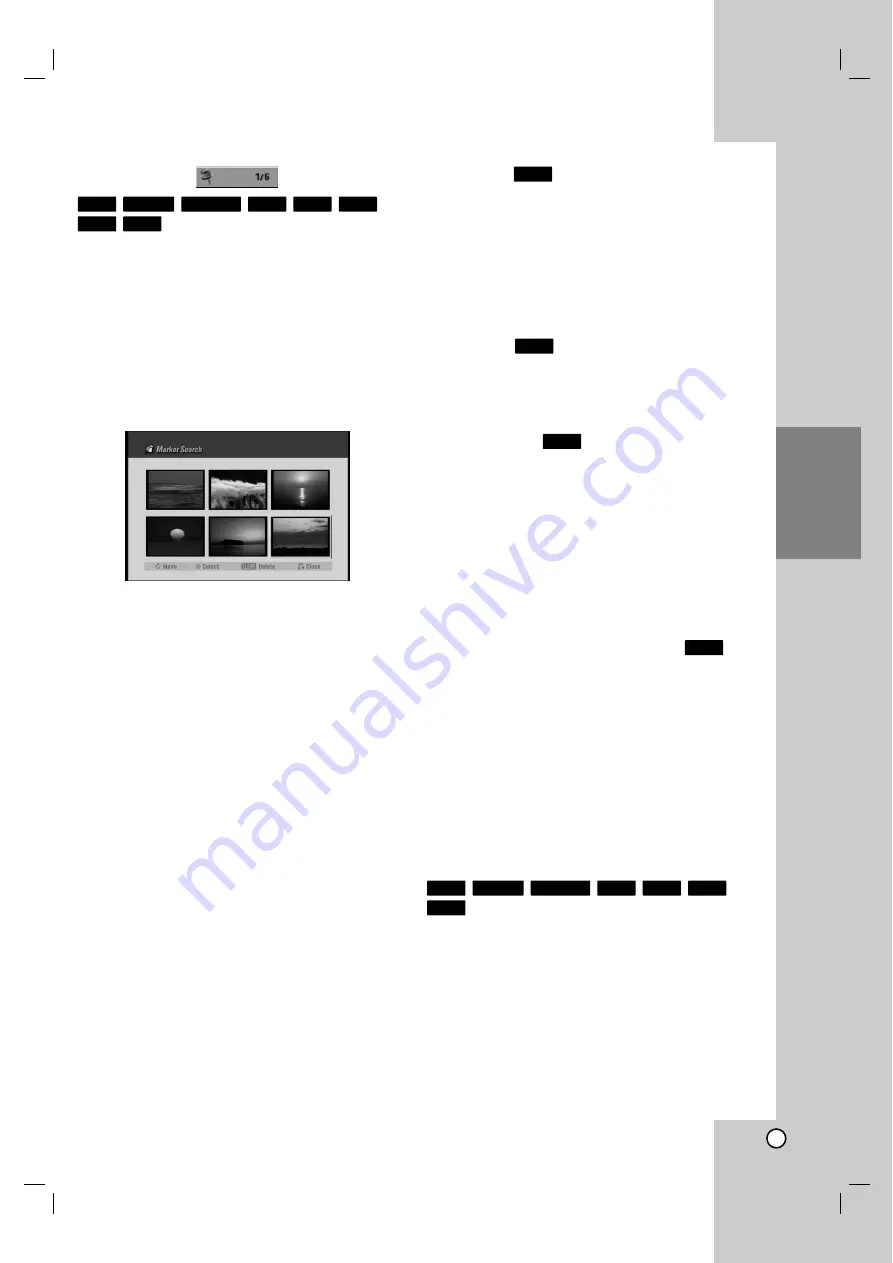
27
Playback
Marker Search
To enter a Marker
You can start playback from up to six memorized
points. To enter a marker, press MARKER at the
desired point on the disc. The Marker icon appears on
the TV screen briefly. Repeat to enter up to six
markers.
To Recall or Clear a Marked Scene
1. During disc playback, press SEARCH. The marker
search menu appears on the screen.
2. Use
b
/
B
/
v
/
V
to select a marked scene that
you want to recall or clear.
3. Press ENTER and playback starts from the
marked scene. Or, Press CLEAR and use
b
/
B
to
select [Yes] then press ENTER to delete marked
scene from the list.
4. To remove the Marker Search menu,
press RETURN
(
O
)
Checking the Contents of DVD
Video Discs: Menus
DVDs may contain menus that allow you to access
special features. To open the disc menu, press
MENU/LIST. Then, press the appropriate number
button to select an option. Or, use the
b
/
B
/
v
/
V
buttons to highlight your selection, then press ENTER.
Title Menu
1. Press TITLE.
If the current title has a menu, the menu will
appear on the TV screen. Otherwise, the disc
menu may not appear.
2. The menu offers features such as camera angles,
spoken language and subtitle options, and
chapters for the title.
Disc Menu
1. Press MENU/LIST and the disc menu is displayed.
2. Press MENU/LIST again to exit.
Camera Angle
If the disc contains scenes recorded at different
camera angles, you can change to a different camera
angle during playback. Press ANGLE then press
b
/
B
repeatedly during playback to select a desired
angle. Note that the number of the current angle
appears on the display.
Tip:
The Camera Angle icon is displayed on the TV screen when
alternate angles are available.
Changing the Audio Soundtrack
Press AUDIO then press
b
/
B
repeatedly during
playback to hear a different audio language or audio
soundtrack if available.
Note:
Some discs feature both Dolby Digital and DTS
soundtracks. There is no analog audio output when
DTS is selected. To listen to the DTS soundtrack,
connect this recorder to a DTS decoder via one of the
digital outputs. See page 13 for connection details.
Changing the Audio Channel
Press AUDIO then press
b
/
B
repeatedly during
playback to hear a different audio channel;
With DVD-RW discs recorded in VR mode and HDD
that have both a main and a Bilingual audio channel,
you can switch among
Main (L), Sub (R), or Main+sub
(L+R) by pressing AUDIO.
VCD
+R
-R
+RW
-RW
Video
-RW
VR
HDD
DVD
DVD
DVD
DVD
VCD
DVD
+R
-R
+RW
-RW
Video
-RW
VR
HDD
Summary of Contents for LRH-539
Page 60: ...3834RV00 ...