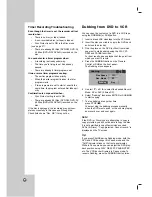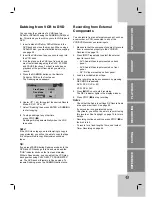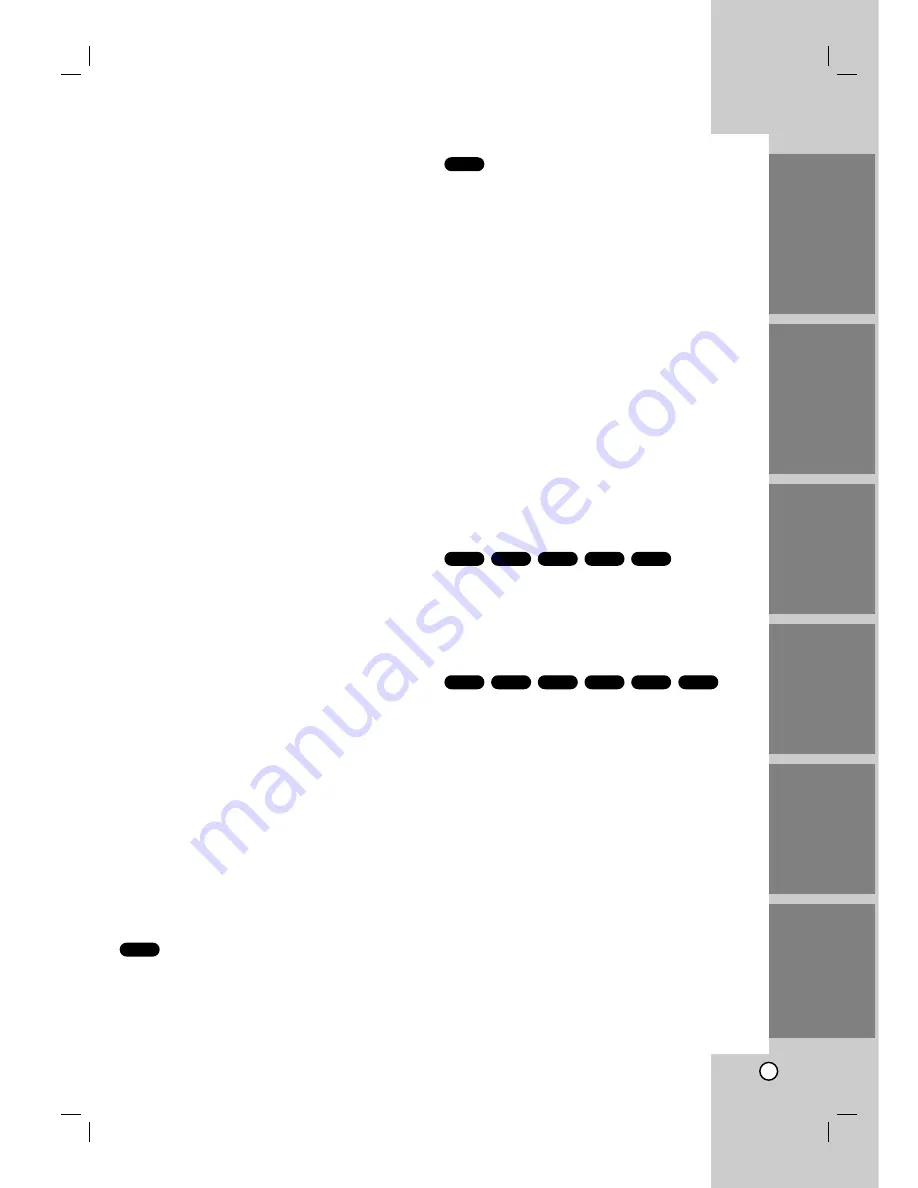
29
Counter Memory Function
This feature is useful if there is a section of tape you
want to view immediately after recording or if you
want to return to the same point several times.
1. Begin recording or playing a tape.
2. Press DISPLAY until the real-time counter is dis-
played on the TV screen.
3. At the point that you want to locate later, reset the
real-time counter to “0:00:00” by pressing CLEAR.
4. Continue to play or record.
5. Press STOP
(
x
)
when recording or playback fin-
ishes.
6
Press RETURN
(
O
)
. The tape automatically
stops when the tape counter returns to about
“0:00:00”.
Playing a DVD or V
Playing a DVD or V
ideo CD
ideo CD
Playback Setup
1. Press OPEN/CLOSE (
Z
) to open the disc tray
and load your chosen disc in the tray, with the
playback side down.
2. Press OPEN/CLOSE (
Z
) to close the tray.
Playback starts automatically. If playback does
not start, press
N
(PLAY).
In some cases, the disc menu might appear
instead.
3. To stop the playback, press STOP
x
.
The unit records the stopped point, depending on
the disc. “
Xx
” appears on the screen briefly.
Press
N
(PLAY) to resume playback (from the
scene point). If you press STOP
x
again or
unload the disc (“
x
” appears on the screen.), the
unit will clear the stopped point.
Press OPEN/CLOSE (
Z
) to remove the disc.
Press OPEN/CLOSE (
Z
) to close disc tray or
press POWER (
1
), the disc tray closes automati-
cally and unit turns off.
If a menu screen is displayed
The menu screen may be displayed first after loading
a DVD or Video CD which offer a menu.
Use the
b B v V
buttons to select the title/chap-
ter you want to view, then press ENTER to start.
Press TITLE or LIST/DISC MENU to return to the
menu screen.
Use the number buttons to select the track you
want to view and press RETURN to return to the
menu screen. Menu settings and operating proce-
dures may differ. Follow the instructions on each
menu screen. You may also set PBC to Off (See
page 27).
Notes:
•
If parental control is set and the disc is not within the
rating settings you must input the password.
(See “Movie Rating” on page 19).
•
DVDs may have a region code. Your VCR/DVD
Recorder will not play discs that have a region code dif-
ferent from your VCR/DVD Recorder. The region code
for this player is 1 (one).
General Features
Notes:
Unless stated otherwise, all operations described use
the Remote Control. Some features may also be
available on the Setup menu.
Moving to another TITLE
When a disc has more than one title, you can move
to another title. Press DISPLAY and select desired
title by using number (0-9) or
b
/
B
then press
ENTER to move to another title.
Moving to another CHAPTER/TRACK
When a title on a disc has more than one chapter or
a disc has more than one track, you can move to
another chapter/track as follows:
•
Press SKIP
>
or
.
briefly during playback to
select the next chapter/track or to return to the
beginning of the current chapter/track.
•
Press SKIP
.
twice in quick successions to
step back to the previous chapter/track.
•
To go directly to any chapter during DVD play-
back, press DISPLAY twice and use
v
/
V
to
select the chapter or track (for Video CD) icon.
Input the chapter/track number or use
b
/
B
, then
press ENTER.
Note:
On a Video CD with PBC, you must set PBC to Off in the
DISC menu to use this function (See page 18).
VCD
+R
+RW
VR
Video
DVD
+R
+RW
VR
Video
DVD
VCD
DVD
INTRODUCTION
HOOKUP
PLA
YBACK
RECORDING
EDITING
REFERENCE
Summary of Contents for LRY-517
Page 26: ...26 ...