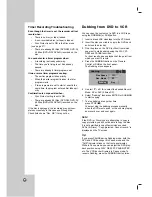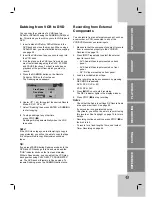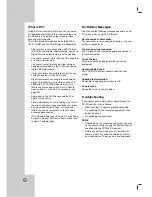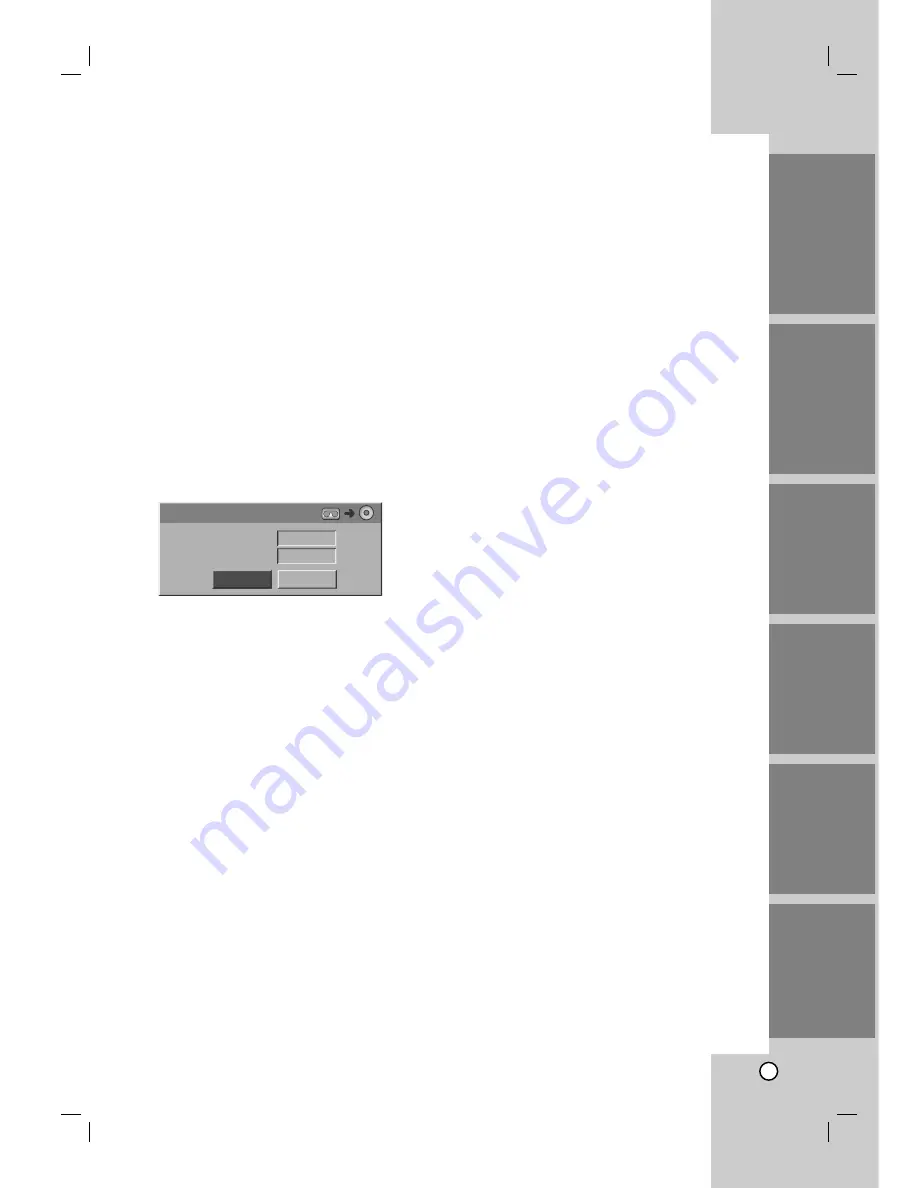
44
Dubbing from VCR to DVD
Dubbing from VCR to DVD
You can copy the contents of a VHS tape to a
DVD±R or DVD±RW using the DUBBING (DUB) but-
ton. This allows you to archive your old VHS tapes to
DVD.
1
Insert a blank DVD±R or DVD±RW disc in the
DVD deck and close the disc tray. When using a
DVD±RW disc, you must initialize before copying;
see page 26.
2
Insert the VHS video tape you wish to copy into
the VCR deck.
3
Find the place on the VHS tape from which you
want to start dubbing using the PLAY, FF, REW
and PAUSE functions. For best results, pause
playback at the point from which you want to
record.
4
Press the DUBBING button on the Remote
Control or DUB on the front panel.
The Dubbing menu appears.
6
Use
v / V / b / B
to select the desired Record
Mode: EP, LP, SP or XP.
7
Select “Dubbing” then press ENTER or DUBBING
to start copying.
8
To stop dubbing at any other time,
press STOP (
x
).
Dubbing will stop automatically when the VHS
tape ends.
Note:
If the VHS video tape you are attempting to copy is
copy protected, you will not be able to copy the tape.
It is not permitted to copy Macrovision encoded
tapes.
Tip:
If you press PAUSE during Dubbing mode, both the
DVD and VCR decks go into Pause mode and the
“DUB” indicator blinks on the front panel display.
While in Pause mode, you can adjust the VCR play-
back position using PLAY, REW, FF, PAUSE/STEP,
etc. The DVD deck will remain in Pause mode. To
resume Dubbing, press the DUBBING button twice.
Recording from External
Components
You can record from an external component, such as
a camcorder or VCR, connected to any of the
VCR/DVD Recorder’s external inputs.
1
Make sure that the component you want to record
from is connected properly to the VCR/DVD
Recorder. See page 19.
2
Press INPUT repeatedly to select the external
input to record from.
•
AV1: Audio/Video Input mounted on back
panel.
•
AV2: Audio/Video Input mounted on front
panel.
•
DV: DV Input mounted on front panel.
3
Load a recordable disc or tape.
4
Set a recording mode as necessary by pressing
REC MODE repeatedly.
DVD: XP, SP, LP or EP.
VCR: SP or SLP
5
Press
z
REC once to start recording.
The REC indicator lights in the display window.
6
Press STOP (
x
) to stop recording.
Notes
•
Check that the Audio In settings DV Record Audio
are as you want them. See page 23.
•
If your source is copy-protected using
CopyGuard, you will not be able to record it using
this recorder. See Copyright on page 10 for more
details.
•
Recording continues until you press STOP (
x
) or
the disc is full.
•
To record for a fixed length of time, see Instant
Timer Recording on page 44.
INTRODUCTION
HOOKUP
PLA
YBACK
RECORDING
EDITING
REFERENCE
Dubbing
Free Space
Rec. Mode
Dubbing
01H54M
SP
Stop
Summary of Contents for LRY-517
Page 26: ...26 ...