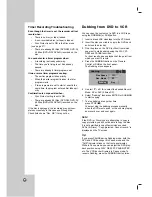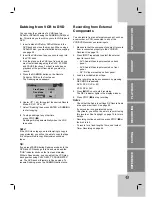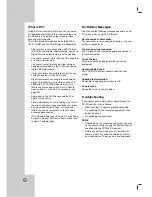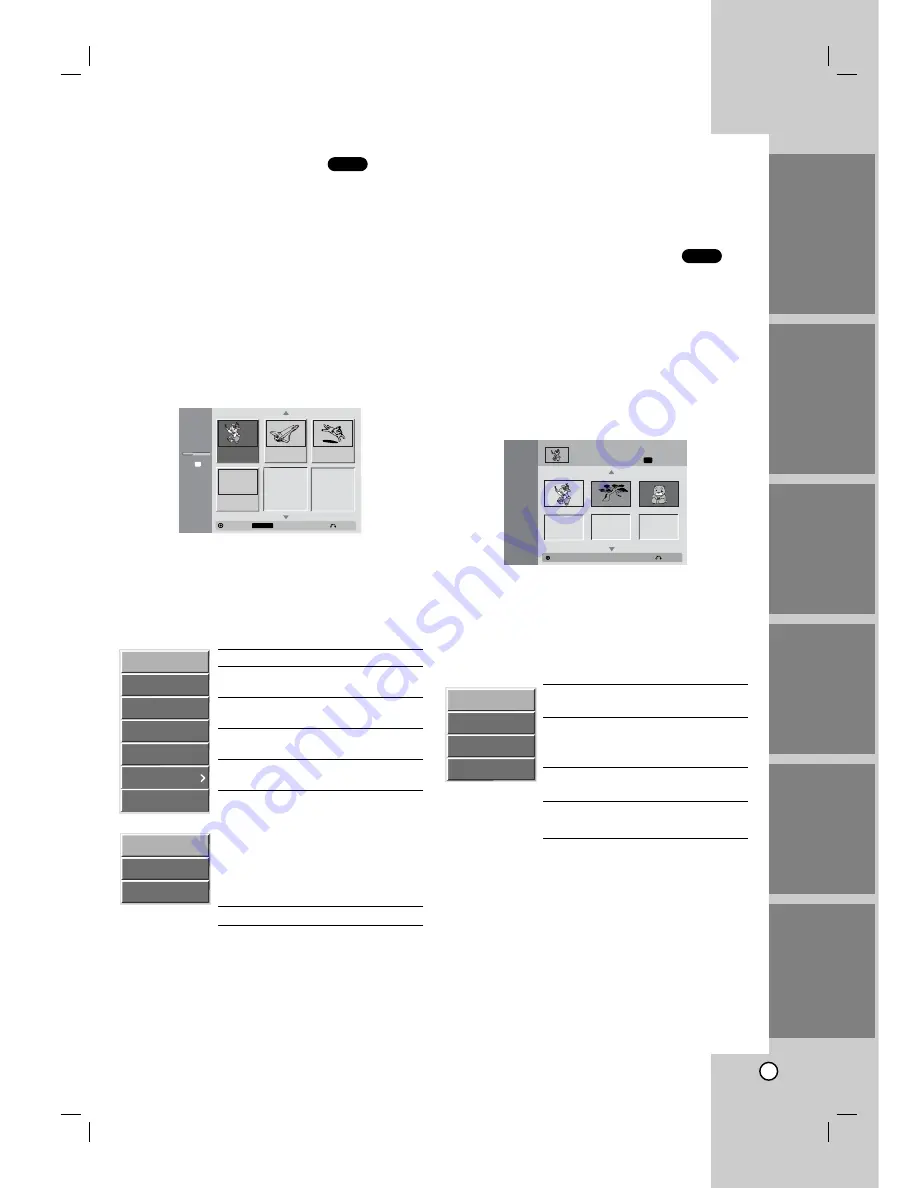
50
Using the Title List menu
The Title List is where you build and edit your
Playlist, and where you can delete titles and make
other changes to the Original content of the disc. You
can also play individual titles directly from the Title
List menu.
The recorder must be stopped in order to edit using
the Title List menu.
1
Press LIST/DISC MENU repeatedly to display the
Title List-Original menu.
•
Use the v/V buttons to display the
previous/next page if there are more than 6
titles or chapters.
•
To exit the menu, press RETURN (O).
2
To view Title List options, select the title you want
then press ENTER.
Title List options appears on the left side of the
Title List display.
3
Use v / V to select an option then press ENTER
to confirm.
Play:
Start playback of the selected title.
Full Play:
Starts playback the selected
title including the hidden chapters.
Chapter:
Shows the Chapter List menu
of the title (Refer to right on this page).
Delete:
Deletes the title from the Title
List menu. (page 56)
Protect:
Protects accidental recording,
editing or deleting of the title. (page 58)
Edit:
Selects Edit options.
• Title Name:
Edits the title name.
(page 57)
• Divide:
Unavailabel (DVD+RW
only).
• Hide (Show):
Hides (or Shows) the
all chapters within the title. (page
59)
Dubbing:
Copys the title to a VHS tape.
4
Press RETURN (O) repeatedly to exit the Title
List menu.
Tip
Press DISPLAY to display more detailed title information for
selected title.
Using the Chapter List menu
1
Press LIST/DISC MENU repeatedly to display
Title List menu.
2
Use v V b B to choose the title you want to view
Chapter List menu then press ENTER.
Title List options appears on the left side of the
Title List display.
3
Use v / V to select “Chapter” from Title List
options then press ENTER.
Chapter List menu appears on the TV screen.
4
To view Chapter List options, select the chapter
you want then press ENTER.
Chapter List options appears on the left side of
the Chapter List display.
5
Use v / V to select an option then press ENTER
to confirm.
Play:
Starts playback of the select-
ed chapter.
Title:
Shows the Title List menu of
the chapter (refer to left on this
page)
Combine:
Combines two chapters
into one. (page 57)
Hide (Show):
Hides (or Shows) the
selected chapter. (page 59)
6
Press RETURN (O) repeatedly to exit Chapter
List menu.
+R
+R
INTRODUCTION
HOOKUP
PLA
YBACK
RECORDING
EDITING
REFERENCE
DVD+R
2hour 57min
Free
EP
Close
Info.
DISPLAY
Select
TITLE 1
10/12 0:25:20
TITLE 2
10/14 0:5:12
TITLE 3
10/16 0:2:34
1/4
Empty Title
--/-- 0:6:06
Title List
Chapter List
TITLE 1
12/07/2004 Tue 0:25:20
1/3
SP
Close
Select
Play
Full Play
Chapter
Delete
Protect
Edit
Dubbing
Title Name
Divide
Hide (Show)
Play
Title
Combine
Hide (Show)
Summary of Contents for LRY-517
Page 26: ...26 ...