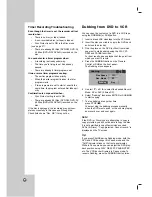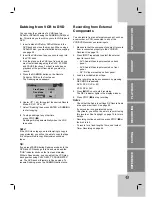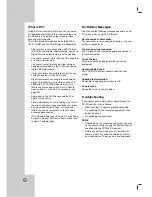51
T
T
itle and Chapter Editing
itle and Chapter Editing
Edits you make to the Original content changes the
actual content of the disc. For example, if you delete
a title or chapter from the Original content (Title or
Chapter), that title or chapter is deleted from the disc,
freeing up extra recording time.
When you edit the Playlist, on the other hand, you
are not changing the content of the disc. For exam-
ple, when you delete a title from the Playlist, you are
just telling the recorder not to play that title; nothing is
actually deleted from the disc.
Titles, Chapters and Parts
Titles in the disc’s original content contain one or
more chapters. When you insert a title into the
Playlist, all the chapters within that title also appear.
In other words, chapters in the Playlist behave exact-
ly as chapters on a DVD-Video disc do. Parts are
sections of Original or Playlist titles. From the Original
and Playlist menu you can add or delete parts.
Adding a chapter or title to the Playlist creates a new
title made up of a section (ie., chapter) of an Original
title. Deleting a part removes part of a title from the
Original or Playlist menu.
Caution
•
When editing using the Delete, Add and Move functions,
the start and end frames may not be exactly as set in
the start and end point display.
•
During Playlist playback, you may notice a momentary
pause between edits. This is not a malfunction.
Adding Chapter Markers
You can put a chapter marker anywhere in a title dur-
ing recording or playback.
Once the chapter is marked, you can use the
Chapter Search feature, as well as Erase, combine
and move chapters in the Chapter List menu.
1
Play the title (Original or Playlist).
2
At the point you want to start a new chapter,
press CHP ADD.
A chapter marker icon appears on the TV screen.
Notes:
•
Chapter markers are inserted at regular intervals auto-
matically. You can change this interval from the Initial
Setup menu (see Auto Chapter on page 26).
•
You can also put chapter markers during recording.
Changing Title Thumbnails
Each title displayed in the Title List menu is repre-
sented by a thumbnail picture taken from the start of
that title or chapter.
If you prefer, select a different still picture from within
a title.
1
Play the title (Original or Playlist).
2
Press THUMBNAIL to make the currently dis-
played picture the one that appears in the Original
or Playlist menu.
The still picture that you choose appears in both
the Original or Playlist menu.
Tip:
You can also change the thumbnail picture of the title on the
Chapter List-Original or Chapter List-Playlist menu. Select a
chapter on the Chapter List-Original or Chapter List-Playlist
menu then press THUMBNAIL. The thumbnail picture of the
title that includes the chapter is changed.
Thumb.
+RW
+R
VR
Chapter
+RW
+R
VR
VR
Summary of Contents for LRY-517
Page 26: ...26 ...