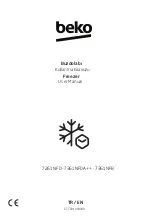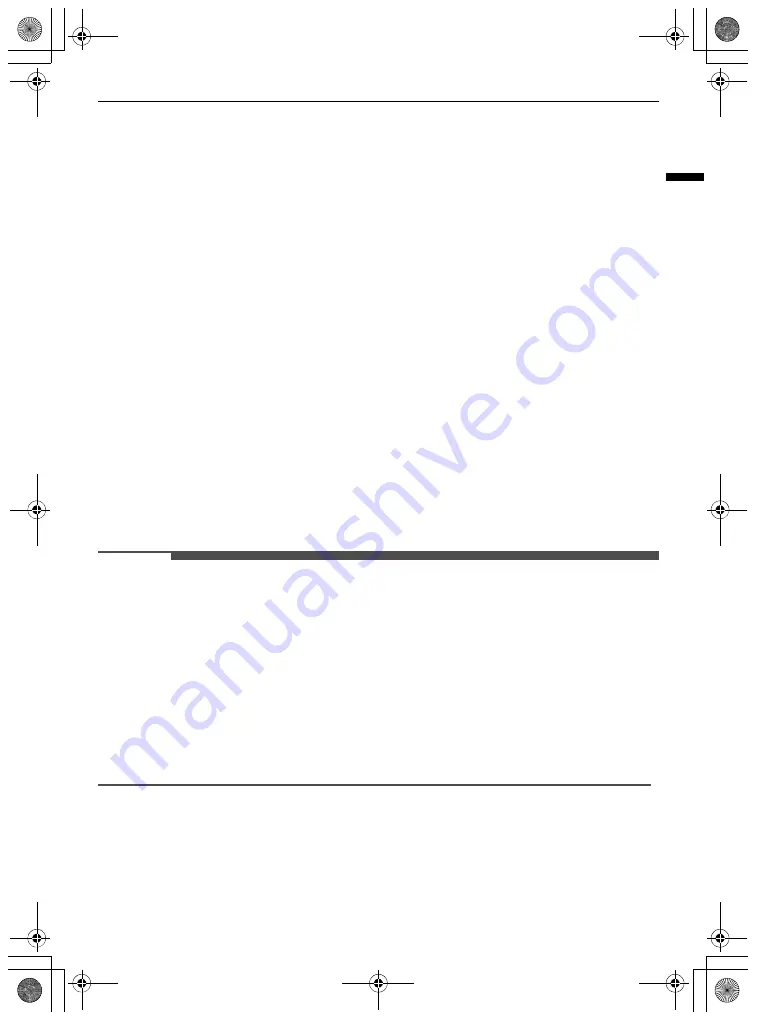
23
OPERATION
ENGLISH
Press this button repeatedly to select a desired temperature between -23 °C and -15 °C.
• The default freezer temperature is -18 °C.
c
Wi-Fi
*1
This button allows the appliance to connect to a home Wi-Fi network. Refer to Smart Functions for
information on the initial setup of the
LG ThinQ
application.
d
Express Cool
This function can quickly cool a large amount of foods such as vegetable, fruit and so on.
• This function is enabled and disabled in turn each time you press the button.
• This function automatically terminates after a specific period has passed.
e
Express Freeze
This function can quickly freeze a large amount of ice or frozen foods.
• Press the
Express Freeze
button to activate the function for 20 hours. The function automatically
shuts off after 20 hours.
• This function is enabled and disabled in turn each time you press the button.
• This function automatically terminates after a specific period has passed.
f
Lock
The lock function disables every other button on the display.
• To lock the control panel buttons, press and hold the
Lock
button for 3 seconds until indicator light
turns on and the function is activated.
• To disable the function, press and hold the
Lock
button for 3 seconds until the indicator light turns
off and the function is deactivated.
NOTE
• The displayed temperature is the target temperature, and not the actual temperature inside the
appliance.
• The actual temperature inside the appliance depends on the following factors: room temperature, the
amount of food and how often the doors are opened, where the appliance is. Set the temperatures by
considering these factors.
• The control panel automatically turns off for energy saving.
• When the appliance is in the energy saving mode, the display remains off until a door is opened or a
button is pressed. Once on, the display remains on for 20 seconds.
• If there is any finger or skin contacts to the control panel while cleaning it, the button function may
operate.
• This appliance incorporates an earth connection for functional purposes only.
InstaView
This feature is only available on some models.
Using the InstaView Door in
Door
The
InstaView Door in Door
lets you see if you’re
running low on frequently used items like
global_main.book.book Page 23 Wednesday, September 15, 2021 9:55 AM
Summary of Contents for LS25CBBWIV
Page 3: ...APPENDIX Information 38 global_main book book Page 3 Wednesday September 15 2021 9 55 AM ...
Page 40: ... ﻣﺫﻛﺭﺓ ar_main book book Page 35 Wednesday September 15 2021 10 07 AM ...
Page 41: ... ﻣﺫﻛﺭﺓ ar_main book book Page 35 Wednesday September 15 2021 10 07 AM ...
Page 42: ... ﻣﺫﻛﺭﺓ ar_main book book Page 35 Wednesday September 15 2021 10 07 AM ...
Page 74: ... ﻣﻠﺣﻖ ﻣﻌﻠﻭﻣﺎﺕ 33 ar_main book book Page 3 Wednesday September 15 2021 10 07 AM ...