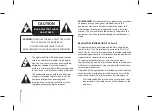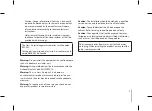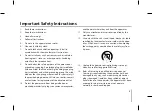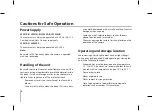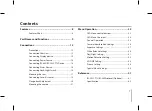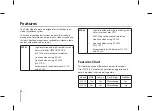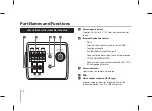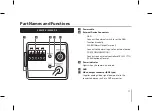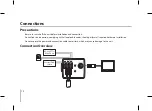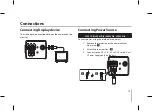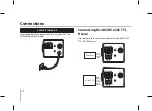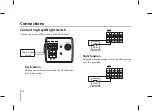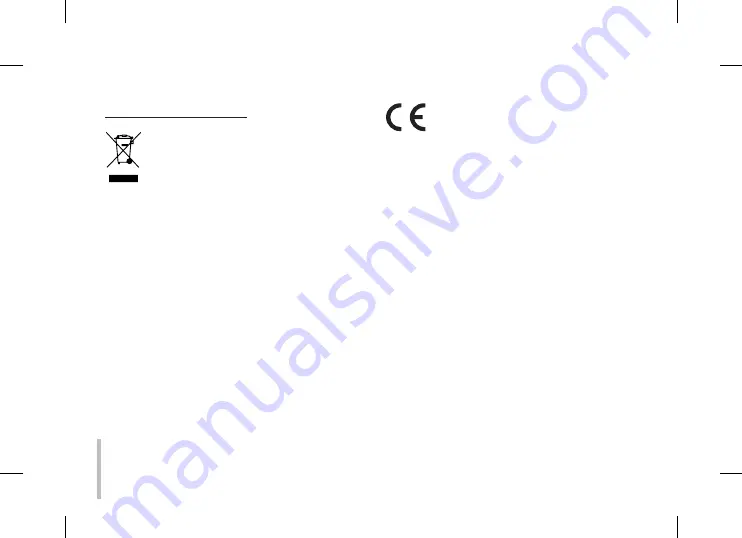
Disposal of your old appliance
1. When this crossed-out wheeled bin
symbol is attached to a product it means
the product is covered by the European
Directive 00/96/EC.
. All electrical and electronic products
should be disposed of separately from the
municipal waste stream via designated
collection facilities appointed by the
government or the local authorities.
. The correct disposal of your old appli-
ance will help prevent potential negative
consequences for the environment and
human health.
. For more detailed information about
disposal of your old appliance, please
contact your city office, waste disposal
service or the shop where you pur-
chased the product.
This product is manufactured to comply
with EMC Directive 2004/108/EC and Low
Voltage Directive 2006/95/EC.
European representative :
LG Electronics Service Europe B.V.
Veluwezoom 15, 17 AE Almere,
The Netherlands (Tel : +1-06-57-890)
Summary of Contents for LS921
Page 44: ...P NO MFL62723708 ...