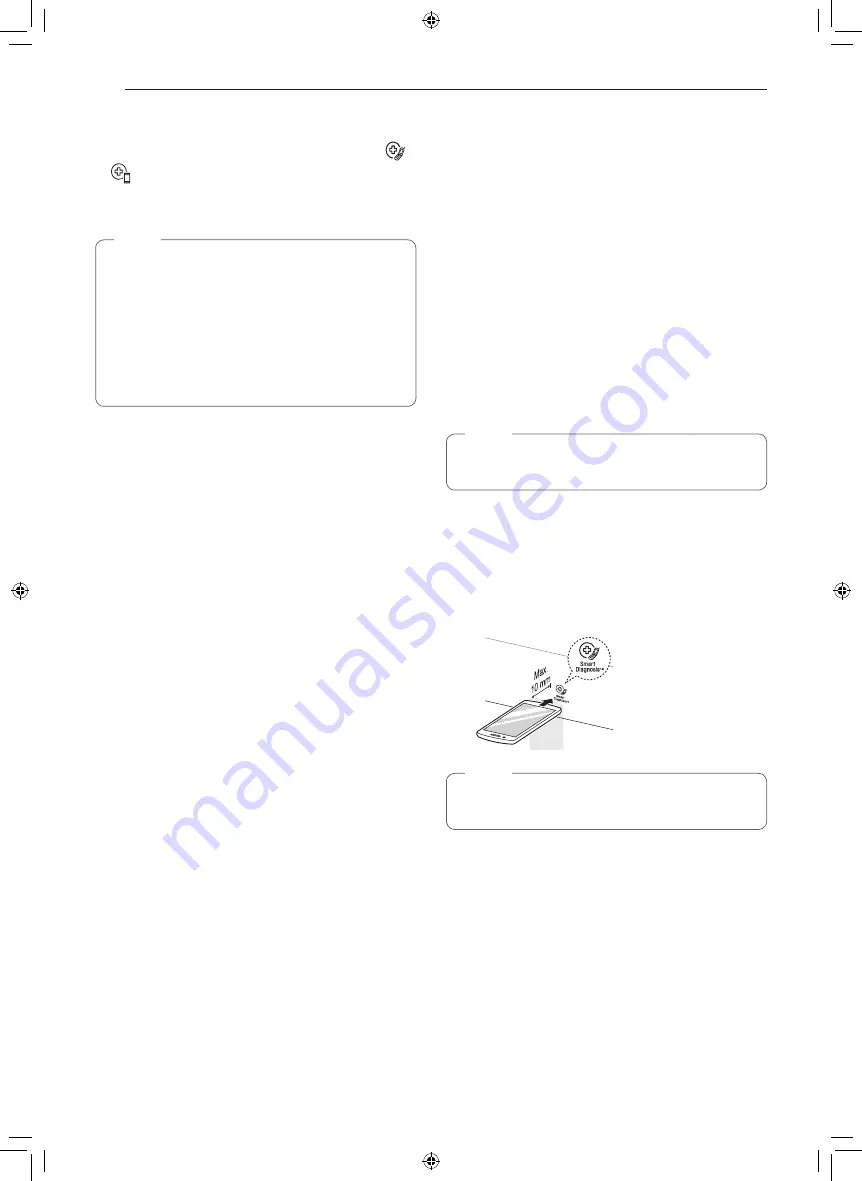
46
SMART FUNCTIONS
Smart Diagnosis™ Feature
This feature is only available on models with the
or
icon.
Use this feature to help you diagnose and solve
problems with your appliance.
NOTE
•
For reasons not attributable to LGE’s
negligence, the service may not operate due to
external factors such as, but not limited to, Wi-
Fi unavailability, Wi-Fi disconnection, local app
store policy, or app unavailability.
•
The feature may be subject to change without
prior notice and may have a different form
depending on where you are located.
Using LG ThinQ to Diagnose Issues
If you experience a problem with your Wi-Fi equipped
appliance, it can transmit troubleshooting data to
asmartphone using the
LG ThinQ
application.
•
Launch the
LG ThinQ
application and selectthe
Smart Diagnosis
feature in the menu. Follow the
instructions provided inthe
LG ThinQ
application.
Using Audible Diagnosis to Diagnose
Issues
Follow the instructions below to use the audible
diagnosis method.
•
Launch the
LG ThinQ
application and select the
Smart Diagnosis
feature in the menu. Follow the
instructions for audible diagnosis provided in the
LG ThinQ
application.
1
Open the LG ThinQ application on the smart
phone.
2
In the application, select the appliance from your
list of connected appliances and then press the
dots at the upper right of the screen.
3
Select
Smart Diagnosis
, then press the
Start
Smart Diagnosis
button.
NOTE
•
If the diagnosis fails several times, use the
following instructions.
4
Select the
Audible Diagnosis
.
5
Follow the instructions on the smart phone.
6
Keep the phone in place until the tone
transmission has finished. View the diagnosis on
the phone.
NOTE
•
For best results, do not move the phone while
the tones are being transmitted.
Summary of Contents for LSIS3018SS
Page 66: ...66 Memo MEMO ...
















































