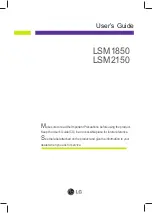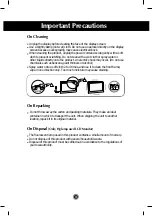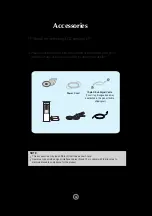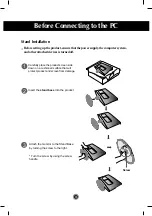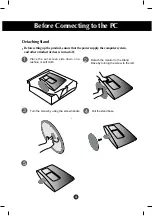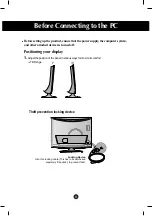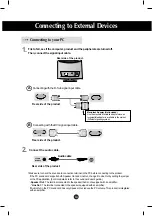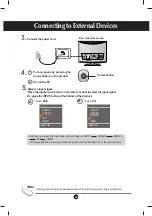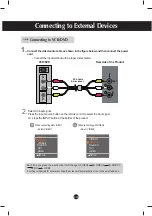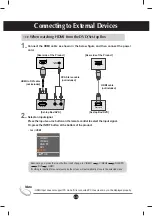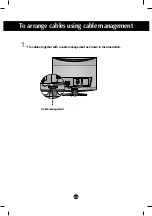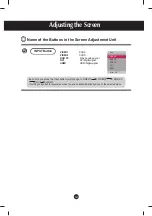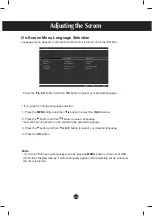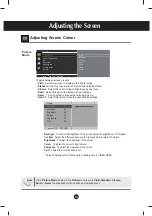Before Connecting to the PC
Before setting up the product, ensure that the power supply, the computer system,
and other attached devices is turned off.
Positioning your display
1.
Adjust the position of the panel in various ways for maximum comfort.
Tilt Range
Theft prevention locking device
Locking Device
Use this locking cable (This has to be purchased
separately if required.) to prevent theft.
-
5
°
1
5
°
A7
Summary of Contents for LSM1850
Page 39: ...Digitally yours ...