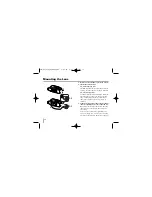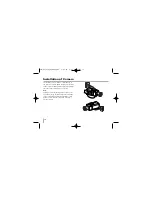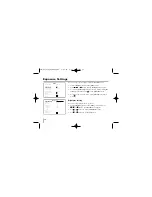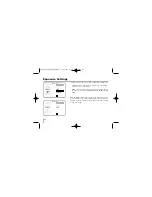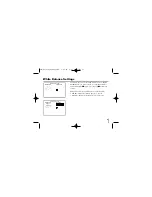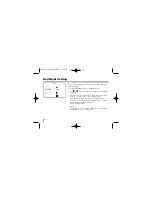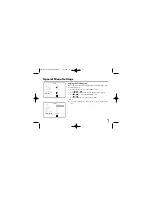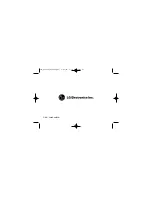26
White Balance Settings
Setting the WB (White Balance) Mode
You can select one of three modes for white balance adjustment as
follows:
1.
Select [WHITE BALANCE ] option on the [MENU] screen then
press
,
, or
button. The WHITE BALANCE menu appears.
2.
Use
or
button to select [WB MODE] option.
3.
Use
or
button to select one of three modes for white bal-
ance.
ATW (Auto-Tracing White Balance): In this mode, the color tem-
perature is monitored continuously and thereby white balance is
automatically set. The color temperature range for the proper
white balance is approximately 2 500 - 9 500K. Proper white
balance may not be obtained under the following conditions:
1) The color temperature is out of the 2 500 - 9 500K range.
2) When the scene contains mostly high color temperature
objects, such as a blue sky or sunset.
3) When the scene is dim.
(Continued
b
)
WHITE BALANCE
WB MODE
ATW
RED ADJ
BLUE ADJ
INITIAL SET
ON
RETURN
MENU
LANGUAGE
ENGLISH
CAMERA ID
OFF
EXPOSURE
WHITE BAL
ATW
DAY/NIGHT
AUTO
MOTION DET
OFF
PRIVACY MASK
SPECIAL
INITIAL SET
OFF
EXIT
LVC-SX701PC_AABBSL_ENG 5/20/06 9:47 AM Page 26